How to Convert Pdf to Excel Without Software?
Do you have a PDF file that you need to convert to Excel format? Converting PDF to Excel manually can be tedious and time-consuming, but you don’t need to invest in expensive software to do it. In this article, we’ll show you how to convert PDF to Excel without software quickly and easily. We’ll also discuss alternative methods and some tips to make PDF to Excel conversion a breeze. So, if you’re ready to learn how you can convert PDF to Excel without software, let’s get started!
How to Convert Pdf to Excel Without Software?
You don’t need any special software to convert PDF to Excel. There are several free online tools that allow you to convert PDF files to Excel quickly and easily. Follow the steps below to convert PDF to Excel without software:
- Visit a website such as Smallpdf, Zamzar or PDF2Go.
- Upload the PDF file you want to convert to Excel.
- Select the output file format, Excel (.xlsx).
- Click the “Convert” or “Download” button.
- Your Excel file will be ready to download.
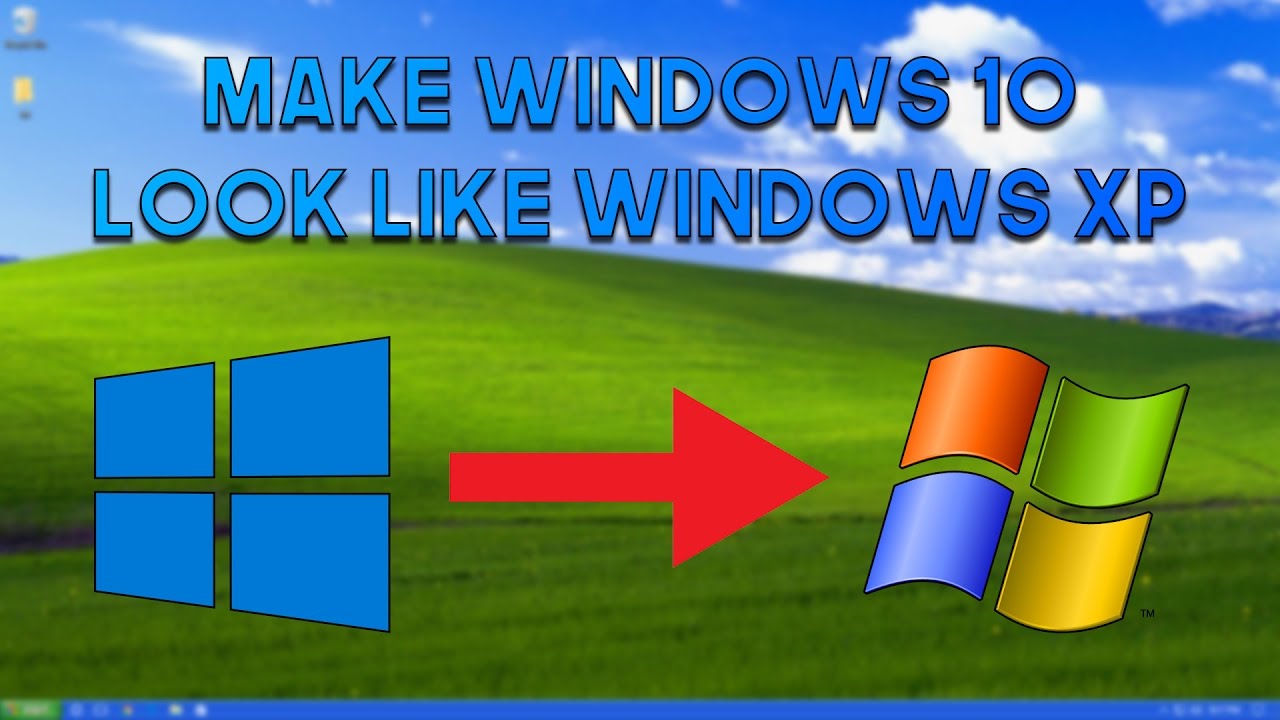
Converting PDF to Excel Without Software
When you need to analyze data in Excel or share it with others, it can be incredibly useful to know how to convert PDFs to Excel. It’s a powerful tool that can be used for a wide variety of tasks, and it’s often easier than trying to work with the original PDF itself. Fortunately, it’s possible to convert PDFs to Excel without the need for software. Here, we’ll explain how to do it.
Using an Online Converter
One of the simplest ways to convert a PDF to an Excel spreadsheet is to use an online converter. These converters allow you to upload your PDF file, and then they will convert the file for you. To use an online converter, simply search for “PDF to Excel converter” online and you should find plenty of options. Once you’ve uploaded your PDF, the converter will provide you with a link to download the converted Excel file.
Using Microsoft Word
If you have Microsoft Word, you can use it to convert your PDF to an Excel spreadsheet. To do this, open the PDF file in Word, and then select “File” and “Save As”. Select the file type you want to save the document as, and then select the “Excel Workbook” option. Once you’ve saved the document, you can open it in Excel and begin working with the data.
Using an Excel Add-in
Another way to convert a PDF to an Excel spreadsheet is to use an Excel add-in. This is a feature of Excel that allows you to add additional functionality to the program. To use an add-in, select the “Insert” tab in Excel and then select “Add-ins”. From here, you can search for add-ins that will allow you to open and convert PDFs. Once you’ve installed the add-in, you can open the PDF in Excel and begin working with it.
Using Google Sheets
If you don’t have Microsoft Word or Excel, you can still convert a PDF to an Excel spreadsheet. Google Sheets is a free online spreadsheet program that can be used to convert PDFs to Excel. To do this, simply upload the PDF to Google Drive and open it in Google Sheets. Once the document is open, you can then select “File” and “Download as” and choose the “Microsoft Excel” option. This will save the document as an Excel spreadsheet that you can open in Excel.
Using Adobe Acrobat
Adobe Acrobat can also be used to convert PDFs to Excel. To do this, open the PDF in Acrobat and select “File” and “Export To”. Select “Microsoft Excel Workbook” from the list of file types, and then select “Export”. This will save the document as an Excel spreadsheet that you can open in Excel.
Using a PDF Editor
Finally, if you need more control over the conversion process, you can use a PDF editor. These programs allow you to edit the contents of a PDF file and then convert it to an Excel spreadsheet. You can use a PDF editor to select the specific data you want to convert, or you can use it to rearrange the data in the PDF before converting it. Once you’ve made your changes, you can save the document as an Excel spreadsheet.
Few Frequently Asked Questions
Q1: How do I convert a PDF to Excel without software?
A1: You can convert a PDF to Excel without software by using an online web-based PDF converter. These converters allow you to upload your PDF file and then convert it to an Excel spreadsheet. The process is relatively simple and the output is usually accurate. Some online converters may require a fee to use their service, but there are many free options available.
Q2: Are online PDF to Excel converters secure?
A2: Most online PDF to Excel converters are secure. When using an online converter, make sure to read the terms and conditions and privacy policies before uploading any files. All reputable online converters will ensure your files are securely transmitted and stored. It is also important to check for any reviews of the converter you are using.
Q3: What features should I look for in an online PDF to Excel converter?
A3: When choosing an online PDF to Excel converter, you should look for features such as the ability to batch convert multiple files, the ability to set the output format, the ability to customize the output settings, and the ability to preview the output before downloading it. Additionally, it is important to make sure the converter is secure and reliable.
Q4: How long does it take to convert a PDF to Excel?
A4: The time it takes to convert a PDF to Excel depends on the size of the PDF file, the speed of the internet connection, and the capabilities of the online converter. Generally, it can take anywhere from a few seconds to several minutes to convert a PDF to Excel.
Q5: Are there any desktop applications that can convert a PDF to Excel?
A5: Yes, there are several desktop applications that can be used to convert a PDF to Excel. These applications are usually more powerful and feature-rich than online converters. Some of the most popular desktop applications include Adobe Acrobat, Nitro Pro, and Able2Extract.
Q6: Is there a way to convert a PDF to Excel for free?
A6: Yes, there are free options available for converting a PDF to Excel. You can use a free online PDF to Excel converter, or you can try a free desktop application such as LibreOffice or Google Docs. There are also some open-source programs such as PDF to Excel Converter and PDFTables that can be used to convert a PDF to Excel.
How to Convert PDF to Excel
After reading this article, you should now have a better understanding of how to convert PDFs to Excel without software. With the help of a few simple steps, you can easily convert a PDF file into an Excel spreadsheet. Not only is it easy to do, but it’s also an efficient way to share documents with others. So if you ever need to convert a PDF to Excel, don’t be afraid to give it a try!




