How to Increase Dedicated Video Memory Windows 10?
Do you need more dedicated video memory for your Windows 10 computer? If you're an avid gamer, video editor, or graphic designer, you know how important it is to have enough dedicated video memory to keep your computer running smoothly.
Fortunately, Windows 10 provides a simple way to increase your dedicated video memory. In this guide, we will walk you through the steps to increase dedicated video memory on Windows 10.
How to Increase Dedicated Video Memory Windows 10
- Step 1: Right-click on the Start button and select the Device Manager.
- Step 2: Expand the Display adapters category.
- Step 3: Right-click on the display adapter and select Properties.
- Step 4: Go to the Advanced tab and select the Dedicated Video Memory option.
- Step 5: Change the value to the desired amount of memory.
- Step 6: Click OK to save the changes.
Increasing Dedicated Video Memory on Windows 10
Windows 10 is the latest operating system from Microsoft, offering a range of features and customization options. One of the most important settings to customize is the dedicated video memory, which is the portion of system RAM assigned to the onboard video card.
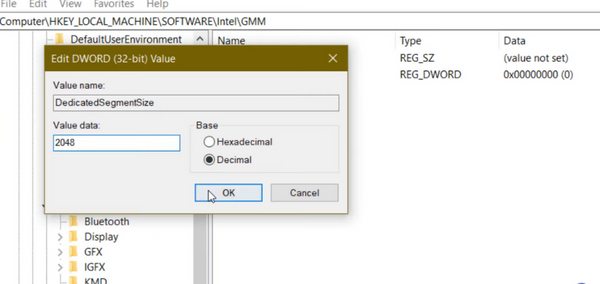
Increasing the dedicated video memory can help improve system performance when running applications that require a lot of graphics processing power. Here’s how to increase the dedicated video memory on Windows 10.
Check the System Specifications
Before attempting to increase the dedicated video memory, check the system specifications to determine how much RAM is available on the system.
This can be done by launching the System Information tool (Win + R > msinfo32 > System Summary) or by visiting the manufacturer’s website and checking the system specifications. It’s important to ensure that there is enough RAM available to increase the dedicated video memory.
Open the BIOS Settings
Once the system specifications have been checked, it’s time to open the BIOS settings. To do this, restart the system and press the appropriate key to enter the BIOS settings.
This key is usually either F2 or Del. Once in the BIOS settings, navigate to the Advanced tab and select the Video Configurations option.
Change the Dedicated Video Memory Settings
Under the Video Configurations options, you will find the Dedicated Video Memory setting. Here, you can increase the dedicated video memory to the desired value.
It is recommended to increase the dedicated video memory in increments of 32MB in order to avoid any potential issues.
Save the Changes and Restart the System
Once the dedicated video memory settings have been changed, save the changes and restart the system. The new dedicated video memory settings will take effect once the system has restarted.
Test the Dedicated Video Memory Settings
Once the system has restarted, test the dedicated video memory settings to ensure they are working correctly.
This can be done by running a graphics-intensive application such as a game or video editing software. If the dedicated video memory settings are working correctly, the application should run smoothly.
Troubleshooting Tips
If the dedicated video memory settings are not working correctly, there are a few troubleshooting tips that can be tried. First, try resetting the BIOS settings to their defaults and then re-adjusting the dedicated video memory settings.
If this does not work, try increasing the system RAM as this will automatically increase the dedicated video memory settings. If all else fails, try resetting the system to its factory settings and then re-adjusting the dedicated video memory settings.
Related FAQ
What is Dedicated Video Memory?
Dedicated video memory is a type of RAM (random access memory) that is specifically assigned and allocated to a computer's graphics processing unit (GPU).
It is used to store textures, 3D objects, and other graphical data that the GPU needs to render and display images on the screen. This type of memory is distinct from regular system RAM and is usually found on dedicated graphics cards.
How to Increase Dedicated Video Memory Windows 10?
The easiest way to increase dedicated video memory on a Windows 10 computer is to use the built-in system settings. To do this, open the Start menu and type in “System Settings”.
Select the “System” option and then click on the “Display” tab, which will take you to the Display settings page. From here, find the “Advanced Settings” link and click it. This will open a new window with several tabs, including one labeled “Adapter”.
On this tab, you can adjust the dedicated video memory from the “Dedicated Video Memory” slider. Increase the slider to the desired amount and then click “OK”.
What is the Maximum Dedicated Video Memory?
The maximum dedicated video memory depends on the graphics card installed in the computer. Generally, modern GPUs can support up to 8GB of dedicated video memory, but this can vary depending on the specific model.
It is also possible to increase dedicated video memory above the maximum amount, though this will generally have no effect and may even cause instability.
Does Increasing Dedicated Video Memory Improve Performance?
Yes, increasing dedicated video memory can improve performance, especially in graphics-intensive tasks.
This is because the GPU is able to access more textures, 3D objects, and other graphical data that it needs to render and display images on the screen. This can lead to faster frame rates and smoother visuals.
Are There Any Downsides to Increasing Dedicated Video Memory?
Yes, increasing dedicated video memory can have a few downsides. Firstly, it increases the power consumption of the GPU, which can lead to higher electricity bills.
Additionally, if the amount of dedicated video memory is set too high, it can result in instability or even cause the computer to crash.
What are the Benefits of Increasing Dedicated Video Memory?
The main benefit of increasing dedicated video memory is improved performance in graphics-intensive tasks. It can lead to smoother visuals, faster frame rates, and better visuals overall.
Additionally, it can free up regular system RAM, allowing the computer to run more efficiently.
How to Increase Dedicated Video Memory in Windows 10 for Intel, AMD | VRAM Increase Windows 10 2023
Increasing dedicated video memory can be a great way to improve your Windows 10 experience.
With the right steps and a few key changes, you can easily increase the dedicated video memory in your system, giving you a better gaming experience, smoother graphics, and a more efficient system overall.
While there are a few different methods you can use to increase dedicated video memory, the most important thing is to make sure that you’re taking the necessary steps to give your system the best performance possible.
So, if you’re looking for a way to get the most out of your Windows 10 experience, increasing dedicated video memory is a great way to start.




