How To Install A Program On Windows 10?
Installing a program on Windows 10 can seem like a daunting task, however, it is actually quite simple and straightforward. Follow the steps below to install a program on Windows 10:
- Download the program you want to install
- Navigate to your Downloads folder and double-click the program's installer
- Read and accept the program's license agreement
- Choose your installation options
- Click Install to begin the installation process
- Wait for the installation to finish
- Launch the program
How Do I Install A Program Manually?
Installing a program manually involves downloading the program from a legitimate website, saving the file to your computer and running the installer. Depending on the program, you may need to enter a license key or serial number before the installation can be completed. To manually install a program, first download the program's setup file from a reliable source. Save the file to your computer.
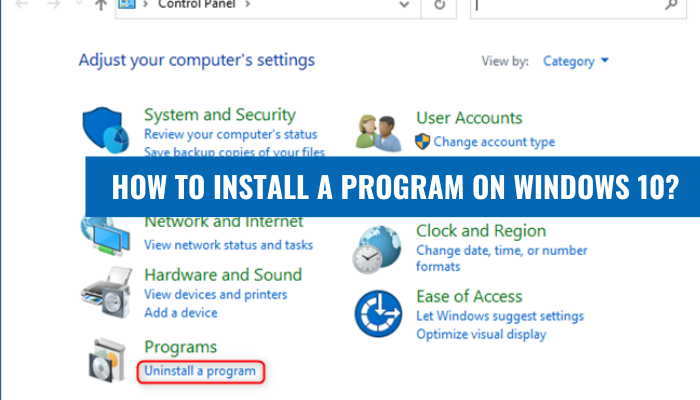
Then, locate the setup file from your downloads folder or from the desktop. Right-click the setup file and select 'Run as Administrator' from the drop-down menu. This will open the installation window. Follow the on-screen instructions to complete the installation. Some programs may require you to enter a license key or serial number.
Once the installation is complete, the program should be ready to use. Alternatively, you can use an automated installation tool, such as Windows Installer, to install programs. Automated installers can make the process of installing programs easier and faster.
To use an automated installer, download the program's setup file from a reliable source and then run the installer. The installer will take care of the rest of the installation process.
Why Can't I Install Software On Windows 10?
There are several reasons why you may not be able to install software on Windows 10. The first is that your computer may not meet the system requirements of the software you are attempting to install. Generally, software will list the system requirements on their website or in the product's documentation.
If your computer does not meet the system requirements, you will not be able to install the software. Another issue could be permissions. Windows 10 uses UAC (User Account Control) which requires you to have administrator privileges before you are allowed to install software. If you are not logged in as an administrator, you will not be able to install new software.
Finally, there could be a compatibility issue. If the software you are attempting to install was designed for an earlier version of Windows, it may not be compatible with Windows 10. If this is the case, you may need to look for a version of the software that is compatible with Windows 10.
How Do I Install A Program From A Disk?
Installing a program from a disk is a relatively easy process. You will need the program disk, a computer or laptop, and the user manual for the program. First, insert the program disk into the computer or laptop. The installation process will start automatically. If not, then you may need to open the disk manually by double-clicking the icon.
Follow the prompts as they appear on the screen. It is important to read all the instructions carefully before continuing. Next, you will be asked to enter a serial or product key. This key is provided with the user manual or on the packaging of the disk. Once it is entered, the installation will begin.
The process may take a few minutes. Once the installation is complete, you will be asked to reboot the computer or laptop. It is important to follow the instructions properly and restart the computer as required. Once the reboot is complete, the program should be available to use. If you encounter any errors, be sure to check the user manual for troubleshooting tips.
How Do I Add A Program To My Laptop?
Adding a program to your laptop is a simple process that requires only a few steps. Firstly, you need to obtain the program you wish to add to your laptop. This can be done through various methods, such as downloading it from a website or buying it in a retail store. Once you have the program, you can install it on your laptop.
The first step is to make sure your laptop meets the minimum requirements necessary to run the program. This will usually be listed on the program's website or in the instructions that come with the product. Next, open the program installation file on your laptop and follow the onscreen instructions for completing the installation. Some programs may require you to enter a product key or serial number during the installation process.
Once the installation is complete, you may need to restart your laptop in order for the program to function properly. After the restart, you should be able to open and use the program. If you experience any problems, it may be necessary to update the program or reinstall it. It is also a good idea to check the program's website or support page for any software updates or patches that might be available.
How To Install Programs On Windows 11?
Installing a program on Windows 10 is a relatively straightforward process. To begin, you will need to locate the program you want to install. This can be done by searching for the program on the internet, or through a software marketplace. Once you have located the program you wish to install, you will need to download the program to your computer.
Once the program is downloaded, locate the executable file and double-click to begin the installation process. The installation process will vary depending on the program, but typically you will be asked to accept a license agreement and then choose where you would like the program to be installed. Once the program is installed, it should be available in your list of programs.
For programs that require additional setup, you may need to follow additional steps to get the program running. If you are having trouble, you can often refer to the program's manual or website for instructions on how to properly install and configure the program.
How To Install Apps On Windows 10 Without Store?
Windows 10 allows users to install programs without the use of the Windows Store. While the Windows Store offers a large selection of apps, there are times when you may need to install programs from outside sources. The process is relatively easy and can be done in a few simple steps. To install a program on Windows 10 without the store:
- Download the program from a trusted source. If the program is in a compressed format such as zip, extract the files.
- Right-click the application setup file and select “Run as administrator.”
- Follow the installation instructions provided by the program. Most programs will require you to agree to the terms and conditions before continuing.
- Once the program is installed, you may need to restart your computer for the changes to take effect.
The installation process may vary slightly depending on the program you are installing. Be sure to read all the instructions carefully before proceeding. If you run into any issues during installation, contact the program’s developer for support.
Software Installation Notes Pdf
Installing a program on Windows 10 is a relatively straightforward process. To begin, you must first find the program that you want to install. This can be done by visiting the program's website or by searching for it on the Windows Store. Once you have the program, you need to double-click the installation file to begin the setup process.
During the installation process, you will be prompted to accept the license agreement and choose the installation directory. After that, simply follow the on-screen instructions to complete the installation. In some cases, you may be required to restart your computer after the installation is complete. After doing so, the program should be fully installed and ready to use.
Please note that some programs may require additional setup steps, such as registering the program or setting up a user account. Be sure to refer to the program's documentation for more information on these steps.
How To Install Programs From A Disc On Windows 10?
Installing a program from a disc on Windows 10 is a simple process. All that is needed is access to the disc, an internet connection, and the ability to follow the steps provided. The first step is to insert the disc into the computer's disc drive. Once the disc is inserted, a prompt will appear on the screen asking what action you would like to take.
Choose the option to install the program. Depending on the program, the install process may differ, but in most cases, the next step will be to accept the terms and conditions of the program. Once the terms and conditions have been accepted, the install process will begin. This process may take several minutes to complete, but once it is done, the program will be installed and ready to use. It may be necessary to reboot the computer after the installation is complete in order to ensure the program is running properly. Installing a program from a disc on Windows 10 is a straightforward process that should not be difficult for anyone with basic computer skills to accomplish.
With the right disc, an internet connection, and the ability to follow the steps provided, anyone can install a program from a disc on Windows 10.
How To Install Windows 10?
Installing a program on Windows 10 is a fairly straightforward process. The main steps to install a program on Windows 10 are to download the program, install the program, and then, if necessary, configure the program. The first step in installing a program on Windows 10 is to download the program from its provider's website. Once the program has been downloaded, it must be installed. This is usually done by running the downloaded installation package and then following the instructions on the screen.
Depending on the program being installed, there may be a few additional steps such as accepting a license agreement or selecting certain options. Once the installation is complete, the program is ready to use. Some programs may require some additional configuration before they are ready to use. This can be done through the program's settings or preferences. It is important to configure the program correctly so that it works as expected.
In conclusion, the process of installing a program on Windows 10 is relatively straightforward and simple. After downloading the program, it is necessary to run the installation package, follow the instructions, and then configure the program if necessary.
Software Installed In The Computer
Installing a program on Windows 10 is a relatively straightforward process. The first step is to locate the program you would like to install. This can be done by searching online or through a software catalogue. Once the program has been located, you must download it to your computer. This can be done by clicking the download button or link and then selecting the appropriate location on your computer. Once the program has been downloaded, you must open the file and begin the installation process.
This can typically be done by double-clicking on the file or opening it with a program such as Winzip. You may be prompted to accept a user agreement or license before continuing. Once accepted, you will be guided through the installation process with a series of steps that must be followed. These steps may include selecting an installation location, selecting components to install, and selecting the installation options. Once the installation is complete, you can launch the program from the start menu or desktop. It's important to note that some programs may require additional steps such as registering the program or activating a license before use.
In these cases, the program's installation wizard should provide the necessary steps. Additionally, some programs may require additional software or drivers to be installed before they can be used. When in doubt, consult the program's user guide or technical support for further assistance.
How To Install Software In Windows 7 Step By Step?
Installing a program on Windows 10 doesn't have to be a hassle. With a few simple steps, you can be up and running in no time. Firstly, locate the program's installer file. This is usually a file with the .exe extension. If the program is downloaded from the internet, it may be inside a .zip file. In this case, you will need to unzip the file before beginning the installation process. Once you have the installer file, double-click to launch it. Depending on the program, you may be asked for permission to install the program. You will then be presented with a number of options. Read through them carefully and make your selections.
After you have done this, the installer will begin the installation process. This may take some time, depending on the size of the program and the speed of your computer. When the installation is finished, you will be asked to restart your computer. Once you have done this, the program should be available on your computer. You can now access the program from the Start menu or from the desktop.
Installing a program on Windows 10 is a relatively easy process. All you need to do is locate the installer file, double-click it, and follow the instructions. Once you have done this, you will be able to start using the program right away.
10 Steps Of Installation Process
Installing a program on Windows 10 is a relatively straightforward process. One of the advantages of using Windows 10 is that it has an integrated Microsoft Store, which makes downloading and installing programs and applications convenient and simple.
To install a program on Windows 10, there are a few simple steps to follow:
- Open the Microsoft Store by clicking on the start menu and selecting the Microsoft Store icon.
- Search for the program or application you wish to install.
- Select the program you wish to install and click the “Get” button.
- Once the program has been downloaded, click on the “Install” button.
- The program will then begin to install.
- Once the installation is complete, click the “Launch” button.
- Agree to the terms and conditions if prompted.
- The program is now ready to use.
- For programs that require registration, follow the prompts to register the program.
- Once the program is registered, it is ready to use.
Most programs and applications will be installed automatically after just a few clicks. It is important to read any accompanying documentation or instructions that may be provided, as this may provide you with more information on the features and functions of the program.
Additionally, it is recommended to always check for updates to the program and to install these as they become available. This may help to ensure that the program runs smoothly and efficiently.




