How to Remove Recovery Partition Windows 10?
If you're looking for an easy and straightforward way to remove the recovery partition from your Windows 10 PC, you're in the right place. In this guide, we'll walk you through the steps to delete the recovery partition on your computer and reclaim the space it's currently occupying.
We'll also explain why it's important to remove the recovery partition and provide tips to help you protect your data. So let's get started!
How to Remove Recovery Partition Windows 10
- Open the Start menu, type Disk Management, and select the first result.
- Right-click the recovery partition, and select Delete Volume.
- Confirm the action, and then close the Disk Management window.
Removing Recovery Partition from Windows 10
Removing a Recovery Partition from a Windows 10 computer is an easy task if the correct steps are followed. This article will guide you through the steps to remove a Recovery Partition from Windows 10.
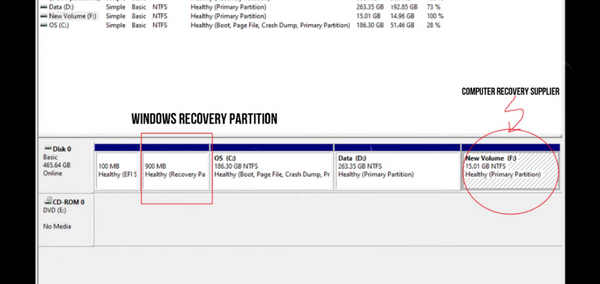
A Recovery Partition is a partition on your hard drive that contains a copy of the original Windows 10 installation files, along with any other files needed to restore the computer to its factory default settings.
Removing the Recovery Partition can free up some disk space, but it should only be done if you are certain that you won't need to restore your system in the future.
Steps to Remove Recovery Partition
The first step in removing the Recovery Partition from Windows 10 is to use the Disk Management utility to delete the partition. To do this, open the Start menu, type in "diskmgmt.msc" and press Enter.
This will open the Disk Management utility. In the Disk Management utility, locate the Recovery Partition and right-click on it. Select the "Delete Volume" option from the context menu. This will delete the Recovery Partition from your computer.
Backing Up Data
After deleting the Recovery Partition, it is important to back up any data you have stored on your computer. The best way to do this is to use a cloud storage service such as Google Drive or Dropbox.
These services will allow you to store your data securely in the cloud, so that you can access it from any computer or device.
Once you have backed up your data, you can use a disk partitioning utility such as GParted to resize the partitions on your hard drive.
This will allow you to reclaim the space that was previously taken up by the Recovery Partition.
Reinstalling the Operating System
If you ever need to restore your computer to its factory settings, you can do so by reinstalling the operating system. To do this, you will need to either insert a Windows 10 installation disc or USB drive, or download the installation files from the Microsoft website.
Once the installation files are downloaded, you will need to follow the on-screen instructions to install the operating system. This process will take some time, but once it is complete your computer will be restored to its factory settings.
Using an Image Backup
If you don't want to reinstall the operating system, you can always use an image backup to restore your computer. An image backup is a copy of your entire hard drive, including the operating system and all of your installed programs and settings.
There are several programs available that can create an image backup of your hard drive. Once you have created the image backup, you can use it to restore your computer to its factory settings.
Top 6 Frequently Asked Questions
1. What is a Recovery Partition?
A recovery partition is a special type of partition on a hard drive or other storage device that is used to store backup copies of important data and system files.
It is also used to store software and other resources that can be used to reset the system to its original state in the event of a crash or other problem.
The recovery partition is often the first partition on a disk and typically takes up around 500MB of disk space.
2. Why Would I Need to Remove a Recovery Partition?
Removing a recovery partition can be beneficial if you need to free up disk space or if you want to create a new partition in order to install a different operating system.
It can also be beneficial if you are looking to upgrade to a larger hard drive or if you simply want to start fresh with a clean installation of Windows 10.
3. How Do I Remove a Recovery Partition in Windows 10?
The easiest way to remove a recovery partition in Windows 10 is to use the Disk Management utility. To do this, open the Start menu and type “diskmgmt.msc” into the search box.
This will open the Disk Management utility, which you can use to delete the recovery partition. Right-click on the partition and select “Delete Volume” to delete the partition and free up the disk space.
4. Are there Alternatives to Deleting the Recovery Partition?
Yes, there are alternatives to deleting the recovery partition. One option is to shrink the partition, which will reduce its size and free up some disk space without deleting the partition.
To do this, right-click on the partition and select “Shrink Volume”. You can then enter the amount of space you wish to reclaim and click “Shrink”.
5. Is it Possible to Re-Create a Recovery Partition?
Yes, it is possible to re-create a recovery partition in Windows 10. To do this, open the Start menu and type “Create a recovery drive” into the search box.
This will open the Recovery Drive utility, which you can use to create a recovery partition and store important files and settings.
6. What Happens if I Delete the Recovery Partition?
If you delete the recovery partition, you will no longer be able to use it to reset your system to its original state in the event of a crash or other problem.
You will also not be able to create a recovery drive using the Recovery Drive utility.
It is therefore important to back up any important data and settings before deleting the recovery partition.
How to delete recovery partition in windows 10 /8/7
Removing recovery partition Windows 10 is a great way to free up disk space and make your system run more efficiently. It's an easy process that requires a few steps, and the rewards are worth the effort.
After successfully removing the recovery partition, you can enjoy more space on your hard drive and can use that space to store important data and documents.
With the extra space, you can also install new software, upgrade your system, or just enjoy the extra space. Taking the time to remove the recovery partition may take a few minutes, but the benefits are worth the effort.
Conclusion
Removing the Recovery Partition from Windows 10 is an easy task if the correct steps are followed. It is important to back up all of your data before deleting the partition, as this will ensure that you don't lose any important files.
Once the partition is deleted, you can use a disk partitioning utility to reclaim the space, or you can reinstall the operating system or use an image backup to restore your computer.




