Where Are Itunes Backups Stored Windows 10?
Are you looking for a secure way to back up your iTunes media library on your Windows 10 computer? It's important to ensure that your important data is backed up in case of a device failure or other unforeseen circumstances.
Fortunately, iTunes offers a convenient way to store backups on your Windows 10 machine. In this article, we'll explain where iTunes backups are stored on Windows 10 so you can be sure to keep your data safe and secure.
Itunes Backups Stored Windows 10: The iTunes backup files are stored in a Backup folder in your Users folder. The location of the Backup folder varies by operating system. On a Windows computer, go to \Users\(username)\AppData\Roaming\Apple Computer\MobileSync\Backup. On a Mac, the backups are stored in ~/Library/Application Support/MobileSync/Backup.
Where are iTunes Backups Saved on Windows 10?
Itunes is a great way to store and manage music, movies, TV shows, and other media on your computer. The iTunes software also allows you to backup your media to an external hard drive or server.
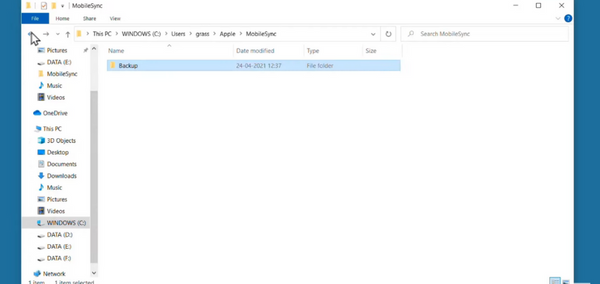
Many users are unaware of where these iTunes backups are stored on Windows 10. This article will explain where these backups are stored, and how to access them.
The Default Location of iTunes Backups
The default location for iTunes backups on Windows 10 is in the user's AppData folder. This folder is normally hidden, but it can be accessed by typing %appdata% into the search bar.
Once in the AppData folder, navigate to the Apple folder, then the MobileSync folder. Inside the MobileSync folder, you will find all of your iTunes backups.
Exploring the Backup Files
The backup files are saved as a series of numbers and letters, and can not be opened with a normal text editor.
To explore the contents of the backup, you will need to use a program such as iBackup Viewer. This program allows you to view and extract the files from the iTunes backup.
Changing the Backup Location
If you would like to change the location of your iTunes backups, you can do so by going to the iTunes Preferences, then the Devices tab. From here, you can select the Change button next to the Backup Location field. This will allow you to select a new folder for the iTunes backups to be saved to.
Backing up Your iTunes Library
If you want to make sure that your iTunes library is safe, you can back it up to an external hard drive or server. To do this, go to the File menu in iTunes, then select Library > Back Up to Disc or Drive. This will allow you to select a folder on your hard drive or server to save the backup to.
iTunes Backup Verification
It is a good idea to periodically verify the integrity of your iTunes backups. To do this, go to the File menu in iTunes, then select Library > Verify Backups. This will allow you to check that the backups are valid and have not been corrupted.
Restoring from iTunes Backups
If you need to restore your iTunes library from a backup, go to the File menu in iTunes and select Library > Restore from Backups. You will then be able to select the backup file that you want to restore from.
Related FAQ
1. What is an iTunes Backup?
An iTunes backup is a copy of the data and settings from an iOS device that is stored on a computer. It includes app data, contacts, calendar events, photos, music, and videos. Backups are a great way to restore data and settings if your device is ever lost, stolen, or damaged. By default, iTunes will create a backup of your device when it is connected to your computer.
2. What is the Default Location for iTunes Backups?
The default location for iTunes backups on a Windows 10 computer is C:\Users\[username]\AppData\Roaming\Apple Computer\MobileSync\Backup. On a Mac, the default location is ~/Library/Application Support/MobileSync/Backup.
3. How Can I Change the Location of iTunes Backups?
If you would like to change the location of your iTunes backups, you can do so by opening the iTunes Preferences window on your computer. In the Devices tab, you will find a button labeled “Change” which will allow you to select a new location for your backups.
4. Are iTunes Backups Encrypted?
Yes, iTunes backups are encrypted by default. This means that the data is protected and cannot be accessed without the password used to create the backup.
5. What Types of Data are Included in an iTunes Backup?
An iTunes backup includes a variety of data, including contacts, calendar events, photos, music, and videos. It also includes app data, such as documents and settings.
6. How Can I Restore Data from an iTunes Backup?
To restore data from an iTunes backup, connect your device to your computer and open iTunes. In the device window, select the “Restore Backup” option and select the backup you would like to restore.
Once the restore is complete, your device will be restored to the state it was in when the backup was created. Conclusively, iTunes backups for Windows 10 are stored in the location - C:\Users\[username]\AppData\Roaming\Apple Computer\MobileSync\Backup.
This location is the same irrespective of the version of iTunes and the version of Windows you're using. While the folder is hidden by default, it is relatively simple to access it and manage your iTunes backups, should the situation ever arise.
Conclusion
Understanding where your iTunes backups are stored on Windows 10 is an important part of keeping your media safe. This article has explained where these backups are stored, how to explore the contents of the backups, how to change the backup location, and how to restore from a backup.




