Where is Control Panel in Windows 7?
Are you having trouble finding the Windows 7 Control Panel? You’re not alone! Many users of Windows 7 have difficulty locating the Control Panel, which is where all of the settings and controls are located.
In this article, we’ll explain where the Control Panel is located in Windows 7, and how you can quickly and easily access it.
The Control Panel in Windows 7 can be found by clicking on the Start Menu and selecting the "Control Panel" option.
It is a tool which allows users to change settings such as network, hardware, and software configuration. It is also used to uninstall programs, manage user accounts, and configure accessibility options.
What is the Location of Control Panel in Windows 7?
Windows 7 is an operating system developed by Microsoft, released in 2009. It is an upgrade from the earlier version of Windows Vista and is the predecessor of Windows 8. It has an extensive user interface and is designed to make tasks easier and faster to complete.
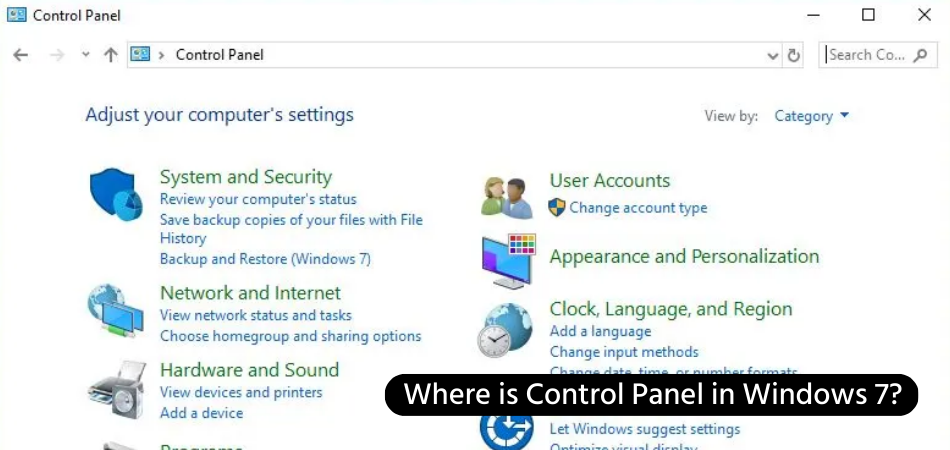
One of the most important tools in Windows 7 is the Control Panel. It provides access to settings, options, and tools for managing and customizing the operating system. This article will provide an overview of the Control Panel and its location in Windows 7.
The Control Panel is a graphical user interface (GUI) that allows users to access and modify system settings, such as the desktop background, display settings, network connections, and user accounts. It also allows users to add and remove software, manage hardware devices, and access various other system utilities. The Control Panel can be accessed through the Start menu or by typing “control” into the search bar.
The Control Panel can be found in the following locations in Windows 7: Start -> Control Panel, Start -> Settings -> Control Panel, and Start -> All Programs -> Accessories -> System Tools -> Control Panel. It can also be accessed by typing “control panel” into the search bar. The Control Panel can also be pinned to the taskbar for easier access.
Accessing the Control Panel
Once the Control Panel is opened, users will be presented with a list of options. These options include System and Security, Network and Internet, Hardware and Sound, Programs, and User Accounts. Each option contains a variety of settings and tools that can be modified.
Some of the more common tools include the Windows Firewall, Windows Update, and Device Manager. The Control Panel also includes a search bar, which can be used to quickly locate an item or setting. This is especially useful if the user is unfamiliar with the Control Panel and the different options it contains.
Managing Settings and Programs
The Control Panel is a powerful tool for managing settings and programs in Windows 7. It can be used to change the look and feel of the operating system, as well as to manage programs and applications. It can also be used to customize the desktop, add and remove software, and set up user accounts.
In addition to managing settings and programs, the Control Panel can also be used to troubleshoot common problems in Windows 7. This includes resolving system slowdowns and crashes, as well as resolving internet issues.
Accessing Advanced Settings
The Control Panel also provides access to more advanced settings, such as the System Properties window and the Device Manager. The System Properties window allows users to change the computer name, as well as view and modify system settings.
The Device Manager can be used to view and manage hardware devices, such as printers, scanners, and external storage devices.
Related FAQ
Q1. What is the Control Panel?
The Control Panel is a component of the Microsoft Windows operating system that provides administrators with access to a wide range of configuration and maintenance options. It is divided into several applets, or sections, which can be accessed to customize various aspects of the system.
These include hardware and sound settings, user accounts, and system security. The Control Panel is also used to install and uninstall software, manage disk space, and add or remove devices.
Q2. What is the purpose of the Control Panel?
The Control Panel is used to manage and configure a variety of settings on a computer. It provides users with the ability to customize and adjust the settings to their liking. It can also be used to add or remove programs, update drivers, configure hardware, and more.
Q3. Where is the Control Panel located in Windows 7?
The Control Panel is located in the Start Menu in Windows 7. To access it, click on the Start button and then select Control Panel from the list of options.
Q4. What other ways are there to access the Control Panel in Windows 7?
In Windows 7, users can also access the Control Panel by typing "control" into the search box of the Start Menu. Additionally, users can right-click on the desktop and select "Control Panel" from the context menu.
Q5. What are the different applets available in the Control Panel?
The Control Panel contains a variety of applets, or sections, that can be accessed to customize various aspects of the system. These include hardware and sound settings, user accounts, system security, and more.
Q6. How do I open an applet in the Control Panel?
Once the Control Panel has been opened, users can open an applet by double-clicking on its icon. Alternatively, users can click on the category view option and select the applet from the list.
The Control Panel in Windows 7 can be located in the Start menu, which can be accessed by clicking on the Windows logo in the bottom left corner of the screen. With the Control Panel, you can customize and manage the settings of your computer and its hardware components.
Knowing where to find the Control Panel can help you customize the settings of Windows 7 to best suit your needs.
Conclusion
The Control Panel is an important tool in Windows 7, providing users with access to settings, options, and tools for managing and customizing the operating system. It can be accessed through the Start menu or by typing “control” into the search bar.
The Control Panel also provides access to more advanced settings, such as the System Properties window and the Device Manager.




