How to Create a Microsoft Form?
Are you looking for a way to easily create Microsoft Forms? Whether you are a business owner, a student, a teacher, or anyone else who wants to create forms, Microsoft Forms is a great option. With Microsoft Forms, you can easily create surveys, quizzes, polls, and more! In this guide, we will provide you with step-by-step instructions on how to create a Microsoft Form in no time. With these tips, you will have a professional-looking form in no time. So let’s get started!
Microsoft Forms is a great way to create surveys and quizzes quickly. Here’s how to do it:
- Go to forms.office.com and sign in with your Microsoft account.
- Click “New Form” to create a new form.
- Enter your title and description for the form.
- Add questions to your form by selecting the type of question you want to ask.
- Customize your form by adding images, videos, and other elements.
- When you’re done, click “Preview” to preview your form.
- When you’re happy with the preview, click “Send” to publish the form.
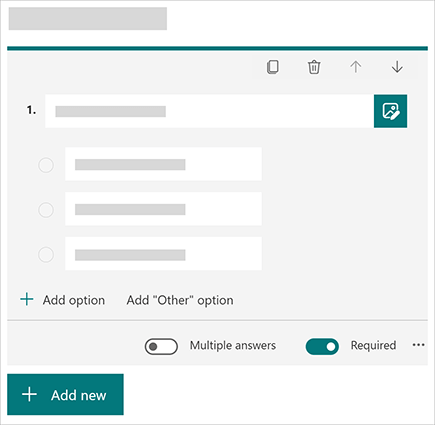
Introduction to Microsoft Forms
Microsoft Forms is a web-based application developed by Microsoft that allows users to create surveys, quizzes, and polls. It is a powerful tool for collecting feedback, collecting data, and analyzing it. It can be used for a variety of purposes, such as gathering customer feedback about products and services, monitoring employee satisfaction, and tracking student progress in an online course. In this guide, we will discuss how to create a Microsoft Form.
Steps to Create a Microsoft Form
Creating a Microsoft Form is a straightforward process. Here are the steps to follow:
Step 1: Open Microsoft Forms
The first step is to open Microsoft Forms. To do this, go to the Microsoft Forms website and sign in with your Microsoft account. Once you are signed in, you will be presented with the Microsoft Forms homepage.
Step 2: Create a Form
Once you are signed in, click on the “Create a Form” button. This will open a new window where you can create your form. Here, you will be presented with a variety of options such as the type of form, the name of the form, the theme, and the questions you want to ask.
Step 3: Add Questions
Once you have chosen the type of form, the name of the form, and the theme, you can now add questions to your form. To do this, click on the “Add Question” button in the top right corner of the window. This will open a new window where you can enter the question and the possible answers.
Step 4: Preview and Publish Form
Once you have added all the questions and answers to your form, you can now preview and publish it. To do this, click on the “Preview” button in the top right corner of the window. This will open a new window where you can preview the form. If you are satisfied with the form, click on the “Publish” button to make the form available to the public.
Step 5: Share Form
Once you have published the form, you can now share it with others. To do this, click on the “Share” button in the top right corner of the window. This will open a new window where you can enter the email addresses of the people you want to share the form with.
Step 6: View Responses
Once you have shared the form, you can now view the responses. To do this, click on the “View Responses” button in the top right corner of the window. This will open a new window where you can view the responses to the form.
Conclusion
Creating a Microsoft Form is an easy and effective way to collect feedback, data, and analyze it. With just a few steps, you can create a form and share it with others to get the information you need.
Few Frequently Asked Questions
What is a Microsoft Form?
A Microsoft Form is an online survey and quiz creation tool that allows users to create polls, quizzes, and surveys. It is part of Microsoft Office 365 and allows users to quickly create forms with a variety of question types, such as multiple choice, rating scales, and text boxes. Forms can be shared with others through a link or embedded directly into a website or blog.
How do I Create a Microsoft Form?
Creating a Microsoft Form is easy and can be done in a few simple steps. First, open the Microsoft Forms website and sign in with your Microsoft account. Next, click on the “+ Create Form” button and give your form a title. From there, you can add questions, pick the type of question, and set the answer choices. You can also customize the form by adding images and videos, setting up the design of the form, and setting up the sharing options. When you’re done, click the “Save” button.
What are the Different Types of Questions I Can Ask in a Microsoft Form?
Microsoft Forms offers a variety of question types for creating forms. You can ask multiple choice questions, rating scale questions, text box questions, and matrix questions. You can also add images and videos to your form to provide more information to your respondents.
How Do I Share a Microsoft Form?
Once you’ve created your Microsoft Form, you can easily share it with others. You can share the form by sending a link, embedding it into a website or blog, or sending it via email. To share the form, simply click on the “Share” button at the top of the form.
How Do I View the Responses to My Microsoft Form?
Once your form has been shared, you can view the responses to the form by clicking on the “View Responses” tab at the top of the form. This will open up a page that displays all of the responses to the form. You can filter and sort the responses to make it easier to analyze the data.
What Other Features Does Microsoft Form Offer?
Microsoft Forms offers a variety of features to help you create and manage forms. You can add images and videos to your forms, customize the design of the form, and set up the sharing options. You can also create surveys with branching logic, which allows you to ask different questions based on the answers to previous questions. You can also set up notifications so that you’ll be alerted whenever someone responds to your form.
Creating a Microsoft Form is an easy and efficient way to collect information from your customers or colleagues. With its intuitive design and user-friendly interface, Microsoft Forms can help you capture and analyze data in an organized and effective way. Whether you’re creating a survey, collecting data from an event, or gathering feedback from your team, Microsoft Forms can help you turn your data into valuable insights.




