How to Create a Virtual Machine in Microsoft Azure?
Creating a virtual machine in Microsoft Azure can be a great way to take advantage of the cloud’s scalability and ease of use. With a virtual machine, you can access a powerful computing environment with minimal cost and effort, giving you the flexibility to quickly and easily spin up servers, databases, and other services to meet your business needs. In this guide, we’ll walk you through the steps for creating a virtual machine in Microsoft Azure, from setting up the initial environment to configuring the necessary components. By the end, you’ll have the knowledge you need to quickly and easily create a virtual machine in Microsoft Azure.
- Log in to the Microsoft Azure portal
- Click on the ‘Create a resource’ button
- Search for “Windows Server” and select it
- Select the version of Windows Server you want
- Choose the virtual machine size
- Configure the networking settings
- Configure the storage settings
- Configure the management settings
- Review the virtual machine settings
- Click on the ‘Create’ button
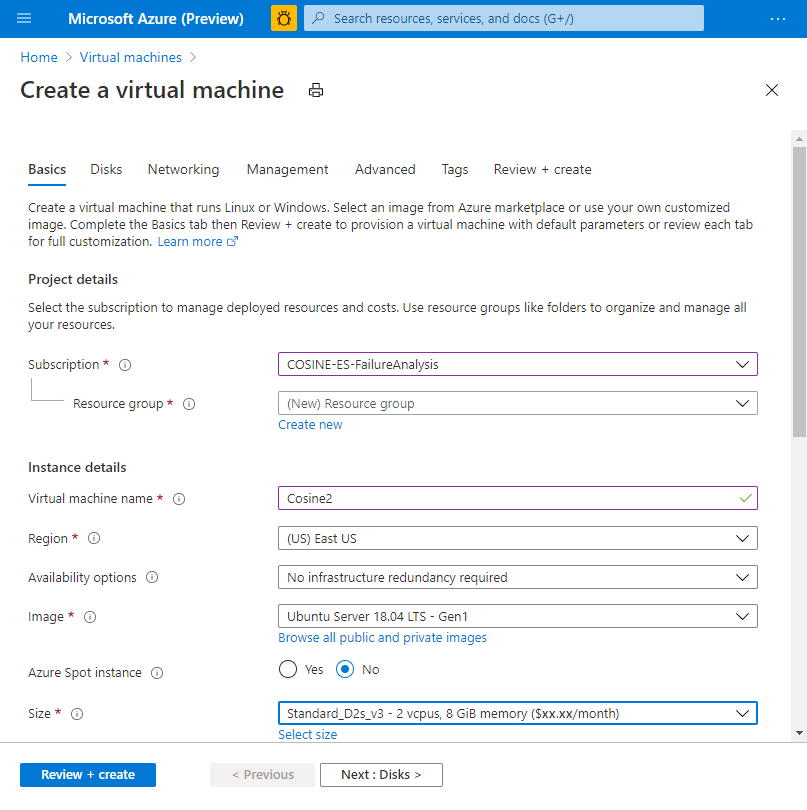
Overview of How to Create a Virtual Machine in Microsoft Azure
Creating a virtual machine in Microsoft Azure is a great way to add computing power to your existing cloud infrastructure. Azure provides a variety of virtual machine types, operating systems, and storage options, allowing you to create a custom environment to meet your needs. In this article, we will provide a step-by-step guide on how to create a virtual machine in Microsoft Azure.
Setting Up Your Virtual Machine
The first step in creating a virtual machine in Microsoft Azure is to set up the environment. This includes selecting the operating system and virtual machine type, as well as configuring the networking and storage options.
Selecting the Operating System
The first step is to select the operating system for the virtual machine. Azure provides a variety of options, including Windows, Linux, and other open source operating systems. Once you have chosen the operating system, you can select the appropriate version and edition.
Selecting the Virtual Machine Type
The next step is to select the type of virtual machine that you want to create. Azure provides several different types, including general purpose, memory optimized, compute optimized, and storage optimized virtual machines. Depending on your workload, you may need to select a specific type to ensure optimal performance.
Configuring Networking and Storage Options
Once you have chosen the operating system and virtual machine type, the next step is to configure the networking and storage options. This includes selecting the network type, IP address range, and storage size.
Selecting the Network Type
The first step is to select the type of network you want to use for the virtual machine. Azure offers several options, including Virtual Network, ExpressRoute, and Point-to-Site VPN. Depending on your needs, you may need to select a specific network type.
Configuring the IP Address Range
The next step is to configure the IP address range for the virtual machine. Depending on the size of the network, you may need to select a specific range. In addition, you can also configure the subnet mask and gateway IP address.
Deploying the Virtual Machine
Once you have configured the networking and storage options, the next step is to deploy the virtual machine. This involves selecting the region and data center, as well as configuring the authentication and access control.
Selecting the Region and Data Center
The first step is to select the region and data center where you want to deploy the virtual machine. Depending on your needs, you may need to select a specific region or data center.
Configuring Authentication and Access Control
The next step is to configure the authentication and access control for the virtual machine. This includes setting the username, password, and the type of authentication protocol. Depending on your needs, you may need to select a specific protocol.
Frequently Asked Questions
What is a Virtual Machine?
A virtual machine (VM) is a software computer that, like a physical computer, runs an operating system and applications. The major difference between a physical computer and a virtual machine is that the virtual machine runs on the same physical computer as the user’s actual machine, but is logically isolated from it. This allows users to run multiple operating systems on the same physical computer and also to isolate applications from each other.
What is Microsoft Azure?
Microsoft Azure is a cloud computing platform and infrastructure that enables organizations to build, deploy, and manage applications and services on the Microsoft Azure cloud. Azure offers a wide range of services, including database, analytics, security, storage, and more. It also allows organizations to create their own virtual machines and scale up or down as needed.
What are the Benefits of Creating a Virtual Machine in Microsoft Azure?
Creating a virtual machine in Microsoft Azure provides several benefits, including scalability, flexibility, cost savings, and improved security. By using Azure to manage your virtual machines, you can easily scale up or down as needed, allowing you to only pay for the resources that you actually need. Additionally, Azure offers improved security by allowing you to isolate applications and services from each other.
How to Create a Virtual Machine in Microsoft Azure?
Creating a virtual machine in Microsoft Azure is easy and can be done in a few steps. First, you need to log into the Azure Portal and create a new resource group for your virtual machine. Once the resource group has been created, you can then create a new virtual machine. Then, you will need to select the operating system and the size of the virtual machine. Finally, you will need to configure the settings, such as the networking and storage options, before you can create the virtual machine.
What are the Requirements for Creating a Virtual Machine in Microsoft Azure?
The requirements for creating a virtual machine in Microsoft Azure depend on the type of virtual machine you want to create. Generally, you will need an Azure subscription and an active Azure account. Additionally, you may need to have knowledge of networking, storage, and security settings in order to configure the settings of your virtual machine.
Are There Any Limitations to Creating a Virtual Machine in Microsoft Azure?
Yes, there are some limitations to creating a virtual machine in Microsoft Azure. For example, you can only create a certain number of virtual machines in Azure, depending on the size of your subscription. Additionally, you can only have a certain amount of storage for your virtual machines, which is determined by the size of your subscription.
Creating a virtual machine in Microsoft Azure is a great way to take advantage of the cloud and its associated benefits. With a few steps and the right tools, you can have your virtual machine up and running quickly with little effort. Whether you intend to use it for testing, development, or production, a virtual machine in Azure can provide you with the power and flexibility to meet your needs. With its scalability, performance, and cost-effectiveness, Azure is an ideal platform for any project. So, take the plunge and get your virtual machine up and running in no time!




