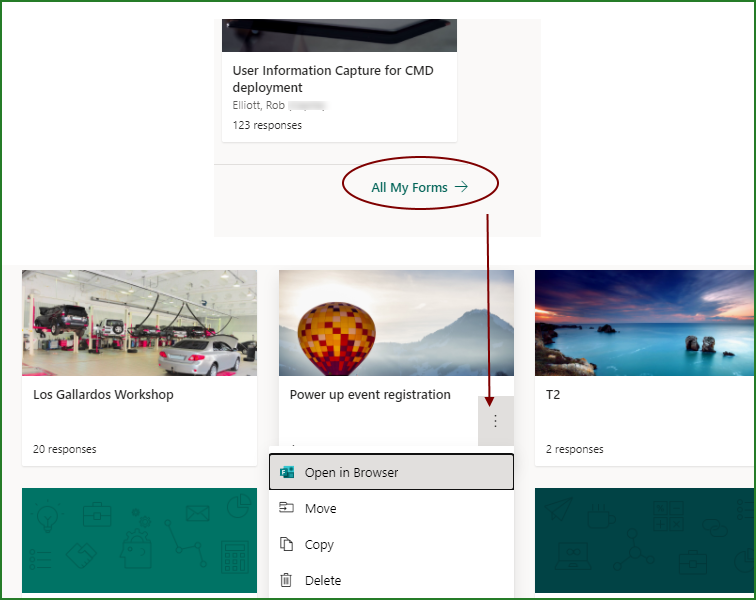How to Duplicate a Form in Microsoft Forms?
Are you looking for an easy way to quickly create multiple copies of the same form in Microsoft Forms? If so, you’re in the right place! In this article, we’ll show you a quick and easy way to duplicate a form in Microsoft Forms. You’ll be able to create a few copies of the same form in no time, saving you time and energy in the process. Read on to learn how to duplicate a form in Microsoft Forms.
Steps to Duplicate a Form in Microsoft Forms:
- Open Microsoft Forms in your web browser and go to the My Forms page.
- Select the form you want to duplicate.
- Click on the three dots next to the form’s name.
- Select Duplicate from the menu.
- Enter a new name for the form in the text box.
- Click Duplicate to create a duplicate of the form.
Duplicating a Form in Microsoft Forms
Duplicating a form in Microsoft Forms is a great way to quickly create new forms that are based on existing forms. It allows you to quickly copy over questions and settings from an existing form to create a new form. This makes it much faster to create a new form than starting from scratch. In this article, we’ll go over how to duplicate a form in Microsoft Forms.
Steps to Duplicate a Form in Microsoft Forms
Duplicating a form in Microsoft Forms is a straightforward process. First, log in to your Microsoft account and open the Microsoft Forms application. Then, select the form that you want to duplicate. On the form’s page, there will be a “Duplicate” button. Click on that button to create a copy of the form.
Once the form is duplicated, you can make changes to the copy. This includes renaming the form, adding or removing questions, and changing the form settings. You can also preview the form to make sure everything is correct before you publish it.
Sharing a Duplicated Form
Once you have made all of the necessary changes to the form, you can share it with your colleagues or clients. To do this, click the “Share” button on the form’s page. This will open a new window where you can enter the email addresses of those you want to share the form with. You can also add a message to accompany the form.
Once the form is shared, the people you shared it with will be able to view, edit, and submit the form. You can also track the responses to the form in the Microsoft Forms dashboard.
Using a Duplicated Form
Once the form is shared, you can use the form for whatever purpose you need. You can use the form to collect responses from customers, or to get feedback from colleagues. You can also use the form to create surveys or quizzes. The possibilities are endless!
Deleting a Duplicated Form
If you no longer need the form, you can delete it from Microsoft Forms. To do this, open the form’s page, click the “Delete” button, and confirm the deletion. The form will then be permanently deleted from Microsoft Forms.
Conclusion
Duplicating a form in Microsoft Forms is a great way to quickly create new forms that are based on existing forms. It allows you to quickly copy over questions and settings from an existing form to create a new form. Once you have duplicated the form, you can share it with your colleagues or clients, and use it for whatever purpose you need. If you no longer need the form, you can delete it from Microsoft Forms.
Related Faq
Q1. What is Microsoft Forms?
A1. Microsoft Forms is an online survey and quiz creator tool offered by Microsoft. It allows users to easily create surveys, quizzes, and other forms for educational and professional purposes. It is accessible through the Microsoft Office 365 suite of products and can be used to collect data from individuals or groups. It can also be used to create quizzes and other forms of assessments. Microsoft Forms is available for free with a Microsoft account.
Q2. How do I create a form in Microsoft Forms?
A2. Creating a form in Microsoft Forms is easy and can be done in a few simple steps. First, sign in to the Microsoft Office 365 suite with your Microsoft account. Once logged in, click on the “Create Form” button located in the top right corner of the page. This will open up the form creating page. You can now create your form by entering the title, description, questions, and other form details. Once complete, you can then save your form and share it with others.
Q3. How do I duplicate a form in Microsoft Forms?
A3. Duplicating a form in Microsoft Forms is a quick and easy process. First, open the form you would like to duplicate. Then click the “Duplicate” button located in the top right corner of the page. This will open up a new page with a copy of the original form, ready to be edited and customized to your needs. You can then make any changes you need and save the form.
Q4. What happens when I duplicate a form in Microsoft Forms?
A4. When you duplicate a form in Microsoft Forms, a copy of the original form is created with all of the same questions, settings, and design. This copy can then be edited and customized to your needs. You can change any of the form details, including the title, description, questions, and options. You can also add new elements to the form, such as images or videos. Once you have finished customizing the form, you can save it and share it with others.
Q5. Are there any limitations when duplicating a form in Microsoft Forms?
A5. There are no hard and fast rules when duplicating a form in Microsoft Forms. You can make as many changes and customizations as you want to the form. The only limitation is that some forms are not able to be duplicated, such as forms created with third-party applications. In these cases, you will need to create a new form from scratch.
Q6. Is it possible to duplicate a form multiple times in Microsoft Forms?
A6. Yes, it is possible to duplicate a form multiple times in Microsoft Forms. This is a great way to quickly create multiple versions of a form with slight variations. To do this, simply duplicate the form multiple times and make any changes you need. Once finished, you can save each form and share them with others.
How to Duplicate Forms – Microsoft Forms
In conclusion, duplicating a form in Microsoft Forms is a fast and easy process. With a few clicks of the mouse, you can quickly create a duplicate of any form that you have already designed. This gives you the flexibility to quickly make changes or create a copy of an existing form with minimal effort. As long as you have access to the Microsoft Forms app, you can start duplicating forms in no time.