How to Make a Brochure in Microsoft Publisher 2007?
Are you looking for an easy way to create a professional-looking brochure with Microsoft Publisher 2007? Look no further! In this article, you’ll learn the basics of making a brochure in Microsoft Publisher 2007, including how to design a brochure, add text and images, and how to print your finished project. With these easy steps, you’ll be able to create a professional-looking brochure in no time. So let’s get started!
Making a Brochure in Microsoft Publisher 2007 is easy. Here’s a step-by-step guide:
- Open Microsoft Publisher 2007 and click File > New > Publications for Print.
- Choose a template that best suits your needs.
- Add text, images, and graphics to the brochure.
- Save the brochure when it is completed.
- Print the brochure and fold it in half.
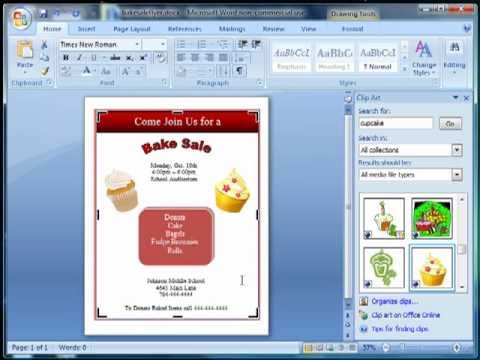
Introduction to Creating a Brochure with Microsoft Publisher 2007
Microsoft Publisher 2007 is a powerful and user-friendly desktop publishing application that can be used to create a variety of documents, including brochures. Whether you are making a brochure for your business or for personal use, Publisher 2007 can help you create an attractive and professional-looking document. This tutorial will show you how to use Publisher 2007 to make a simple brochure.
Gathering the Necessary Information
Before you can begin designing your brochure, it is important to have all the necessary information ready. This includes the text you want to include in the brochure, any images or graphics you want to include, and any other information such as contact details. It is a good idea to decide what type of brochure you want to create – a single page brochure or a more complex trifold brochure. Once you have gathered all the information you need, you are ready to start creating your brochure.
Setting Up the Brochure
Once you have all the information you need, you can start setting up the brochure. To do this, open Microsoft Publisher 2007 and select the type of brochure you want to create. Publisher 2007 includes a variety of templates to help you make a professional-looking brochure. Simply select the template that best suits your needs and follow the instructions to customize it.
Adding Text and Images
Once you have chosen a template, you can start adding text and images to your brochure. To add text, simply click the text box and type in your desired text. You can also use the formatting options to customize the look of your text. To add an image, click the image box and select the image you want to use. Once you have added all the necessary text and images, you can start arranging them on the page.
Arranging Elements on the Page
Once you have added all the necessary text and images to the page, you can start arranging them. To do this, simply click and drag the elements around the page until you have them in the desired order. You can also use the alignment tools to make sure everything is properly aligned. Once you have everything in the desired order and layout, you are ready to print your brochure.
Printing the Brochure
Once you have finished designing and arranging your brochure, you are ready to print it. To do this, click the File menu and select Print. From the Print dialog box, you can select the printing options you want and click Print. You can also save the brochure as a PDF file if you want to email it or post it online.
Conclusion
Creating a brochure using Microsoft Publisher 2007 is a simple and straightforward process. With the help of the templates and tools available in Publisher 2007, you can quickly and easily create professional-looking brochures. Once you have finished designing and arranging your brochure, you are ready to print it or save it as a PDF file.
Top 6 Frequently Asked Questions
Q1. What is Microsoft Publisher?
A1. Microsoft Publisher is a desktop publishing program included in the Microsoft Office suite. The program allows users to create high-quality documents such as newsletters, brochures, flyers, postcards, and other publications. Publisher 2007 includes a wide range of design tools, templates, and effects, making it easy to create professional-looking documents.
Q2. What do I need to make a brochure in Publisher 2007?
A2. To make a brochure in Publisher 2007, you will need a computer with Publisher 2007 installed, access to a printer, and any images or text you want to include in your brochure. Additionally, you may want to use pre-made templates from Publisher or from other sources.
Q3. How do I create a brochure in Publisher 2007?
A3. To create a brochure in Publisher 2007, start by selecting the “Brochure” option from the list of templates. You can then customize the template using the design tools, such as adding text, images, and shapes. Once you are satisfied with the design, you can print your brochure by selecting the “Print” option.
Q4. How can I customize the design of my brochure?
A4. In Publisher 2007, you can customize the design of your brochure by using the design tools. These tools include the ability to add text, images, shapes, and other elements. You can also use the “Format” menu to adjust the font size, color, and other elements.
Q5. Are there any other resources available for making a brochure in Publisher 2007?
A5. Yes, there are a number of helpful resources available for making a brochure in Publisher 2007. Microsoft offers tutorials on their website and there are a number of online tutorials and videos that can help you get started. Additionally, there are a number of third-party templates available online that can help you create professional-looking brochures quickly and easily.
Q6. How can I ensure that my brochure prints correctly?
A6. To ensure that your brochure prints correctly, it is important to use high-quality materials, such as premium paper, and to check the settings of your printer. Additionally, you should always preview your brochure before printing to make sure that everything looks correct. After previewing, you can make any necessary adjustments and then print your brochure.
Creating a brochure in Microsoft Publisher 2007 is a great way to quickly and easily create a professional-looking document. With the user-friendly tools available in Publisher, you can create a brochure that is stylish and effective. Whether you are looking to promote a product, service or event, Publisher 2007 provides all the tools you need to make a great brochure. So get started today, and you will have a brochure that you can be proud of!




