How to Make a Flyer in Microsoft Publisher?
Creating a flyer in Microsoft Publisher can be a great way to spread the word about your upcoming event or business. Whether you are advertising a sale, a new store opening, or a charity event, a well-designed flyer will help you get the word out. With Microsoft Publisher, you can easily create a professional-looking flyer in just a few steps. In this article, we will explain how to make a flyer in Microsoft Publisher, so you can promote your event or business with a stunning design.
- Open Microsoft Publisher. In the “Available Templates” window, select “Flyers.”
- Choose a template, or start a blank document. If you choose a template, you can customize it by replacing the sample text and images with your own.
- Add text, images, shapes, and other design elements to your flyer. You can also use the “Insert” tab to add things like tables, charts, and hyperlinks.
- When you’re done designing, click “File” and then “Print” to print your flyer.
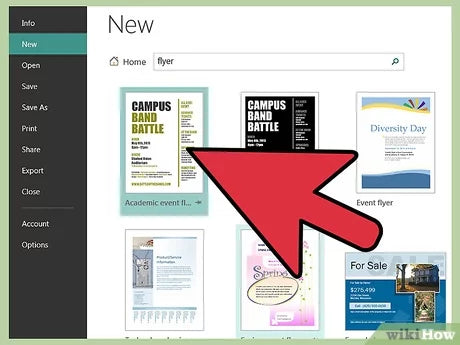
Step 1: Launch Microsoft Publisher
Creating a flyer with Microsoft Publisher is easy and straightforward. To start, launch Microsoft Publisher on your computer. Once the program has opened, you will be presented with a wide range of templates for you to use. You can also create your own flyer from scratch if you prefer.
Choose from Existing Templates
If you choose to use an existing template, you will be presented with a wide variety of designs and layouts. You can choose from designs that are already formatted and ready to go, or you can begin with a blank design and customize it as you wish. All of the templates are customizable, so you can change the colors, text, images, and layout to suit your needs.
Create a Flyer from Scratch
If you prefer to create a flyer from scratch, Microsoft Publisher has a wide range of tools and features that you can use to do so. You can start by selecting a page size and orientation, and then add text, images, and shapes to your design. You can also customize the fonts, colors, and layout of your design to make it unique.
Step 2: Add Text and Images to Your Flyer
The next step is to add text and images to your flyer. You can add text boxes to your design and customize the font, size, and color of the text. You can also add images, such as photos or logos, to your design. You can adjust the size and position of the images, as well as the brightness and contrast.
Edit Your Flyer
Once you have added the text and images to your flyer, you can edit the design. You can adjust the size, position, and orientation of the text and images, as well as the font and color. You can also add borders, drop shadows, and other effects to your design to make it more eye-catching.
Preview and Print Your Flyer
When you are satisfied with your design, you can preview it to make sure it looks the way you want it to. Once you are happy with the design, you can print it out or save it as a PDF file.
Step 3: Share Your Flyer
Finally, you can share your flyer with others. You can share your flyer via email, social media, or print it out and distribute it in person. You can also save your flyer as a PDF file and upload it to your website or other platforms.
Save Your Flyer
Once your flyer is complete, you should save it to your computer. This will ensure that you have a backup of your design in case you ever need to make changes or reprint it.
Export Your Flyer
You can also export your flyer in other formats, such as JPEG, PNG, or PDF. This will allow you to share your design with others who may not have access to Microsoft Publisher.
Few Frequently Asked Questions
What is Microsoft Publisher?
Microsoft Publisher is a desktop publishing application from Microsoft. It is mainly used to create brochures, flyers, newsletters, and other marketing materials. It is also used to create professional-looking documents, such as resumes and business cards, and to create signs and labels. Publisher makes it easy to design, customize, and print high-quality documents. It has a wide range of templates, images, and fonts that make it easy to create stunning documents in minutes.
How do I create a Flyer in Microsoft Publisher?
Creating a flyer in Microsoft Publisher is a straightforward process. First, you will need to open the Publisher application and select the type of flyer you want to create. You can either choose a template from the existing library or start from scratch. Once you have chosen the template, you can customize it by adding images, text, and graphics. You can also adjust the size of the flyer, its layout, and other elements to make it look exactly the way you want it. Finally, you can print the flyer or save it as a digital file.
What features make Microsoft Publisher ideal for creating flyers?
Microsoft Publisher is an ideal application for creating flyers because it has a wide range of features that make it easy to create professional-looking documents. It has a library of templates that make it easy to get started, and it has a variety of images, fonts, and graphics that can be used to add visual appeal to the flyer. It also has an intuitive interface that makes it easy to customize the flyer to make it look exactly how you want it.
Is Microsoft Publisher compatible with other applications?
Yes, Microsoft Publisher is compatible with other applications such as Microsoft Word, Excel, and PowerPoint. This makes it easy to share documents between applications and makes it easier to collaborate on projects. It also makes it easy to upload documents to the web or print them.
What type of files can be created in Microsoft Publisher?
Microsoft Publisher can be used to create a variety of file types, including Adobe PDF documents, Microsoft Word documents, and Microsoft PowerPoint presentations. It can also be used to create websites, e-books, and newsletters.
What are the advantages of using Microsoft Publisher?
There are many advantages to using Microsoft Publisher. It has an intuitive interface that makes it easy to create professional-looking documents in minutes. It has a library of templates that make it easy to create stunning documents with minimal effort. It also has a variety of images, fonts, and graphics that can be used to add visual appeal to the documents. Additionally, it is compatible with other applications, making it easy to share documents and collaborate on projects.
Creating a flyer in Microsoft Publisher is an easy and efficient way to create an eye-catching advertisement for your business or organization. With an intuitive interface and easy-to-use tools, you can quickly create a professional-looking flyer that stands out. Whether you’re an experienced designer or a beginner, Microsoft Publisher has the tools you need to make the perfect flyer for your cause. With a little bit of time and effort, you can create a flyer that will help you reach your goals. So, don’t wait any longer, start creating your flyer today and take your business or organization to the next level!




