How to Set Up Microsoft Word for Apa Format?
Are you a student or a professional looking to create documents in APA format? Microsoft Word is a powerful tool that can help you create documents in APA format quickly and easily. In this article, we’ll explain how to set up Microsoft Word for APA format, so you can create great-looking documents without any fuss. We’ll also show you how to use the built-in templates and tools in Microsoft Word to create APA compliant documents in no time. Read on to learn more!
Setting up Microsoft Word for APA Format:
- Open Microsoft Word and select the File tab.
- Choose Options and select the Proofing tab.
- Select AutoCorrect Options and then select the AutoFormat As You Type tab.
- Check the box for “Set left- and first-indent with tabs and backspaces” and click OK.
- Select the References tab and then select the Style drop-down menu.
- Choose APA from the list and click OK.
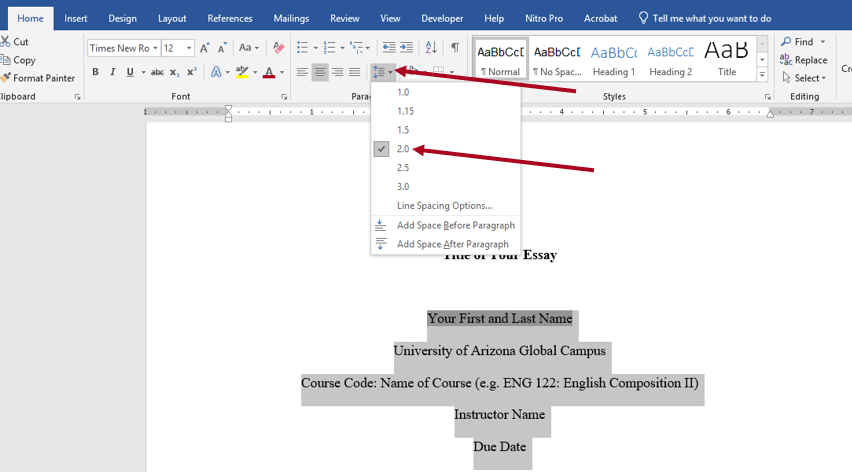
How to Prepare Microsoft Word for APA Formatting
Microsoft Word is the most commonly used word processing program for writing essays and research papers. It includes features that make it easy to set up a paper in American Psychological Association (APA) format. This article explains how to properly set up a Microsoft Word document for APA formatting.
Understanding the Basics of APA Formatting
APA formatting is a style guide used for academic and professional writing. It includes specific rules for margins, spacing, font size, line spacing, and page numbering. All papers written in APA style should have a clear structure and consistent formatting throughout.
The first step to setting up a paper in APA format is to understand the basic elements of the style. The American Psychological Association offers detailed guidelines on formatting papers in APA style on their website. It is important to read the guidelines carefully to ensure that the paper is formatted correctly.
Configuring Microsoft Word for APA Formatting
Once the basic elements of APA formatting are understood, the next step is to configure Microsoft Word so that it will properly format the paper. There are several settings that need to be adjusted in order to ensure that the paper is formatted correctly.
The first step is to open the “Page Layout” tab and adjust the page margins. The margins should be set to 1 inch on all sides. Next, adjust the font size to 12 point and the line spacing to double. Finally, the page numbering should be set to “start at page 1”.
Adding a Running Head
The next step is to add a running head to the paper. A running head is a shortened version of the paper’s title that appears on each page. To add a running head, open the “Header & Footer” tab and click “Insert”. Then type the shortened title in the header. The running head should be left-aligned and typed in all caps.
Adding the Title Page
The title page is the first page of the paper and should include the title, author name, and author affiliation. To add the title page, open the “Insert” tab and click “Page Break”. This will create a new page for the title page. Then type the title, author name, and author affiliation in the center of the page.
Adding the Page Numbers
The last step is to add the page numbers to the paper. To add the page numbers, open the “Header & Footer” tab and click “Insert”. Then type the page number in the footer. The page number should be right-aligned and typed in Arabic numerals.
Conclusion
Setting up a paper in APA formatting can be a daunting task, but it is made much easier with Microsoft Word. With the proper configuration settings and a few simple steps, a paper can be quickly set up in APA format.
Few Frequently Asked Questions
What is the APA Format?
The American Psychological Association (APA) style is a widely used format for writing academic documents, such as research papers and essays. APA style is based on the guidelines established by the American Psychological Association and includes specific rules for formatting and citing references. The APA format is designed to make the document easier to read and understand by using consistent formatting and language.
What are the Different Components of the APA Format?
The different components of the APA format include a title page, abstract, introduction, main body, conclusion, and references. The title page should include the title of the document, the author’s name, the institution’s name, and the date. The abstract is a summary of the document. The introduction introduces the topic of the document and is followed by the main body which contains the evidence and arguments. The conclusion summarizes the document. Lastly, the references page should include all sources used in the document.
How Do I Set Up Microsoft Word for APA Format?
To set up Microsoft Word for APA format, you will need to first set the font type and size. The font type should be set to Times New Roman and the font size should be set to 12 point. You will also need to set the margins to one inch on all sides. To set the margins, click on the “Page Layout” tab and then click on the “Margins” tab. Once the font type, font size, and margins are set, you can then set up the header. To set up the header, click on the “Insert” tab and then click on “Header.” Lastly, you can insert the running head. To do this, click on the “Insert” tab and then click on “Page Number.”
How Do I Set Up the Running Head?
To set up the running head, you will need to insert the page number and then insert the running head. To insert the page number, click on the “Insert” tab and then click on “Page Number.” Then, select the page number format that you would like to use. To insert the running head, click on the “Insert” tab and then click on “Header.” You will then be prompted to enter the running head in the box that appears. Make sure to include the page number at the end of the running head.
How Do I Set Up the Reference Page?
To set up the reference page in Microsoft Word, you will need to use the “References” tab. To access the “References” tab, click on the “Insert” tab and then click on “References.” This will open up a menu which will allow you to insert a reference list and a bibliography. To insert a reference list, click on the “References” tab and then click on “Reference List.” This will open up a dialog box which will allow you to enter the references that you have used in your document. To insert a bibliography, click on the “References” tab and then click on “Bibliography.” This will open up a dialog box which will allow you to enter the sources that you have used in your document.
How Do I Format My Document for APA Format?
To format your document in Microsoft Word for APA format, you will need to use the “Format” tab. To access the “Format” tab, click on the “Home” tab and then click on “Format”. This will open up a menu which will allow you to format your document for APA format. To format the font type, font size, and margins, click on the “Format” tab and then click on the “Font” tab. This will open up a dialog box which will allow you to set the font type and font size. To set the margins, click on the “Format” tab and then click on the “Margins” tab. This will open up a dialog box which will allow you to set the margins. To set up the header, click on the “Format” tab and then click on the “Header” tab. This will open up a dialog box which will allow you to set up the header. Lastly, you can insert the running head. To do this, click on the “Format” tab and then click on the “Page Number” tab. This will open up a dialog box which will allow you to insert the running head.
How to format your paper in APA style in 2023
By following the steps outlined in this article, you should now be able to easily set up Microsoft Word to use the APA format. This will help you ensure that your papers are formatted to the APA style guidelines, which can help you present your work in a professional and organized way. With the proper formatting, you’ll be able to easily create documents that are both accurate and effective.




