How to Setup a Microsoft Exchange Email Account?
Are you looking to setup a Microsoft Exchange email account? Setting up a Microsoft Exchange email account can be a daunting task, especially if you’re new to the world of digital communications. But don’t worry, this article will show you the simple steps you need to take to get your Microsoft Exchange email account up and running. With just a few easy steps, you’ll be sending and receiving emails in no time.
1. Login to Microsoft Outlook and enter your Microsoft Exchange email credentials.
2. Select ‘File’ from the top menu and select ‘Account Settings’ from the dropdown.
3. Click the ‘New’ button and select ‘Microsoft Exchange, POP, IMAP, or HTTP’ from the list.
4. Enter your email address, username, and password and click ‘More Settings’.
5. Select the ‘Connection’ tab and enter the server address provided by your Microsoft Exchange server.
6. Select the ‘Security’ tab and select ‘SSL’ for the ‘Use the following type of encrypted connection’.
7. Click ‘Test Account Settings’ to check the connection and then click ‘Next’.
8. Finally, click ‘Finish’ to complete the setup.
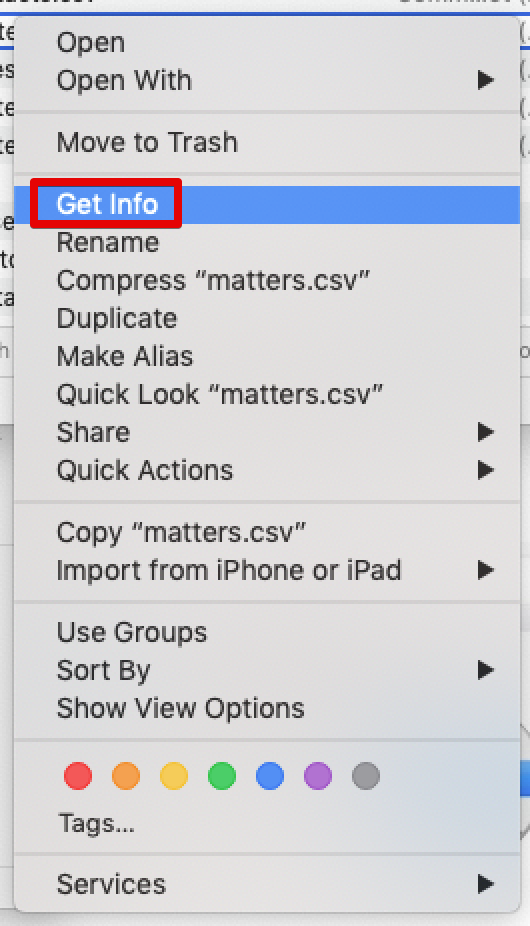
Setting Up a Microsoft Exchange Email Account
Microsoft Exchange is a powerful email service that allows businesses to manage their communication needs. It is a great tool for managing corporate email accounts and allows users to share calendars, contacts, and documents. Setting up a Microsoft Exchange email account can be done quickly and easily, and requires very little technical knowledge.
The first step in setting up a Microsoft Exchange email account is to create a new account. This can be done through the Microsoft Exchange Management Console or through the Outlook Web App. Once the account is created, the user can then configure the settings for the account, such as adding an email address and setting up a password. It is also important to configure the account’s security settings and set up any additional features that are needed.
The next step is to connect the account to a computer or mobile device. This can be done using the Outlook desktop app or through the Outlook Web App. Once the account is connected, the user can then start using the account to send and receive emails.
Configuring Security Settings
Microsoft Exchange offers a variety of security features that can be used to protect the account from unauthorized access. It is important to configure the security settings to ensure the account is properly secured. This includes setting up a password policy and configuring two-factor authentication, which requires a second verification code to be entered when logging in.
It is also recommended that users enable encryption for emails sent and received. This ensures that emails are secure and not readable by anyone other than the sender and receiver. Finally, users should configure their email client to use STARTTLS, which is a secure protocol for email transmission.
Synchronizing with Mobile Devices
Microsoft Exchange can be used to sync emails and other data with mobile devices such as smartphones and tablets. This allows users to access their emails and other data on the go. To do this, users will need to download the Microsoft Exchange app for their device and then configure the settings for the account.
Once the settings are configured, the user can then sync the account with their device. This allows emails and other data to be accessed on the device without having to manually check for new emails. Syncing with mobile devices can be a great way to stay connected and up-to-date while on the go.
Configuring Additional Features
Microsoft Exchange offers a variety of features that can be used to customize the account and make it more efficient. These features include setting up shared mailboxes, creating rules for emails, and setting up automatic replies. It is important to configure these features to ensure the account is working as efficiently as possible.
Setting Up Shared Mailboxes
Shared mailboxes are a great way to allow multiple users to access the same mailbox. This is especially useful for teams that need to collaborate on emails and other data. To set up a shared mailbox, the user will need to create a new account in the Microsoft Exchange Management Console. Once the account is created, the user can then add additional users to the mailbox and configure the settings for the account.
Creating Rules for Emails
Creating rules for emails is a great way to keep the inbox organized and ensure that emails are handled in a timely manner. This can be done through the Microsoft Exchange Management Console, where users can create rules that automatically move emails to certain folders or delete them after a certain period of time.
Conclusion
Setting up a Microsoft Exchange email account is a simple process that requires very little technical knowledge. Once the account is created, the user can then configure the settings for the account, connect it to a computer or mobile device, and configure additional features such as shared mailboxes and rules for emails. With these steps completed, the user can then start using their Microsoft Exchange email account.
Frequently Asked Questions
What is a Microsoft Exchange Email Account?
A Microsoft Exchange email account is an email service provided by Microsoft that can be used to store and manage emails, contacts, and calendar information. Exchange accounts are typically used by businesses and corporate environments, and provide features such as the ability to access emails from multiple devices, share calendars, and set up auto-reply messages. Exchange accounts also allow for more control over email access, such as setting different permissions for different users.
What is needed to Setup a Microsoft Exchange Email Account?
In order to setup a Microsoft Exchange email account, you will need a valid Microsoft Exchange server, your email address and password, and a compatible email client. Depending on your environment, you may also need to provide additional information such as the domain name, server address, and port number.
How to Connect a Microsoft Exchange Email Account?
The process of connecting a Microsoft Exchange email account will vary depending on the email client you are using. Generally, you will need to provide the Exchange server address, the domain name, your email address, and the port number. You may also need to provide additional information such as the server type, encryption type, and authentication type, which you can obtain from your IT department.
How to Access a Microsoft Exchange Email Account?
Once you have setup your Microsoft Exchange email account, you can access it either through a web browser or through a compatible email client. If you are using a web browser, you will need to enter your email address and password to log in. If you are using an email client, you will need to configure the account settings with the information you obtained from your IT department.
What are the Benefits of Using a Microsoft Exchange Email Account?
Microsoft Exchange email accounts provide a number of benefits, including the ability to access emails from multiple devices, share calendars, and set up auto-reply messages. Exchange accounts also allow for more control over email access, such as setting different permissions for different users. Additionally, Exchange accounts are more secure than other email services, as they are typically hosted on a secure server.
What are the Disadvantages of Using a Microsoft Exchange Email Account?
The main disadvantage of using a Microsoft Exchange email account is that they are typically more expensive than other email services. Additionally, Exchange accounts may require additional setup and configuration, which may require the assistance of an IT professional. Finally, Exchange accounts may be less user-friendly than other email services, and may not be as intuitive to use.
Setting up a Microsoft Exchange email account can be a daunting task, but with the right information and a bit of patience, it can be done. Having a Microsoft Exchange email account allows you to keep all of your emails, contacts, and calendar information in one place that is accessible from any device. With the above steps, you can now set up a Microsoft Exchange email account with ease. Your email account will now be secure and you will have access to your emails, contacts, and calendar information anytime and anywhere.




