How to Sign in to Microsoft Account?
Are you having trouble signing into your Microsoft account? You’re not alone. With so many passwords and usernames to remember, it can be easy to become overwhelmed. But the good news is that logging into your Microsoft account is actually quite simple. In this article, we’ll walk you through the steps of signing in to your Microsoft account and provide some helpful tips to make the process even easier.
Signing in to a Microsoft Account is easy and straightforward. To begin, open your web browser and go to account.microsoft.com/account. On the sign-in page, enter the email address associated with your Microsoft Account and click “Next.” You will be asked to enter your password. Type in your password and click “Sign In.”
- Open your web browser and go to account.microsoft.com/account
- Enter the email address associated with your Microsoft Account and click “Next”
- Type in your password and click “Sign In”
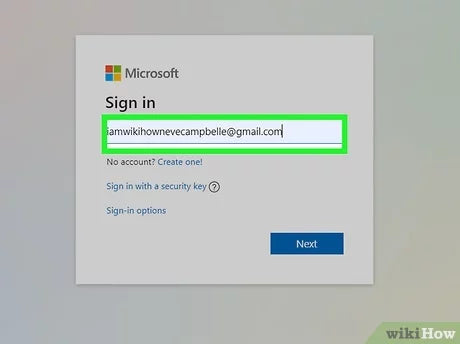
Signing In to Microsoft Account
Signing in to your Microsoft account is easy and allows you to access your emails, files, contacts, and other settings across all your devices. Whether you’re signing in to your Microsoft account from a computer, phone, or tablet, the steps are the same.
Step 1: Open Microsoft Account Log In Page
To begin, open a web browser, such as Chrome, Firefox, or Edge, and go to the Microsoft account login page. On the login page, you should see two text boxes, one for your email address and the other for your password.
Step 2: Enter Email Address and Password
In the text box next to “Email, phone, or Skype,” enter your Microsoft account email address. Then, in the text box next to “Password,” enter your account password. Make sure you enter the same email address and password you use to sign in to other Microsoft services, such as Outlook, OneDrive, and Skype.
Step 3: Select Sign In
Once you have entered your email address and password, select the “Sign In” button. If the information you entered is correct, your Microsoft account will open.
Creating a Microsoft Account
If you don’t already have a Microsoft account, you can easily create one. All you need is an email address and a password.
Step 1: Open Microsoft Account Sign Up Page
To get started, open a web browser and go to the Microsoft account sign up page. On the sign up page, you should see two text boxes, one for your email address and the other for your password.
Step 2: Enter Email Address and Password
In the text box next to “Email, phone, or Skype,” enter your email address. Then, in the text box next to “Create password,” enter a secure password. Make sure you choose a password that is at least eight characters long and includes a mixture of upper and lowercase letters, numbers, and symbols.
Step 3: Select Create Account
Once you have entered your email address and password, select the “Create Account” button. You will then be asked to provide additional information, such as your name and date of birth, to help keep your account secure. Once you have provided the requested information, your Microsoft account will be created.
Using Microsoft Account Security Features
Once you have created your Microsoft account, you should take advantage of the security features to help protect your account from unauthorized access.
Two-Step Verification
Two-step verification is an extra layer of security designed to help protect your account from unauthorized access. When two-step verification is enabled, you will be required to enter an additional code when signing in to your account. The code will be sent to your phone or email address.
Recovery Phone Number and Email Address
It is important to update your recovery phone number and email address in case you ever forget your password or are unable to sign in to your account. You can update this information in the security settings of your Microsoft account.
Conclusion
Signing in to your Microsoft account is easy and allows you to access your emails, files, contacts, and other settings across all your devices. You can also take advantage of the security features to help protect your account from unauthorized access.
Related Faq
Question 1: What is a Microsoft Account?
Answer: A Microsoft Account is a free account you can use to access various Microsoft services, such as Outlook.com, Windows, Xbox Live, OneDrive, Skype, and Office 365. It also allows you to sync your settings and files across multiple devices. With a Microsoft Account, you’ll have one place to manage all your information and get things done.
Question 2: What do I need to sign in to my Microsoft Account?
Answer: To sign in to your Microsoft Account, you’ll need to provide your email address or phone number and a password. If you don’t have a Microsoft Account, you can create one for free. Once you’ve created your account, you can sign in to any Microsoft service with the same credentials.
Question 3: How can I sign in to my Microsoft Account?
Answer: To sign in to your Microsoft Account, start by visiting the Microsoft sign-in page. Then enter your email address or phone number and the password you created when you registered for the account. Once you’ve entered your credentials, click the “Sign in” button to access your account.
Question 4: What if I forgot my password?
Answer: If you’ve forgotten your password, you can reset it from the Microsoft Account sign-in page. Click the “Can’t access your account?” link and follow the instructions to reset your password. You’ll need to provide the email address or phone number associated with your account, as well as additional information to verify your identity.
Question 5: How can I add security info to my Microsoft Account?
Answer: To add security info to your Microsoft Account, first sign in to your account. Then click the “Security” tab and select “Add security info.” You can add additional email addresses, phone numbers, or security questions to your account to increase the security of your account.
Question 6: Can I sign in to my Microsoft Account on multiple devices?
Answer: Yes, you can sign in to your Microsoft Account on multiple devices. Your settings and files will be automatically synced across all the devices, so you can access them from any device. You can also use your Microsoft Account to access other Microsoft services, such as Outlook.com, OneDrive, Skype, and Office 365.
Signing in to your Microsoft account can be a simple but important task. It helps you access a variety of services, such as Outlook, Office, and OneDrive. With just a few steps, you can easily access your account and enjoy all the features it offers. By following these steps, you can quickly and securely sign in to your Microsoft account and take advantage of all it has to offer.




