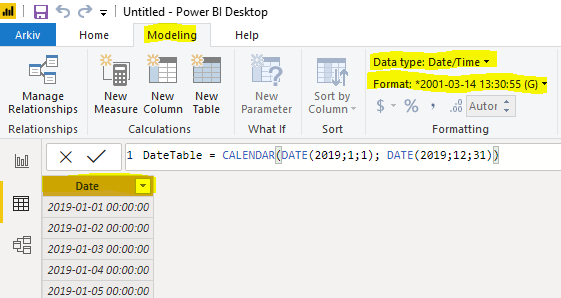How to Change Data Type in Power Bi?
Data types are an important element of any data analysis process, and knowing how to change data types in Power BI can make a big difference in the quality of your work. In this guide, we’ll provide step-by-step instructions that will help you quickly and easily change your data types in Power BI. We’ll also provide some tips and tricks to ensure that you get the most out of this powerful data analysis tool. With the right knowledge, you can use Power BI to its full potential and create data-driven decisions that can help you achieve your goals.
Changing Data Type in Power BI
You can easily change the data type of a column in Power BI. To get started, select the column you want to change. Then, right click on it and select Change Type. You will have the option to select Text, Whole Number, Decimal Number, and Date/Time.
- Select the column you want to change.
- Right click on it and select Change Type.
- Choose the data type you want from the list.
- Press Ok to apply the changes.
What is Power BI?
Power BI is a business analytics service from Microsoft that enables users to access, analyze and present data from multiple sources. With Power BI, users can create interactive reports, dashboards and visualizations that help them identify trends, spot opportunities and make more informed decisions. Power BI also provides powerful tools for data manipulation, including the ability to change data types.
Power BI allows users to easily change the data type of any field within a data set. Changing the data type of a field can help to ensure that the data is being used correctly and accurately within the data set. It also helps to reduce errors and improve the accuracy of the data.
How to Change Data Type in Power Bi?
Changing data types in Power BI is a fairly simple process. To begin, open the Power BI desktop and select the data set that you want to edit. Once the data set is open, click on the “Edit Queries” button in the top ribbon. From there, you can select the field that you want to change the data type for.
Once you have selected the field, click on the “Data Type” drop-down menu and select the new data type for the field. The data type can be changed to a number, text, date/time, or currency. After selecting the new data type, click the “Apply Changes” button to save the changes.
Finally, click the “Close & Apply” button in the top ribbon to apply the changes to the data set. This will ensure that the data set is updated with the new data type and is ready for further analysis.
Types of Data Types in Power BI
Power BI offers a variety of data types for users to choose from. The data types available in Power BI include number, text, date/time, and currency.
Number data type allows users to store numeric values in their data sets. This includes integers, decimals, and fractions. The text data type is used to store text-based information in the data set. This includes alphanumeric characters, symbols, and spaces.
The date/time data type is used to store date and time information in the data set. This includes dates, times, and timestamps. Finally, the currency data type is used to store currency values in the data set. This includes dollar amounts, euro amounts, and other currency values.
Advantages of Changing Data Types in Power BI
Changing data types in Power BI has several advantages. First, it allows users to ensure that the data is being used correctly and accurately within the data set. This can help to reduce errors and improve the accuracy of the data.
Second, it allows users to easily customize the data set to their needs. For example, if a user needs to store currency values in their data set, they can easily change the data type to currency. This makes it easy to customize the data set to the user’s needs.
Finally, it allows users to easily view and analyze their data in various ways. For example, if a user wants to compare different currency values, they can easily change the data type to currency. This makes it easy to view and analyze the data in various ways.
Limitations of Changing Data Types in Power BI
Although changing data types in Power BI is a useful tool, it does have some limitations. First, Power BI only offers a limited number of data types. This means that users may not be able to store the type of data they need in their data set.
Second, Power BI does not allow users to change the data type of a field once it has been set. This means that users may need to create a new field if they need to store a different type of data.
Finally, changing the data type of a field can cause errors and inaccuracies in the data set. This is because the data type of a field can affect how the data is stored and used. Therefore, it is important to ensure that the data type is set correctly before applying the changes.
Frequently Asked Questions
What is the purpose of changing a data type in Power BI?
The purpose of changing the data type in Power BI is to ensure that the data you are working with is being treated in the most appropriate way. By changing the data type, you can ensure that the data is stored in the format that is most accurate and efficient for the way you intend to use it. For example, if you are analyzing numerical data, you may wish to store it as a number instead of a text string. By changing the data type, you can ensure that the data is being treated in the most appropriate way.
What data types are available in Power BI?
Power BI provides several data types for working with data. These include numeric, text, currency, date/time, true/false, and table. Each data type has its own set of characteristics and limitations, so it is important to consider the type of data you are working with when selecting the appropriate data type.
How do you change the data type in Power BI?
Changing the data type in Power BI is a simple process. First, select the column that you wish to change the data type for. Then, select the “Data Type” option from the “Modeling” tab in the ribbon. Finally, select the data type that you wish to use from the drop-down menu.
What are the consequences of changing the data type in Power BI?
Changing the data type in Power BI can have several consequences. For example, if the data type is changed from text to numeric, any text values in the column will be converted to their numerical equivalents. Furthermore, changing the data type can cause the data to become aggregated, which can affect the accuracy of the data. Therefore, it is important to consider the consequences before making any changes.
What is the best practice for changing the data type in Power BI?
The best practice for changing the data type in Power BI is to ensure that the data type is appropriate for the data and that the data is being treated in the most efficient way. Before making any changes, it is important to consider the type of data and the way it will be used, as well as any potential consequences of changing the data type.
What are the benefits of changing the data type in Power BI?
The benefits of changing the data type in Power BI include increased accuracy, efficiency, and organization of data. Changing the data type can ensure that the data is being treated in the most appropriate way, allowing for better analysis and more reliable results. Additionally, changing the data type can help to organize data into more meaningful and manageable chunks, making it easier to analyze and interpret.
Power BI – Changing data types
In conclusion, it is easy to change data type in Power BI to fit your needs. All you have to do is select the column, choose the Data Type tab and select the desired data type. However, it is important to be aware of potential issues that might arise when changing data types, such as potential data loss. Therefore, it is important to use caution and check the data carefully when changing data types in Power BI.