How to Combine Excel Files in Power Bi?
Combining multiple Excel files into one dataset can be a tedious and time-consuming task. But with Power BI, this process becomes much more efficient and allows you to quickly analyze multiple datasets in one place. In this article, we will explain how to combine Excel files in Power BI and show you the steps to make this easier. We will also cover some tips to help you get the most out of your Power BI experience. So, if you’re looking for an easy way to combine multiple Excel files into one dataset, then this article is for you.
- Open your Power BI Desktop. Select “Get Data” then “Files” and “Excel”.
- Locate and select the Excel files you want to combine.
- Select “Combine & Append” option.
- Select the sheets from each Excel file you want to combine.
- Click the “Combine” button.
- Choose the type of combine operation you want to perform.
- Click “Close and Apply”. Now your Excel files have been combined in Power BI.
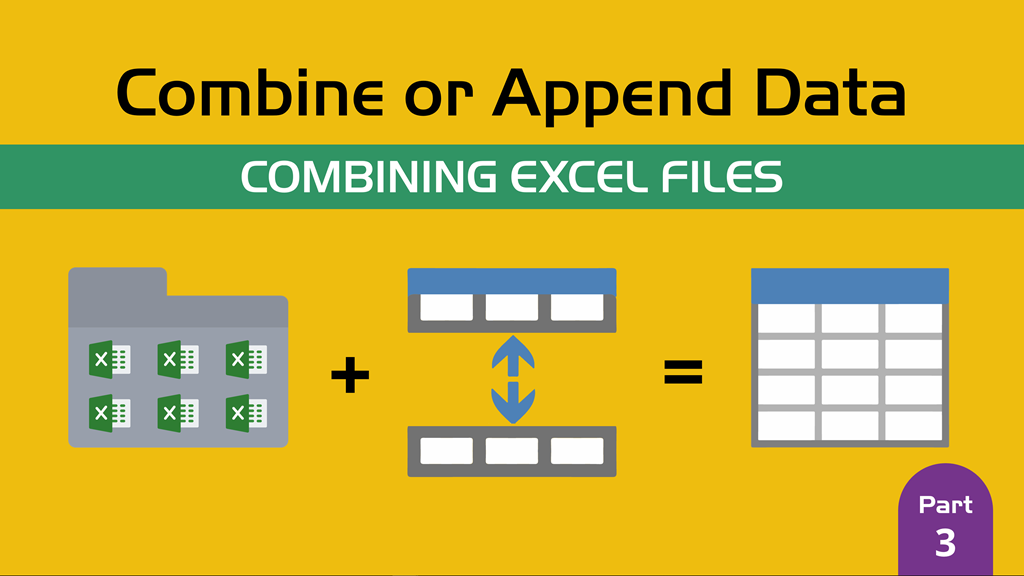
Combining Excel Files in Power BI
Power BI is a powerful tool for data analysis and reporting. It can be used to combine multiple Excel files into one comprehensive report. The process of combining multiple Excel files into one report is relatively simple and straightforward. In this article, we’ll walk through the steps of how to combine Excel files in Power BI.
Importing Data from Excel Files
The first step in combining Excel files in Power BI is to import the data from the Excel files. This can be done by connecting to the Excel files directly or by importing the data into Power BI. Connecting directly to the Excel files is the most straightforward and efficient method, as it allows the data to be updated automatically. To do this, go to the “Get Data” tab in Power BI and select the “Excel” option. This will open a window where you can browse to and select the Excel files that you want to import. Once the files have been selected, Power BI will automatically import the data from the Excel files.
Cleaning and Transforming the Data
Once the data has been imported, it will need to be cleaned and transformed so that the data from the different Excel files can be combined into one report. This can be done by using the “Transform” tab in Power BI. In this tab, you can select the columns that you want to keep and remove any unwanted columns. You can also modify the data types of the columns, such as changing a column from text to a number. Once the data has been cleaned and transformed, it is ready to be combined into one report.
Creating the Report
The next step is to create the report that will be used to combine the data from the different Excel files. To do this, go to the “Report” tab in Power BI and select the “Add New Report” option. This will open a window where you can create the report. You can add visuals such as tables, charts, and maps to the report. You can also add filters and slicers to the report so that you can focus on the data that is most relevant to you. Once the report has been created, you can add the data from the Excel files to the report.
Adding the Data to the Report
Adding the data from the Excel files to the report is fairly simple. To do this, go to the “Data” tab in Power BI and select the “Add Data” option. This will open a window where you can browse to and select the Excel files that you want to add to the report. Once the files have been selected, Power BI will automatically add the data to the report.
Finalizing the Report
Once the data has been added to the report, you can finalize the report and make it ready for use. To do this, go to the “Format” tab in Power BI and select the “Format Report” option. This will open a window where you can adjust the formatting of the report. You can change the font, colors, and other aspects of the report to make it look the way you want it to. Once the report is formatted, you can save it and use it to combine the data from multiple Excel files into one report.
Related Faq
What is Power BI?
Power BI is a suite of business analytics tools used to analyze data and share insights. It enables users to access data from a variety of sources and combine it into visualizations that can be shared with others. Power BI is a cloud-based service that can be used on any device with an internet connection. It offers interactive dashboards and reports that can be used to gain insights into data.
What is the Benefit of Combining Excel Files in Power BI?
The benefit of combining Excel files in Power BI is that it allows users to access and analyze multiple datasets from a single source. It also enables users to combine data from different sources into a single report or dashboard. This allows users to gain deeper insights into data and helps them make informed decisions more quickly.
How Do I Combine Excel Files in Power BI?
To combine Excel files in Power BI, users must first upload the Excel files to Power BI. This can be done by selecting the Get Data button and then selecting the Excel file. Once the file is uploaded, users can select the tables they wish to combine and then click the Combine button. This will combine the tables and create a single dataset.
What Are the Different Ways to Combine Data in Power BI?
There are several ways to combine data in Power BI. The most common way is to use the Merge or Append functions to combine two or more tables. The other method is to use the Power Query Editor to combine multiple data sources into a single dataset.
What Are the Steps to Combine Data From Multiple Excel Files in Power BI?
The steps to combine data from multiple Excel files in Power BI are as follows:
1. Upload the Excel files to Power BI.
2. Select the tables to be combined.
3. Click the Combine button.
4. Select the columns to be combined.
5. Select the data type for the combined columns.
6. Click the Apply button to save the changes.
What Are the Benefits of Combining Data From Multiple Excel Files in Power BI?
The benefits of combining data from multiple Excel files in Power BI are numerous. It allows users to access and analyze data from multiple sources in one place. It also enables users to combine data from different sources into a single report or dashboard, which helps them gain deeper insights into data and make informed decisions more quickly. Additionally, combining data from multiple Excel files in Power BI reduces the amount of time spent manipulating data in Excel.
Power BI: How to Combine Multiple Excel Files from a Folder
Combining Excel files in Power BI is a great way to speed up your workflow and save time. By utilizing the Power BI Merge and Append options, users can easily combine multiple files into one, allowing for easy analysis and visualization of data. With the help of Power BI, you can quickly create powerful visuals to gain insights into your data, making it easier than ever to make informed decisions.




