How to Create Dashboard in Power Bi Using Excel?
Are you looking for a way to quickly and easily create an interactive data dashboard in Power BI using Excel? Dashboards are an invaluable tool for quickly analyzing data and tracking key performance metrics. With Power BI and Excel, you can create powerful and engaging dashboards in no time. In this article, we’ll show you step-by-step how to create a dashboard in Power BI using Excel. We’ll cover everything from connecting to a data source to customizing the visuals and charts. So, let’s get started!
- Open Microsoft Power BI Desktop.
- Go to the “Get Data” option and select Excel.
- Choose the Excel file that contains the data you want to use in your dashboard.
- On the Home ribbon, select the “Edit Queries” option.
- In the Query Editor, select the data you want to use by checking the boxes next to the column names.
- Click the “Close & Apply” button to close the Query Editor.
- In the left pane, select the “Dashboard” option.
- Drag and drop the data fields you want to use from the right pane to the dashboard.
- You can also customize the dashboard by changing the theme, font, or size of the visuals.
- Press the “Save” button to save the dashboard.
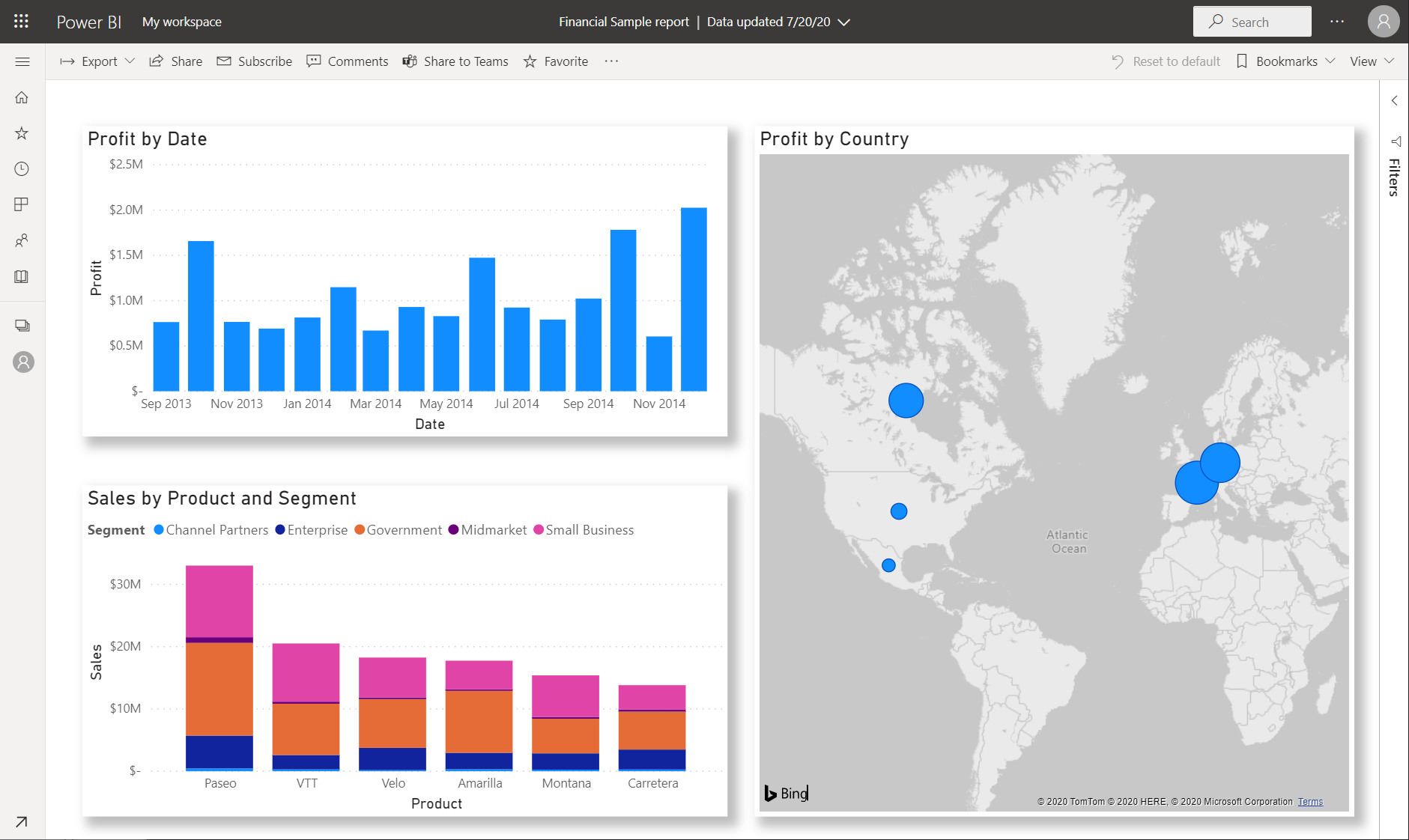
Creating a Dashboard in Power BI Using Excel
Power BI is a powerful business intelligence tool that can be used to create comprehensive data visualizations and dashboards. It is capable of transforming complex data into meaningful insights, helping businesses to make informed decisions. Power BI can be used to create dashboards from data stored in Excel spreadsheets. This article will explain how to create a dashboard in Power BI using Excel.
The first step is to connect Power BI to the Excel spreadsheet. To do this, open the Power BI Desktop app and click on the “Get Data” button at the top of the screen. Select Excel from the list of data sources and enter the file path or browse to the file. Click on the “Load” button to import the data into Power BI.
Configuring the Data
Once the data is imported, the next step is to configure the data. Power BI has a number of features that can be used to transform the data into a more useful format. For example, you can use the “Transform” feature to add, modify, or remove columns, or you can use the “Pivot” feature to pivot the data. You can also use the “Query Editor” to combine data from multiple sources.
Creating Visualizations
Once the data is configured, the next step is to create visualizations. Power BI provides a variety of visualization options, including charts, tables, maps, and more. To create a visualization, select the “Visualizations” tab at the top of the screen, select the type of visualization you want to create, and drag and drop the fields you want to include in the visualization. You can customize the visualization by changing the colors, labels, and other options.
Creating a Dashboard
The final step is to create a dashboard. A dashboard is a collection of visualizations that can be used to gain insights into the data. To create a dashboard, click on the “Dashboard” tab at the top of the screen and select “New Dashboard”. Enter a name for the dashboard and then drag and drop the visualizations you want to include in the dashboard. You can also add text and images to the dashboard.
Publishing the Dashboard
Once the dashboard is created, you can publish it so that it can be viewed by others. To do this, click on the “Publish” button at the top of the screen and enter the URL where you want to publish the dashboard. You can also share the dashboard with specific people or groups.
Analyzing the Data
Once the dashboard is published, you can start analyzing the data. Power BI provides a number of features that can be used to gain insights from the data. For example, you can use the “Analyze” feature to highlight trends, correlations, and outliers. You can also use the “Compare” feature to compare different sets of data.
Sharing the Dashboard
Once the dashboard is published, you can share it with others. To do this, click on the “Share” button at the top of the screen and enter the email addresses of the people you want to share the dashboard with. You can also embed the dashboard in a website or blog post.
Related Faq
What is Power BI?
Power BI is a business analytics platform consisting of software services, apps, and connectors that enable organizations to share insights across their organizations. It provides business intelligence capabilities to gather data from multiple sources, visualize it with interactive visuals and dashboards, and share it with stakeholders. Power BI also offers self-service analytics, allowing users to create their own customized dashboards and reports.
How Do You Create a Dashboard in Power BI?
Creating a dashboard in Power BI is a straightforward process. First, connect to the data source you want to use for your dashboard. This could be a spreadsheet from Excel, a database, or a cloud-based system like Salesforce. Once connected, you can use the tools in Power BI to create visuals and dashboards. You can also use the data modeling tools to explore relationships between different elements of the data. Finally, you can share the dashboard with stakeholders using the Power BI service.
How Do You Create a Dashboard in Power BI Using Excel?
Creating a dashboard in Power BI using Excel is a simple process. First, open the Excel spreadsheet you want to use as your data source. Then, open Power BI and select the Get Data option. Select Excel from the list of available data sources and then choose the spreadsheet you want to use. Once the data is connected, use the Power BI tools to create visuals and dashboards. You can then share the dashboard with stakeholders using the Power BI service.
What Are the Benefits of Using Power BI for Dashboard Creation?
Power BI offers a number of benefits for dashboard creation. Firstly, it provides a range of interactive visuals and dashboards to help you explore and analyze your data. Additionally, it offers powerful data modeling tools to help you uncover relationships between different elements of the data. Finally, it makes it easy to share the dashboard with stakeholders using the Power BI service.
What Are the Limitations of Using Power BI for Dashboard Creation?
Power BI is a powerful tool for dashboard creation, however there are some limitations. Firstly, it requires a good understanding of data, as the data must be connected and modeled before it can be visualized. Additionally, it can be time consuming to create visuals and dashboards in Power BI. Finally, there is a cost associated with using the Power BI service for sharing the dashboard with stakeholders.
How Can I Learn More About Power BI Dashboard Creation?
There are a number of resources available to help you learn more about Power BI dashboard creation. Microsoft offers a range of free tutorials and training videos on the Power BI website. Additionally, there are many online courses available that provide an in-depth look at Power BI dashboard creation. Finally, there are a range of books on Power BI dashboard creation, which can provide a more detailed look at the subject.
Create Power BI Report using Excel Data in less than 10 minutes
Creating a dashboard in Power BI using Excel is a great way to visualize your data in a powerful and easy-to-use platform. With the many features and options available, Power BI can help you create stunning visualizations and dashboards to help you make better decisions and better understand your data. By following the steps outlined in this article, you can quickly and easily create your own dashboards in Power BI using Excel. With this powerful tool, you can take your data visualization to the next level.




