How to Create Dashboard Using Power Bi?
Creating a dashboard using Power BI is a great way to make data more accessible and user-friendly. With Power BI’s intuitive and powerful tools, you can transform complex data into easy-to-understand visualizations and reports. In this article, we’ll provide a step-by-step guide to help you create a dashboard with Power BI. We’ll explain how to connect data sources, create visualizations and reports, and manage your dashboard. We’ll also discuss the benefits of using Power BI to create dashboards and provide tips for getting the most out of your Power BI experience. So, let’s get started!
Creating a dashboard in Power BI is easy and can be done with just a few simple steps. First, you need to choose the visuals you want to use in your dashboard. Once you have selected the visuals, you can add them to your dashboard by dragging and dropping them into the canvas. Once you have added the visuals, you can customize their look and feel by changing the size, color, and other options. Finally, you can add interactive features such as filters, drill-downs, and more to make your dashboard more engaging. With these simple steps, you can create a powerful, interactive dashboard using Power BI.
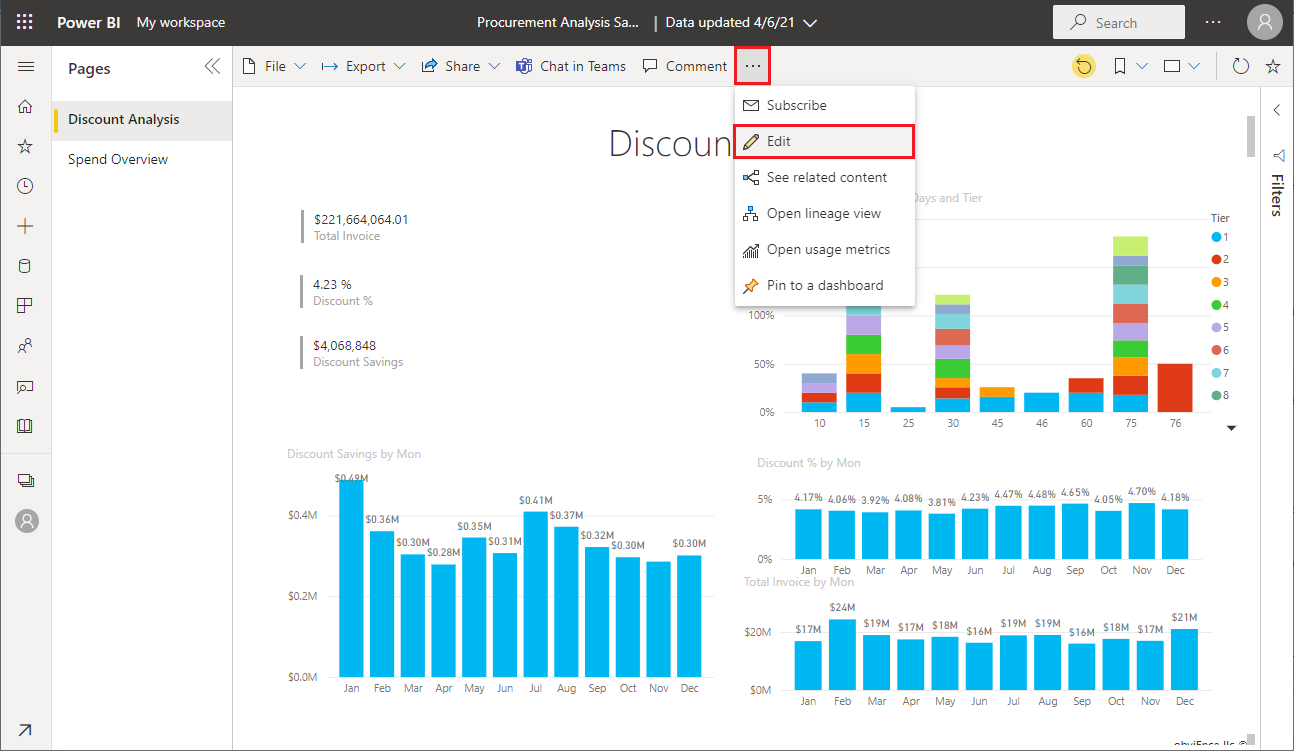
What is Power BI?
Power BI is a business analytics service from Microsoft that enables users to visualize and analyze data with greater speed, efficiency and understanding. With Power BI, users can easily create interactive dashboards, data visualizations, and reports to help them make informed decisions. Power BI also offers a wide range of features and capabilities to help users quickly and easily create stunning visuals. It is an excellent tool for data analysis and reporting, as well as for creating dashboards.
Power BI provides a comprehensive set of features that allow users to explore and analyze data more effectively. It enables users to quickly and easily create visualizations, reports, and dashboards that can be shared with other users or embedded in applications. Power BI also offers a powerful set of analytics tools that can be used to gain insights from data.
Getting Started with Power BI
To get started with Power BI, users must first create an account. Once the account is created, users can then access the Power BI dashboard. This dashboard provides an overview of all the data sources, visualizations, and reports that have been created. From the dashboard, users can also create new visualizations and reports, as well as modify existing ones.
The next step is to connect to the data sources. Power BI allows users to connect to a variety of data sources, including Excel, CSV, and SQL databases. Once the data sources have been connected, users can then begin to create visualizations and reports.
Creating a Dashboard with Power BI
Once the data sources have been connected, users can begin to build the dashboard. Power BI allows users to create a wide range of visualizations, including charts, tables, and maps. Users can also customize the dashboard by adding filters, customizing the color palette, and adding annotations.
In addition to visualizations, users can also add reports to the dashboard. Reports allow users to analyze data more deeply and can be used to identify trends and patterns. Reports can be customized with filters, annotations, and other options to ensure that users are getting the most out of their data.
Sharing the Dashboard
Once the dashboard is complete, users can then share it with other users. Power BI provides a range of sharing options, including email and social media. Users can also embed the dashboard into an application or webpage. This allows users to easily share their data and insights with others.
Conclusion
Power BI is an excellent tool for data analysis and reporting. With its wide range of features and capabilities, users can quickly and easily create stunning visuals and reports. By connecting to data sources, creating visualizations, and adding reports, users can create powerful and insightful dashboards. Power BI also offers a range of sharing options, allowing users to easily share their data and insights with others.
Frequently Asked Questions
Question 1: What is Power BI?
Answer: Power BI is a business analytics service created by Microsoft. It provides interactive visualizations with self-service business intelligence capabilities, where end users can create reports and dashboards by themselves, without having to depend on information technology staff or database administrators. Power BI can access data from various sources, including Microsoft Excel, SQL Server, and cloud-based services such as Microsoft Azure and Salesforce.com.
Question 2: What are the advantages of using Power BI?
Answer: Power BI offers many advantages, including the ability to access data from multiple sources, the ability to create interactive visualizations and dashboards, and the ability to quickly analyze data and make decisions. Additionally, Power BI is highly scalable, allowing organizations to quickly grow their data analysis and reporting capabilities.
Question 3: How do I create a dashboard using Power BI?
Answer: Creating a dashboard in Power BI is a straightforward process. First, you will need to select the data you want to include in the dashboard. This can be done by connecting to data sources such as Excel, SQL Server, and cloud-based services. Then, you will need to create visualizations to represent the data. Power BI offers a variety of options for visualizations, including bar charts, line graphs, and maps. Finally, you can customize the dashboard by adding filters, setting up alerts, and adding notes.
Question 4: What features are available in Power BI?
Answer: Power BI offers a wide range of features to help users create interactive visualizations and dashboards. These features include the ability to connect to various data sources, create custom visualizations, customize dashboards, and set up alerts. Additionally, Power BI offers collaboration tools, such as the ability to share dashboards, and natural language queries, which allow users to ask questions in plain English and receive accurate answers.
Question 5: Is Power BI easy to use?
Answer: Yes, Power BI is designed to be user-friendly and is suitable for users of all skill levels. Even users with no prior experience in data analytics can quickly learn how to create interactive visualizations and dashboards. Additionally, Power BI offers a range of tutorials and resources to help users get started.
Question 6: Is Power BI free to use?
Answer: Yes, Power BI is offered in a free version, as well as a paid version. The free version offers a limited set of features, such as the ability to create basic visualizations and dashboards, access data from cloud-based services, and collaborate with other users. The paid version offers more advanced features, such as natural language queries and the ability to access on-premises data sources.
How to Use Microsoft Power BI | Create Your First Dashboard Now (Practice Files included)
Creating dashboards using Power BI is a great way to present your data in an easily accessible and understandable format. It can help you quickly identify trends, monitor performance, and gain insights into your data. With its intuitive design, you can easily customize your dashboards to meet your specific needs. As a professional writer, I can confidently say that Power BI is an invaluable tool for businesses that need to make sense of their data.




