How to Create Date Table in Power Bi Using Dax?
Are you looking for an easy and efficient way to create a date table in Power BI using DAX? If your answer is yes, then you’ve come to the right place. In this article, you’ll learn the steps to create a date table in Power BI using DAX. We’ll go over the basics of DAX, explain the importance of having a date table, and show you how to create a date table from scratch. By the end of this article, you’ll be able to create your own date table in Power BI with ease. So let’s get started!
- Step 1: Create a new table with a single column and name it ‘Date’.
- Step 2: Use the DAX function GENERATE to populate the table with dates.
- Step 3: Use the CALENDAR and CALENDARAUTO functions to create a range of dates.
- Step 4: Use the DAX TIMEYEAR, TIMEMONTH, and TIMEDAY functions to add additional columns for year, month, and day.
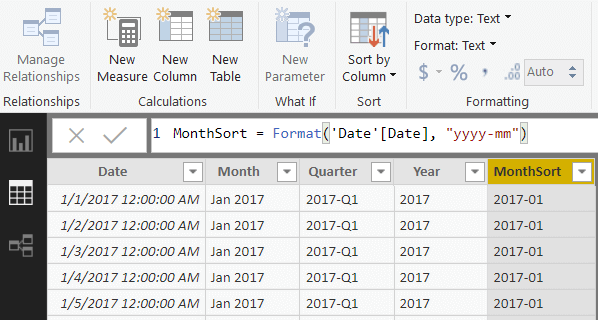
What is Power BI?
Power BI is a business intelligence platform from Microsoft that allows users to create visually appealing, interactive dashboard reports that can be used to analyze data and make informed decisions. Power BI also provides users with the ability to create data tables through the DAX (Data Analysis Expressions) language. DAX is a powerful language that enables users to create and manipulate data within Power BI. With DAX, users can create tables, calculate values, and even perform complex calculations, such as creating a date table.
In this article, we will discuss how to create a date table in Power BI using DAX. We will also explore the different types of calculations that can be performed with DAX, and how to use the functions to create a date table.
What is a Date Table?
A date table is a table in a database that stores information about dates and times. This type of table is typically used to track the history of an item or event. Date tables are often used in analytics and reporting applications such as Power BI, as they provide a way to track changes over time.
Date tables are created by using DAX functions. These functions allow users to create a table that stores dates and times in a format that can be easily queried and manipulated. Date tables are also used to create relationships between tables, as they provide a common field (date) that can be used to join two tables.
Creating a Date Table in Power BI
Creating a date table in Power BI is a fairly straightforward process. To begin, users must create a new table in Power BI using the “New Table” button. This will open the “New Table” dialog window, where users can enter the name of the table, the data type (Date), and the format (date).
Once the table has been created, users can then begin to populate the table with values. This can be done manually by entering each date individually, or by using the DAX functions to generate a list of dates. The most common DAX functions used to generate a list of dates are GENERATE, GENERATESERIES, and GENERATEADDITIONALCOLUMNS.
Generate Function
The GENERATE function is used to generate a list of dates based on a start date, end date, and interval. This function is typically used to generate a list of dates for a specific period of time, such as a month or year.
For example, to generate a list of dates for the month of January, a user could enter the following DAX formula: GENERATE(DATE(2020,1,1),DATE(2020,1,31),1). This would generate a list of dates from January 1st to January 31st.
GenerateSeries Function
The GENERATESERIES function is similar to the GENERATE function, but it is used to generate a list of dates based on a start date, end date, and interval. This function is typically used to generate a list of dates for a longer period of time, such as a year or multiple years.
For example, to generate a list of dates for the year 2020, a user could enter the following DAX formula: GENERATESERIES(DATE(2020,1,1),DATE(2020,12,31),1). This would generate a list of dates from January 1st to December 31st.
GenerateAdditionalColumns Function
The GENERATEADDITIONALCOLUMNS function is used to generate additional columns in the date table. This function is typically used to generate additional columns for each month, such as a month name column or a month number column.
For example, to generate a column for the month name, a user could enter the following DAX formula: GENERATEADDITIONALCOLUMNS(‘Date’, ‘Month Name’, MONTHNAME). This would generate a column for the month name (January, February, etc.) for each date in the table.
Once the table has been populated with dates, users can then use the table to perform calculations and create relationships between tables. Date tables are a powerful tool in Power BI and can be used to create meaningful insights from data.
Frequently Asked Questions
Question 1: What is Power BI?
Answer: Power BI is a suite of business analytics tools from Microsoft that provides interactive visualizations with self-service business intelligence capabilities, allowing users to analyze data and share insights. It can connect to hundreds of data sources, both on-premises and in the cloud, and helps organizations to create custom visuals and reports to gain new insights into their data.
Question 2: What is DAX?
Answer: DAX stands for Data Analysis Expressions and is a formula language used in Power BI and other Microsoft products such as Excel. DAX is used to perform calculations on data that has been imported into Power BI or other data sources. DAX is also used to create calculated columns and measures within Power BI.
Question 3: Why Create a Date Table in Power BI?
Answer: Creating a date table in Power BI is essential for performing accurate time-based analysis. With a date table, you can easily select the desired time period, create calculated columns for year, month, day, week and quarter, and apply time-based filters. Additionally, a date table can be used to accurately calculate age, duration and other time-based measures.
Question 4: How to Create a Date Table in Power BI?
Answer: To create a date table in Power BI, you will first need to create a new table containing your desired start and end dates. You can then use DAX formulas to create the columns for year, month, day and other time-based measures. Additionally, you can create a relationship between the date table and other tables in the Power BI dataset.
Question 5: What are the Benefits of Using DAX to Create a Date Table?
Answer: Using DAX to create a date table has several advantages. Firstly, it allows for greater flexibility in setting the date range, as you can specify the start and end dates in the table. Additionally, DAX formulas can be used to create columns for year, month and other time-based measures, as well as to apply time-based filters. This makes it easier to perform accurate time-based analysis in Power BI.
Question 6: What are the Limitations of Using DAX to Create a Date Table?
Answer: While using DAX to create a date table has many advantages, there are also some limitations that should be noted. Firstly, the start and end dates must be manually set, and cannot be changed without manually altering the DAX formula. Additionally, DAX cannot be used to create a dynamic date table, as the start and end dates must remain fixed. Finally, the number of columns that can be created using DAX is limited.
Creating a simple date table in Power BI
Creating a date table in Power BI using DAX is a great way to get the most out of your data. You can use this to create a more accurate picture of your data and insights, as well as gain valuable insights into trends and correlations. By utilizing the powerful features of DAX, you can ensure that your data is organized and up to date. With the right knowledge and guidance, you can easily create a date table in Power BI, enabling you to get the most out of your data and insights.




