How to Edit Data in Power Bi?
Are you looking to learn how to easily edit your data in Power BI? Editing your data on Power BI can be a daunting task, especially if you are not familiar with the platform. However, with the right tips and tricks, you can quickly and efficiently edit your data to get the most out of Power BI. In this article, we will be discussing the best practices when it comes to editing data on Power BI and how to use the various features and tools to make the process easier. So, if you are ready to get started, let’s jump right in!
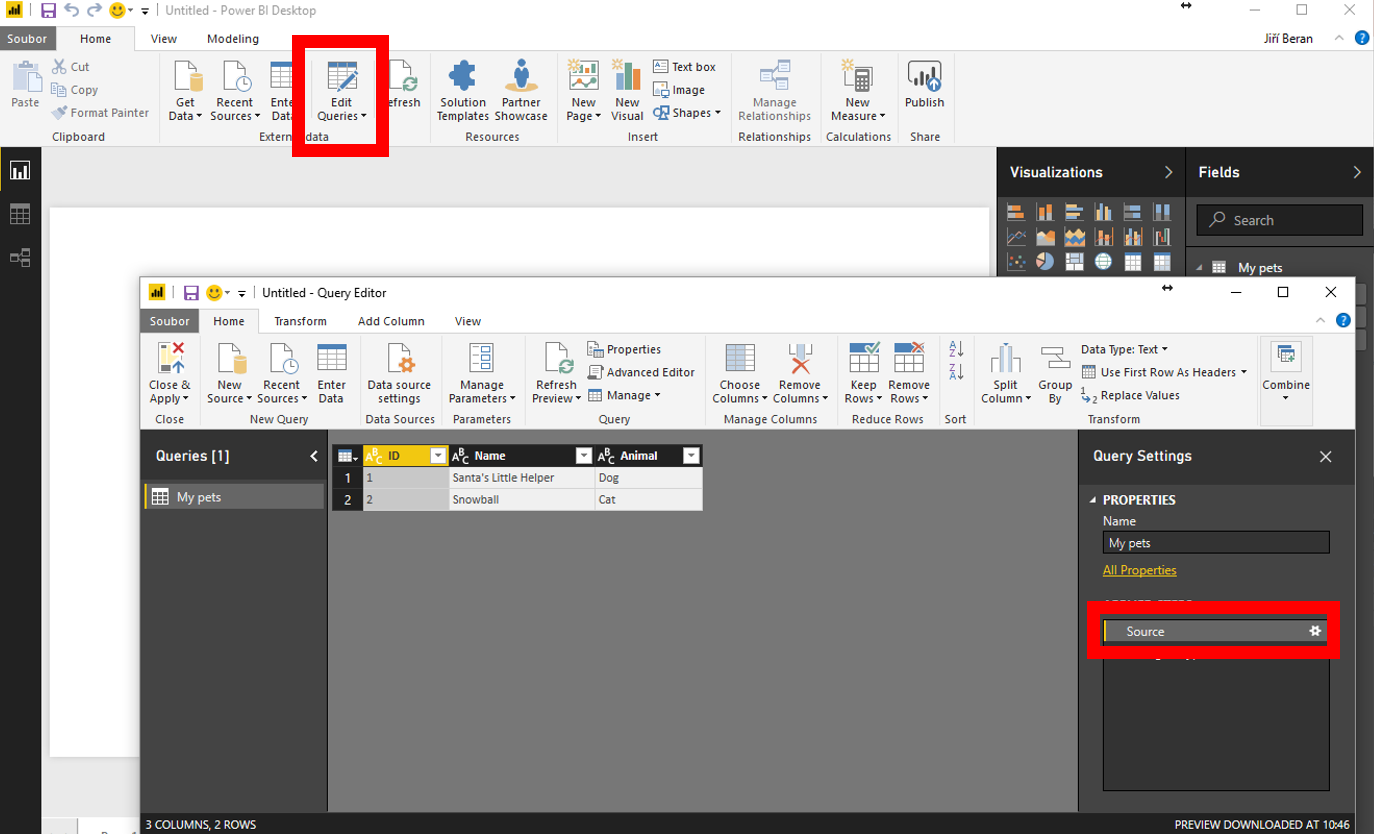
Introduction to Editing Data in Power BI
Power BI is a powerful business intelligence tool used by companies to analyze their data. It allows users to explore, visualize, and analyze data from various sources. It also enables users to edit data within Power BI, giving them control over the data they use. In this article, we will discuss how to edit data in Power BI, including basic data manipulation and more advanced techniques.
Exploring Data in Power BI
Before making any edits to the data, it is important to explore the data in Power BI. This can be done by viewing the data in the Power BI report. Here, users can see a visual representation of the data and get an overall understanding of how the data is structured. If any changes to the data are needed, users can use the “Edit Queries” option to navigate to the query editor.
The query editor is where users can make changes to the data. Here, they can add, remove, or modify columns, rename columns, filter data, add calculated columns, and much more. The query editor also allows users to access advanced options, such as creating custom columns and transformations, as well as creating measures.
Editing Data in Power BI
Once users have explored the data and decided which changes need to be made, they can begin editing the data in Power BI. To do this, users can select the “Edit Queries” option from the report view. This will open the query editor, where users can make the necessary changes.
Adding and Removing Columns
When editing data in Power BI, users can add and remove columns. To add a column, users can select the “Add Column” option in the query editor. Here, they can select columns from the data source or create their own custom columns. To remove a column, users can select the column and then select the “Delete Column” option.
Renaming Columns
Users can also rename columns in Power BI. To do this, they can select the column they want to rename and then select the “Rename” option. This will open a dialog box where users can enter a new name for the column.
Filtering Data in Power BI
Power BI also allows users to filter the data. This can be done in the query editor by selecting the “Filter” option. Here, users can set conditions to filter the data based on certain criteria. For example, they can filter the data to include only rows that meet certain criteria, such as a date range or a minimum value.
Creating Calculated Columns
In addition to filtering the data, users can also create calculated columns in Power BI. To do this, users can select the “New Column” option in the query editor. This will open a dialog box where users can enter a formula to create a new column based on the existing data.
Creating Measures
Finally, users can create measures in Power BI. Measures are calculations that can be used to analyze the data. To create a measure, users can select the “New Measure” option in the query editor. This will open a dialog box where users can enter a formula to create the measure.
Conclusion
Power BI is a powerful business intelligence tool that allows users to explore, visualize, and analyze data from various sources. It also enables users to make changes to the data, such as adding and removing columns, renaming columns, filtering data, creating calculated columns, and creating measures. In this article, we have discussed how to edit data in Power BI.
Frequently Asked Questions
Q1: What is Power BI?
A1: Power BI is a suite of business analytics tools to analyze data and share insights. It is available as a cloud-based service, as an on-premises version, or as a mobile app. It gives users the ability to connect to a wide array of data sources, create interactive visualizations, and share insights in real-time. Power BI also enables users to build powerful data models and create reports.
Q2: How do I edit data in Power BI?
A2: Editing data in Power BI is easy and intuitive. You can use the Query Editor to connect to a wide range of data sources and transform the data into a format that is useful for your analysis. You can also use the Data Model Editor to create and modify relationships between tables, as well as apply calculations and measures. You can also use the Visualizations Editor to customize the look and feel of your visuals.
Q3: How do I import data into Power BI?
A3: You can import data into Power BI from a variety of sources including Excel, CSV, SQL Server, Oracle, and many other databases. You can also connect to cloud-based data sources such as Salesforce and Azure. Once the data is imported, you can then use the Query Editor to transform and shape the data into a format that is useful for your analysis.
Q4: How do I create reports in Power BI?
A4: You can use the Report Editor in Power BI to create interactive reports that include visuals, charts, and tables. You can also use the Data Model Editor to create relationships between data sources and apply calculations and measures. Finally, the Visualizations Editor allows you to customize the look and feel of your reports.
Q5: How do I share insights in Power BI?
A5: Power BI makes it easy to share insights with others. You can use the Publish to Web feature to embed reports and dashboards on your website or blog. You can also share reports and dashboards via email or social media. Finally, you can use the Power BI mobile app to view and interact with your data on the go.
Q6: How do I collaborate with others in Power BI?
A6: Power BI has features that make it easy to collaborate with others. You can use the Collaboration Panel to chat with other users and share insights. You can also use the Data Model Editor to create and manage relationships between data sources. Finally, you can invite others to view and interact with your reports and dashboards via the Publish to Web feature.
Editing Data in Power BI
Editing data in Power BI is a simple process that can help you quickly and effectively modify your data sets. By using the various features of Power BI, you can easily make changes to existing data or add new data. You can also use Power BI to filter and transform your data to create meaningful insights. With the help of this powerful tool, you can easily manage your data and make changes to the data quickly and efficiently. By following the steps in this guide, you can easily edit your data in Power BI and make your data analysis more effective.




