How to Embed Power Bi in Sharepoint?
Today, data is a critical aspect of business operations and decision-making. With the help of Power BI, businesses can easily gain insights from their data and make informed decisions. However, to maximize the benefits of Power BI, it needs to be embedded in SharePoint. In this article, we’ll explore how to embed Power BI in SharePoint and make the most of its features. We’ll cover topics such as why embed Power BI in SharePoint, the steps involved, and the benefits it can offer to your organization. So, let’s get started!
Embedding Power BI in SharePoint is easy and straightforward. Here are the steps to follow:
- Open the page or document library in SharePoint where you want to embed the report.
- Click the settings button, located on the right side of the page.
- Select “Edit page”.
- Click the “Insert” tab and choose “Web Part”.
- Select “Power BI” from the list of web parts.
- The Power BI web part will be added to the page.
- Select the report you want to embed.
- Click “Apply”.
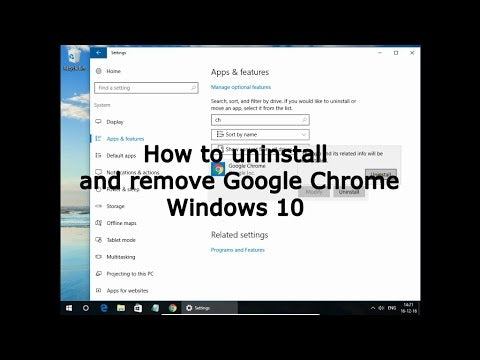
How to Integrate Power BI with SharePoint?
Power BI is a powerful business intelligence tool that provides real-time data analysis and visualization. With the help of Power BI, organizations can make data-driven decisions to improve their business operations. SharePoint is a popular document management and collaboration platform that can be used to store, manage, and share documents and other content. By integrating Power BI with SharePoint, organizations can leverage the power of Power BI to access, analyze and visualize data stored in SharePoint.
In this article, we will discuss how to embed Power BI in SharePoint. We will cover the steps for setting up Power BI in SharePoint and how to configure the integration. We will also discuss some of the benefits of integrating Power BI with SharePoint.
Steps for Setting up Power BI in SharePoint
The first step in integrating Power BI with SharePoint is to install the Power BI app from the SharePoint App Store. Once the app is installed, it will appear in the site collection where it was installed. The next step is to launch the Power BI app and sign in with the same credentials that were used to log in to the SharePoint site.
Once the Power BI app is launched, users can start creating dashboards and reports. The Power BI dashboard can be embedded in SharePoint pages and sites. To embed the dashboard, users need to select the “Embed” option from the dashboard menu. This will open the “Embed in SharePoint” window.
Configuring the Integration
The next step is to configure the integration between Power BI and SharePoint. This includes setting up the authentication between the two services. In the “Embed in SharePoint” window, users need to select the type of authentication they would like to use. This can be either Windows or Azure Active Directory (AAD).
Once the authentication type is selected, users need to enter the URL of the SharePoint site where they would like to embed the dashboard. The URL should include the protocol (https://) and the site’s name. After the URL is entered, users can click the “Generate” button to generate the embed code.
Configuring Security Settings
The next step is to configure the security settings for the integration. This includes setting up the authentication method (Windows or AAD) and the permissions for the users who will be accessing the dashboard. The security settings can be configured in the “Security” tab of the “Embed in SharePoint” window.
Adding the Embed Code to SharePoint
The last step is to add the embed code to the SharePoint page or site where the dashboard should be displayed. To do this, users need to open the page or site in edit mode and paste the embed code into the page. Once the code is added, the dashboard will be displayed in the page.
Benefits of Integrating Power BI with SharePoint
There are many benefits to integrating Power BI with SharePoint. One of the main benefits is that it allows organizations to access and analyze data stored in SharePoint quickly and easily. The integration also allows users to create interactive dashboards and reports that can be embedded in SharePoint pages and sites.
In addition, the integration makes it easier to share data and insights across the organization. With the help of Power BI, users can quickly create and share visuals and reports with stakeholders. This helps to improve decision-making and collaboration within the organization.
Conclusion
In this article, we discussed how to embed Power BI in SharePoint. We discussed the steps for setting up Power BI in SharePoint and configuring the integration. We also discussed the benefits of integrating Power BI with SharePoint. With the help of Power BI, organizations can make data-driven decisions to improve their business operations.
Few Frequently Asked Questions
What is Power BI?
Power BI is a business intelligence tool developed by Microsoft. It is used to visually analyze data from various sources, such as Excel spreadsheets, databases, cloud services, and other services. It provides interactive visualizations and dashboards to help users gain insights from their data.
What is Sharepoint?
Sharepoint is a web-based collaboration platform developed by Microsoft. It is used to store, organize, share, and access information from almost any device. It also provides features such as document sharing, task management, and social networking.
How to Embed Power BI in Sharepoint?
To embed Power BI in Sharepoint, you need to first create a Power BI report in the Power BI service. Then, in the Sharepoint page, click the “Embed” button and copy the code. Paste the code into the Sharepoint page to embed the Power BI report.
What are the Benefits of Embedding Power BI in Sharepoint?
The main benefit of embedding Power BI in Sharepoint is that it allows users to easily access and view the Power BI reports on Sharepoint. This gives users a single interface to access, analyze, and collaborate on their data. It also allows users to easily share their reports with others.
How Can You Add Filters to Power BI Reports?
Power BI reports can be filtered by adding slicers to them. Slicers allow users to filter the data in a report based on certain criteria. To add a slicer to a Power BI report, click the “Slicer” icon on the ribbon, select the field that you want to filter, and then specify the criteria.
What are the Limitations of Embedding Power BI in Sharepoint?
The main limitation of embedding Power BI in Sharepoint is that the reports cannot be edited within Sharepoint. They must be edited in Power BI. Additionally, the reports will not update automatically in Sharepoint, so they must be manually updated in Power BI. Finally, some features of Power BI, such as data alerts, are not available when the report is embedded in Sharepoint.
Embed a Power BI report on a SharePoint page
Power BI is an excellent tool for creating and sharing dashboards and reports in SharePoint. It can be used to quickly and easily embed reports and dashboards into SharePoint, enabling users to access the latest data and insights quickly and easily. When combined with other features of SharePoint, such as document libraries, Power BI can be used to create a powerful and interactive business intelligence platform. With the ability to easily embed Power BI into SharePoint, organizations can gain a competitive edge by leveraging the power of data to make better decisions and drive business performance.




