How to Use Microsoft Power Bi?
Are you looking for an easy way to analyze and visualize your data? Microsoft Power BI is an intuitive and powerful software solution that can help you make the most of your data. With Power BI, you can quickly and easily create compelling visuals from your data, helping you make better decisions and gain deeper insight into your data. In this guide, we will cover the basics of Power BI, from setting up your accounts and connecting to data sources to creating and sharing reports. With this information, you will be able to start making the most of Power BI and turn your data into valuable insights.
How to Use Microsoft Power Bi?
- Step 1: Sign up for a Microsoft Power BI account and download the desktop version.
- Step 2: Connect the data sources you need to analyze and create the visuals you want.
- Step 3: Create a dashboard to see all of your visuals and data in one place.
- Step 4: Publish your dashboard to the cloud and share it with colleagues.
- Step 5: Use the mobile app to access your dashboard from anywhere.
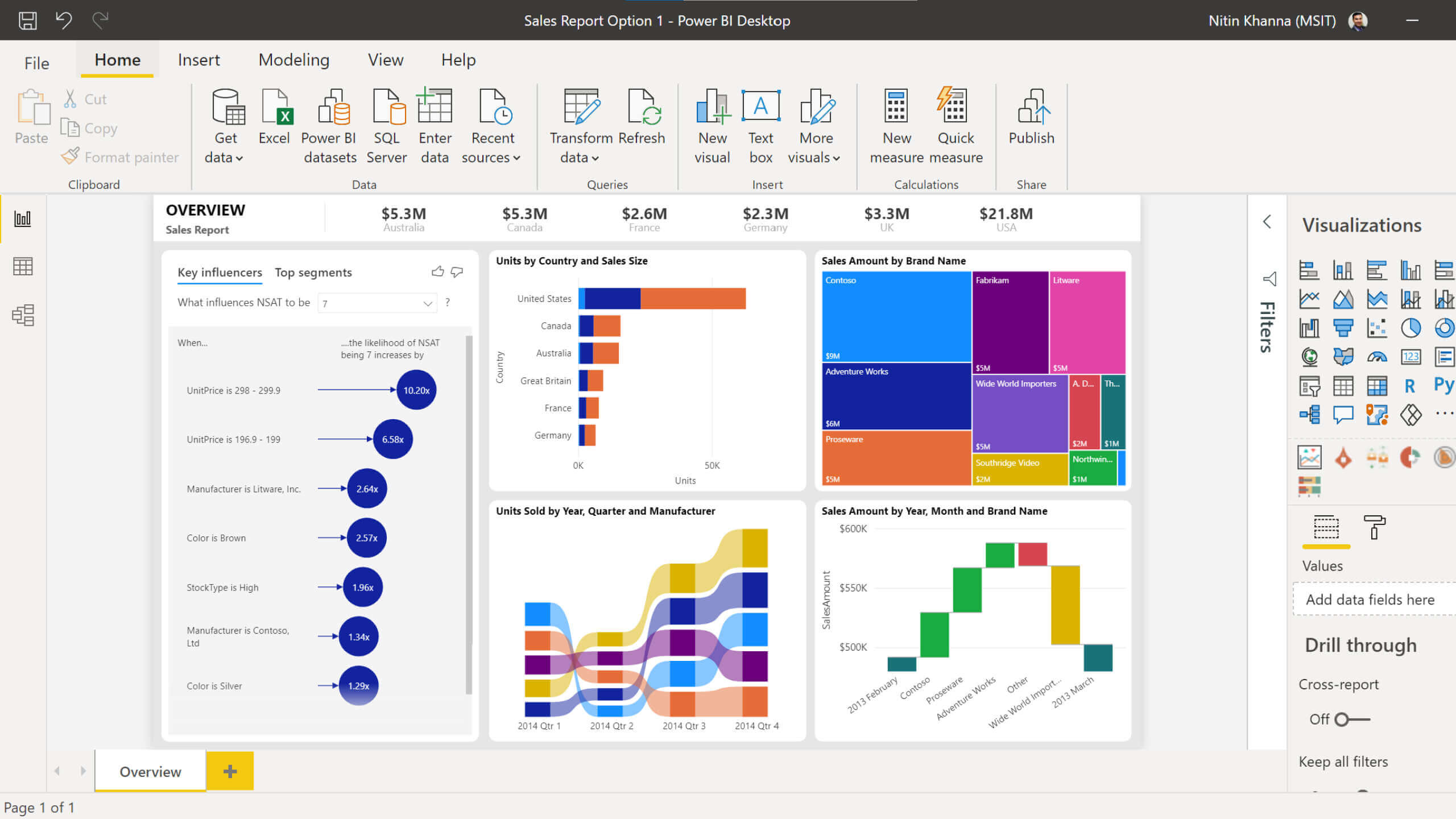
Introduction to Using Microsoft Power BI
Microsoft Power BI is a powerful cloud-based business intelligence platform that enables users to quickly and easily gain insight into their data. With Power BI, users can create interactive visualizations, build data models, and connect to external data sources to gain more insights. Power BI also has a powerful set of tools for data analysis and collaboration, making it an ideal platform for businesses of all sizes. In this article, we will provide an overview of how to use Microsoft Power BI.
Getting Started with Power BI
The first step to using Power BI is to create an account. This can be done quickly and easily by visiting the Power BI website and clicking the “Sign Up” link. Once an account has been created, users can then begin to explore the various features of Power BI.
The most important feature of Power BI is the ability to connect to various data sources. This can be done through a number of methods, such as directly connecting to a database, importing data from an Excel file, or connecting to an external data source such as Salesforce or Google Analytics. Once connected, data can be explored using the power of Power BI’s data exploration tools.
Another key feature of Power BI is the ability to create visualizations. These visualizations can be created using the drag-and-drop interface, with a wide variety of chart types available, such as bar charts, line graphs, and pie charts. These visualizations can then be shared with colleagues or published to the web.
Creating Data Models and Analyzing Data
With Power BI, users can create data models to help analyze data and gain insights. Data models are created by building relationships between data sources, and can be used to create complex queries and data visualizations.
Once a data model has been created, users can then use Power BI’s data analysis tools to explore their data. These tools include the ability to filter data, group data, and apply statistical functions such as averages, sums, and counts.
In addition, Power BI also features a number of advanced features such as predictive analytics and artificial intelligence (AI). These features allow users to quickly and easily gain insight into their data.
Collaborating with Power BI
Power BI also provides powerful collaboration tools that can be used to share data and visualizations with colleagues. These tools include the ability to create workspaces, which can be used to store data and visualizations, and the ability to share data with specific users or groups.
In addition, Power BI also provides the ability to publish data and visualizations to the web. This allows users to share data with a wider audience and gain insights that can be used to inform business decisions.
Conclusion
Microsoft Power BI is a powerful cloud-based business intelligence platform that can be used to quickly and easily gain insight into data. With Power BI, users can connect to data sources, create visualizations, build data models, and collaborate with colleagues. In this article, we provided an overview of how to use Microsoft Power BI.
Few Frequently Asked Questions
What is Microsoft Power BI?
Microsoft Power BI is a business analytics service from Microsoft that provides visual tools to analyze data and share insights. It connects to hundreds of data sources, simplifies data preparation, and delivers actionable business intelligence (BI) quickly and securely. Power BI helps business users to quickly identify trends and patterns in their data, enabling them to make better data-driven decisions. It also allows users to create visuals, dashboards, and reports to share insights with colleagues and customers.
What are the main components of Microsoft Power BI?
Microsoft Power BI consists of four main components: the Power BI service, Power BI Desktop, Power BI Mobile, and Power BI Report Server. The Power BI service is a cloud-based service that provides a unified view of the data. Power BI Desktop is a Windows application used for data analysis and report creation. Power BI Mobile is an app for iOS and Android that provides access to data and reports on the go. Finally, Power BI Report Server is an on-premises solution that provides a secure environment to host and share reports.
What data sources can be connected to Microsoft Power BI?
Microsoft Power BI can connect to a wide variety of data sources, including Excel, CSV, SQL Server, Oracle, Salesforce, Google Analytics, and many more. Power BI also supports direct query, allowing users to connect directly to a data source and query the data in real time.
How do I create a report in Microsoft Power BI?
Creating a report in Microsoft Power BI is easy. First, connect to a data source and explore the data. Then, create visuals, such as charts, tables, and maps, to visualize the data. Finally, organize the visuals into a report that tells a story and provides insights. Power BI also allows users to customize and format their reports, as well as add interactive features.
How do I share a report in Microsoft Power BI?
Sharing a report in Microsoft Power BI is simple. First, save the report to the Power BI service. Then, open the report in the web version of Power BI and click the “Share” button. From there, you can share the report with specific people or make it public. You can also embed the report into a website or share a link to the report.
How do I collaborate with others in Microsoft Power BI?
Microsoft Power BI makes it easy to collaborate with others. You can share reports with specific people and give them the ability to edit or view the report. You can also create a “workspace”, which is a private space for collaboration. In a workspace, you can work together on reports and dashboards with other members of the workspace. Finally, you can chat with other members of the workspace, making it easy to stay up to date with the latest changes.
How to use Microsoft Power BI – Tutorial for Beginners
Microsoft Power BI is a powerful data visualization and reporting tool that can help businesses of all sizes make better and faster decisions. It provides a comprehensive suite of tools for creating visualizations, connecting and managing data sources, and creating reports and dashboards. With its simple and intuitive interface, Power BI allows users to quickly explore and analyze their data, enabling them to make more informed decisions. As a result, Power BI is an invaluable tool to help businesses discover new insights, stay ahead of their competition, and gain a competitive edge.




