How to Use Power Bi Visualization?
Do you want to take your data analysis to the next level? Power BI Visualization can help you do just that! With the help of Power BI’s powerful features, you can easily explore and analyze your data in an entirely new way. In this article, you will learn how to use Power BI Visualization to its fullest potential and get the most out of your data. With Power BI Visualization, you can uncover insights, create stunning visuals, and make data-driven decisions. So let’s dive in and find out how to use Power BI Visualization to its fullest!
How to Use Power BI Visualization?
- Open the Power BI Desktop application.
- In the navigation pane, select the data you want to analyze.
- In the Visualizations pane, select the visual you want to use.
- On the Visualizations pane, select the formatting options you want to use to customize the visual.
- In the Filters pane, select the filters you want to use to filter the data for the visual.
- Repeat steps 3–5 for each visual you want to use.
- When finished, select the Save button to save the report.
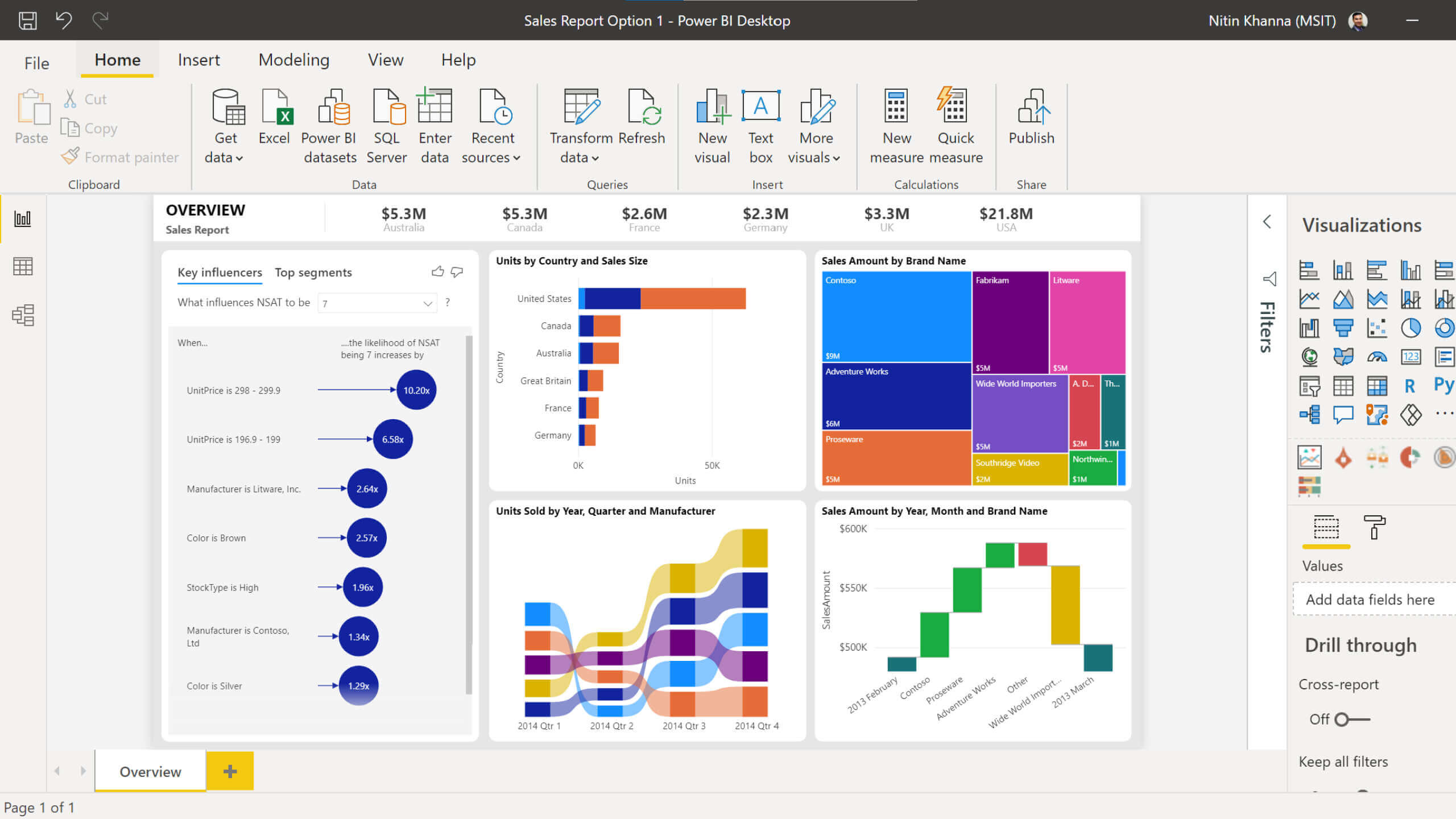
Introduction to Power BI Visualization
Power BI is a powerful tool for data analysis, reporting, and visualization. It provides a wide range of visualization options, from simple bar and line charts to more complex scatter plots, heat maps, and geographic maps. Power BI allows users to easily create interactive data visualizations and turn complex data into meaningful insights. It’s an incredibly powerful tool for creating visualizations that can be shared with other users, and it’s easy to learn and use.
Visualizations are an important part of data analysis and can help users quickly identify patterns and trends in data. Power BI allows users to quickly create visually appealing and intuitive visualizations with minimal effort. Using Power BI, users can create a wide range of visualizations, including bar charts, line graphs, scatter plots, and geographic maps. Power BI also includes several advanced features, such as drill-down capabilities, which allow users to quickly explore and analyze data at a deeper level.
Getting Started with Power BI Visualization
The first step in creating a visualization with Power BI is to connect to a data source. Power BI supports a wide range of data sources, including Microsoft Excel, Microsoft Access, SQL Server, SharePoint lists, and more. Once the data is connected, users can then create a visualization by selecting the appropriate data fields and setting the visualization type. Power BI also allows users to customize their visualizations by changing the colors, labels, and other options.
Once the visualization is created, users can then customize the visualization by adding filters, sorting data, and more. Power BI also allows users to view data in a variety of ways, including in a table, chart, or map. Finally, users can then share the visualization with other users or embed it in a website or blog.
Interactive Visualizations with Power BI
Power BI also provides interactive visualizations that allow users to explore data in a more dynamic way. Interactive visualizations allow users to quickly filter and sort data, as well as drill-down into specific data points. This allows users to quickly identify patterns and trends in data. Power BI also allows users to create “dashboards” that provide an overview of data and can be used to quickly identify trends and correlations.
Power BI also allows users to create “stories” that combine multiple visualizations into a narrative format. This allows users to easily communicate their findings in a more engaging way. Finally, Power BI also provides advanced features, such as predictive analytics, which can be used to identify trends and correlations in data.
Using the Power BI Marketplace
The Power BI Marketplace is a great way to find additional visualizations and data sources that can be used with Power BI. The Marketplace includes a wide range of visualizations, templates, and data sources, as well as helpful tutorials and other resources. The Marketplace also includes a range of third-party visualizations and data sources, which can be used to quickly create powerful visualizations.
Sharing Visualizations with Power BI
Once a visualization is created, users can then share it with other users or embed it in a website or blog. Power BI also allows users to collaborate with others by sharing their visualizations in real-time. This allows multiple users to work together on the same visualization and quickly identify patterns and correlations in data.
Conclusion
Power BI is a powerful and easy-to-use tool for creating visually appealing and intuitive data visualizations. It allows users to quickly create a wide range of visualizations, including bar charts, line graphs, scatter plots, and geographic maps. Power BI also includes several advanced features, such as drill-down capabilities, which allow users to quickly explore and analyze data at a deeper level. The Power BI Marketplace is a great way to find additional visualizations and data sources that can be used with Power BI. Finally, Power BI also allows users to easily share their visualizations with other users or embed them in a website or blog.
Frequently Asked Questions
Q1: What is Power BI Visualization?
A1: Power BI Visualization is a powerful business analytics tool from Microsoft that enables users to create interactive, visually appealing, and informative dashboards and reports. Power BI Visualization allows users to combine data from multiple sources, create custom visuals, and have access to a wide range of built-in visuals and templates. With this tool, users can quickly analyze their data, identify trends, and gain insights that help them make informed decisions.
Q2: What are the Benefits of using Power BI Visualization?
A2: Power BI Visualization provides a number of benefits, such as the ability to quickly analyze complex data sets, identify trends, and gain insights that help inform decisions. It also allows users to create customized visuals, use built-in visuals and templates, and combine data from multiple sources. With its interactive and visually appealing dashboards and reports, Power BI Visualization makes it easy to share and collaborate with colleagues.
Q3: How do I get started with Power BI Visualization?
A3: Getting started with Power BI Visualization is easy! First, you will need to download the Power BI Desktop application. Once installed, you can get started by creating a new report or dashboard. From there, you’ll be able to add data from multiple sources, create visuals, and customize your report or dashboard. Once you’re done, you can preview and share your report or dashboard with colleagues.
Q4: How do I create visuals in Power BI Visualization?
A4: Creating visuals in Power BI Visualization is easy! First, you’ll need to select the type of visual you’d like to create. You can then add data from multiple sources and customize your visual by adding filters and sorting. Once you’re done, you can preview and share your visual with colleagues.
Q5: How do I share my Power BI Visualization report or dashboard?
A5: Sharing your Power BI Visualization report or dashboard is easy! First, you’ll need to save your report or dashboard to the Power BI service. Then, you can create a shareable link to your report or dashboard, or you can invite colleagues to view the report or dashboard with you. You can also embed the report or dashboard on your website or blog.
Q6: What types of visuals can I create in Power BI Visualization?
A6: Power BI Visualization offers a wide range of visual types, including bar charts, scatterplots, line charts, map visuals, and more. You can also customize your visuals by adding filters and sorting, and you can create custom visuals or use built-in visuals and templates. With Power BI Visualization, you can quickly create visually appealing and informative visuals to help you gain insights and make informed decisions.
Power BI Tutorial for Beginners – Basics and Beyond
Power BI visualizations are an invaluable tool for any data-driven business. Whether you are looking to gain insights into customer behavior or make decisions based on market trends, Power BI visualizations can help you make sense of the data. With the ability to create interactive, dynamic visuals, you can quickly and easily gain insights into your data. With a few clicks, you can quickly identify patterns and trends and make decisions that will help you reach your goals. So, why wait? Start using Power BI visualizations today and unlock the insights you need to make the best decisions for your business.




