How to Update Powershell Windows 10?
Are you looking to update PowerShell on your Windows 10 computer? Upgrading PowerShell to its latest version can give you access to new features and improved performance. In this guide, we'll walk you through the steps of how to update PowerShell on Windows 10.
We'll cover the various methods available to you, so you can choose the best option for your system. Let's get started!
To update PowerShell on Windows 10, open the Settings app and go to Apps > Apps & features. Select PowerShell and click the Update button to download and install the latest version. The process may take a few minutes. Once the update is installed, open PowerShell from the Start menu and type “$PSVersionTable.PSVersion” to verify the version.
How to Update PowerShell in Windows 10
PowerShell is a powerful tool for automating tasks and managing Windows 10. It is important to keep PowerShell up-to-date so that it can run the latest scripts and commands. This guide will explain how to update PowerShell in Windows 10.
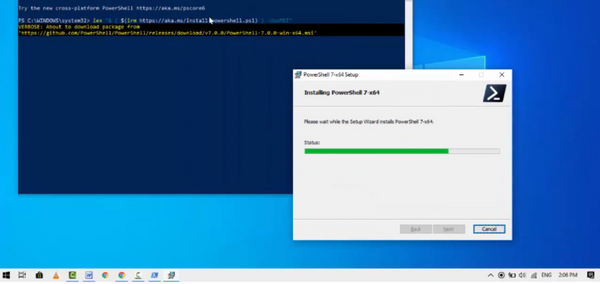
The first step in updating PowerShell is to ensure that Windows 10 is up-to-date. The easiest way to do this is to use the Windows Update utility. To do this, open the Start menu, select the gear icon to open the Settings page, and then select the "Update & Security" option.
On the Windows Update page, click the "Check for Updates" button to see if any updates are available. If any are available, install them to ensure that Windows 10 is up-to-date.
Check the Current PowerShell Version
Once Windows 10 is up-to-date, the next step is to check the current version of PowerShell. This can be done by opening a PowerShell window and typing the command "Get-Host". This will display the version of the PowerShell Host running on the system.
Update PowerShell from the Command Line
The easiest way to update PowerShell is to use the command-line utility. To do this, open a PowerShell window and type the command "Update-Help".
This will check for any available updates for the PowerShell Help system. If any are available, it will download and install them.
Update PowerShell from the GUI
For users who prefer a graphical interface, PowerShell can also be updated from the Windows 10 GUI. To do this, open the Start menu, select the gear icon to open the Settings page, and then select the "Apps" option.
On the Apps page, select the "Manage optional features" link. This will bring up a list of optional features that can be installed. Scroll down the list until you see Windows PowerShell, then click the "Update" button to check for updates. If any updates are available, they will be downloaded and installed.
Manage PowerShell Profiles
PowerShell profiles are used to customize the environment in which PowerShell scripts run. It is important to keep these profiles up-to-date. To manage the PowerShell profiles, open a PowerShell window and type the command "Get-ExecutionPolicy".
This will display the current execution policy for the current user. To update the profile, type the command "Set-ExecutionPolicy" followed by the desired policy.
Enable Scripts to Run in PowerShell
By default, PowerShell scripts are not allowed to run. To enable scripts to run in PowerShell, open a PowerShell window and type the command "Set-ExecutionPolicy RemoteSigned".
This will allow scripts to run, but they must be signed by a trusted publisher.
Disable Scripts from Running in PowerShell
If you want to disable scripts from running in PowerShell, open a PowerShell window and type the command "Set-ExecutionPolicy Restricted". This will prevent any scripts from running in PowerShell.
Frequently Asked Questions
What is Powershell?
Powershell is a task automation and configuration management framework developed by Microsoft. It consists of a command-line shell and scripting language built on the .NET framework and is used to automate system administration tasks and manage Windows-based systems.
Powershell can be used to manage networks, servers, and applications, as well as to perform system administration tasks.
How do I check if I have Powershell installed on my Windows 10 computer?
To check if you have Powershell installed on your Windows 10 computer, open the Start Menu and type "Powershell" into the search box. If Powershell is installed, it will appear in the search results.
You can also open the Settings app and select Apps > Apps & Features to view a list of installed programs. Powershell should appear in the list if it is installed.
How do I update Powershell in Windows 10?
To update Powershell in Windows 10, you can use the Windows Update feature. Open the Start Menu, select Settings > Update & Security > Windows Update, then click Check for updates.
If any updates for Powershell are available, they will be listed in the Windows Update window. Select the Powershell update and click Install to begin the installation process.
Is there an alternative way to update Powershell in Windows 10?
Yes, you can also update Powershell in Windows 10 using the Microsoft Store. Open the Microsoft Store and search for "Powershell". Select the Powershell app and click Get to download and install the latest version of Powershell.
Are there any risks associated with updating Powershell in Windows 10?
Yes, as with any software update, there is a small risk associated with updating Powershell in Windows 10. Before installing any updates for Powershell, it is recommended that you back up any important data and files to avoid potential data loss.
Additionally, it is important to ensure that any third-party software installed on your computer is compatible with the updated version of Powershell.
Are there any benefits to updating Powershell in Windows 10?
Yes, there are several benefits associated with updating Powershell in Windows 10. Updating Powershell can improve system stability, enhance security, and add new features.
Additionally, updating Powershell can help ensure compatibility with other software installed on your computer. Finally, updating Powershell can help you take advantage of the latest features and improvements.
How to Update Powershell on Windows 10/11
PowerShell is an extremely powerful tool for managing Windows 10 systems. By following the steps outlined in this article, you can easily update PowerShell on your Windows 10 system.
This will ensure that you have access to all of the most recent features and bug fixes available for the PowerShell tool, allowing you to make the most out of your Windows 10 system. As a result, keeping your PowerShell up to date is a must for any Windows 10 user.




