How Do You Create Fillable Pdf Forms With Microsoft Word?
Are you looking for an easy way to create fillable PDF forms with Microsoft Word? The good news is that you can do just that with a few simple steps. In this article, we’ll walk you through the process of creating fillable forms with Microsoft Word and show you how to make them look professional. So, let’s get started and learn how to make your forms easy to fill out.
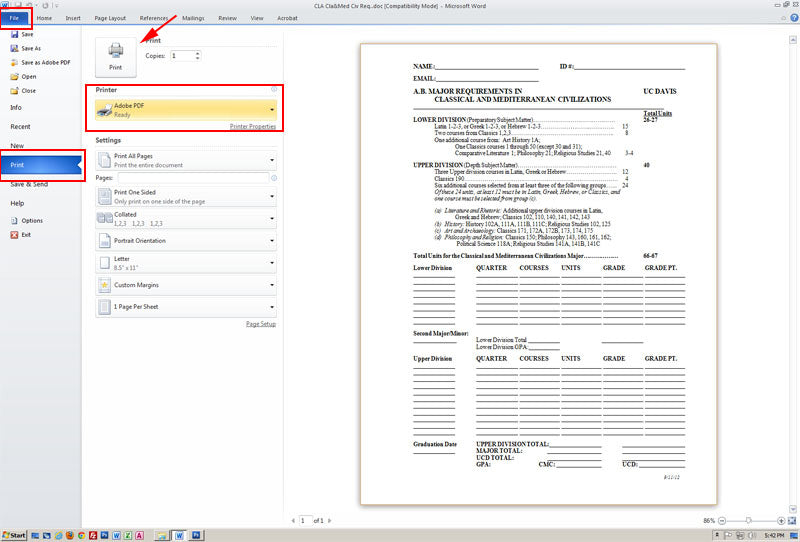
How to Create Fillable PDF Forms with Microsoft Word
Microsoft Word is a powerful word-processing program that allows users to create documents of any length and complexity. In addition to basic formatting and editing options, Word includes several features that can save you time and effort when creating PDF forms. This guide will explain how to use Microsoft Word to create fillable PDF forms.
The first step to creating a fillable PDF form is to open a new document in Microsoft Word. You can do this by clicking the “File” tab in the top left corner of the program window, then selecting “New” from the drop-down menu. From here, you can choose a template or start with a blank document.
Once you have opened a new document, you can begin adding form elements to your PDF. The simplest way to do this is to use the “Forms” tab in the top menu bar. Here you will find a variety of form elements, such as check boxes, text boxes, and lists. You can click and drag any of these elements onto your document, and then customize them with your own text and formatting.
Formatting Your Form Elements
Once you have added form elements to your document, you can customize them to fit your needs. This includes changing the font, size, and color of the text, as well as adding images and other media. You can also add rules and restrictions to the fields, such as making them required or limiting the number of characters that can be entered.
You can also add additional form elements to your document by clicking the “Insert” tab in the top menu bar. Here you will find a variety of form elements, such as check boxes, text boxes, and lists. You can click and drag any of these elements onto your document, and then customize them with your own text and formatting.
Saving Your Form as a Fillable PDF
Once you have finished formatting and customizing your form, you can save it as a fillable PDF. To do this, click the “File” tab in the top left corner of the program window, then select “Save As” from the drop-down menu. In the “Save As” window, select “PDF” from the “Save As Type” drop-down menu, then click “Save”.
Testing Your Form
Before you share your form with others, it is important to test it to make sure that it is working properly. To do this, you can open the PDF in Adobe Acrobat Reader and fill out the form fields. This will allow you to see if the form elements are working as expected and if any additional changes or adjustments need to be made.
Sharing Your Form
Once you have tested your form and ensured that it is working properly, you can share it with others. To do this, click the “File” tab in the top left corner of the program window, then select “Share” from the drop-down menu. From here, you can share your form via email, social media, or any other method you prefer.
Conclusion
Creating fillable PDF forms with Microsoft Word is a simple and efficient process. With just a few clicks, you can create a form that can be filled out electronically and shared with others. With the help of this guide, you should now have a better understanding of how to create fillable PDF forms with Microsoft Word.
Related Faq
What is a Fillable PDF Form?
A fillable PDF form is an electronic document with sections that can be filled out by typing directly into the form. Forms can also be used to collect data from users, such as surveys or customer feedback. Fillable PDF forms are often used in online applications, such as job applications, and can be used to create documents with interactive elements, such as drop-down menus, checkboxes, and text fields.
What is Needed to Create A Fillable PDF Form?
In order to create a fillable PDF form, you will need a Microsoft Word document and an appropriate PDF conversion software. The Word document should include the form fields that you want to include in the form, such as text fields, checkboxes, or drop-down menus. Once the Word document is ready, you can use the PDF conversion software to convert it into a fillable PDF form.
What are the Steps to Create a Fillable PDF Form?
The steps to create a fillable PDF form are as follows:
1. Create your Word document and add the form fields that you want to include in the form.
2. Use a PDF conversion software to convert the Word document into a PDF.
3. Open the PDF in a PDF editor and set the properties for each form field.
4. Add any additional features, such as a signature field or checkbox.
5. Save the PDF as a fillable PDF form.
What are the Benefits of Creating a Fillable PDF Form?
Creating a fillable PDF form has many benefits. It can help streamline processes such as job applications and customer feedback, as users can fill out the form electronically rather than filling out a paper form. It can also help to standardize data collection, as all forms will have the same format. Finally, it can help to reduce costs associated with paper forms, such as printing and mailing costs.
Are There Any Disadvantages to Creating a Fillable PDF Form?
The main disadvantage to creating a fillable PDF form is that it requires a certain level of technical knowledge to set up and maintain. It can also be difficult to ensure that all users have the necessary software to fill out the form. Finally, there is the risk that users may accidentally delete or corrupt the form, which could lead to lost data.
What Software Can be Used to Create Fillable PDF Forms?
There are a number of software programs that can be used to create fillable PDF forms. Popular programs include Adobe Acrobat, Foxit Reader, and Nitro Pro. These programs allow users to create PDF forms with interactive elements and set the properties of each form field. They also provide features such as the ability to add a signature field, password-protect the form, and save the form as a template for future use.
How to make Fillable Form in Microsoft Word
Creating fillable PDF forms with Microsoft Word is an incredibly helpful tool for any business or individual who needs to collect information from a large number of people in a secure, efficient way. With a few simple steps and the help of Microsoft Word, you can quickly and easily create a fillable PDF form that can be used for a variety of purposes. Whether you need to collect personal information for applications, surveys, or any other form-based task, Microsoft Word can help you create a fillable PDF form with ease.




