How to Fix Grammar Errors in Microsoft Word?
Good grammar and spelling are essential for creating documents that are easy to read and understand. Microsoft Word is a powerful tool for editing documents, but it is not perfect. If you are a Microsoft Word user, you know how frustrating it can be to spot and fix grammar errors in your documents. In this article, you will learn how to identify and correct grammar errors in Microsoft Word. With these helpful tips, you will be able to write documents with fewer grammar mistakes. So, let’s get started!
- Open a document in Microsoft Word.
- Click the “Review” tab.
- Select “Spelling and Grammar” in the “Proofing” section.
- Select the “Grammar” tab in the Spelling and Grammar dialog box.
- Click the “Suggestions” button to view the suggested corrections.
- Select the correct suggestion to fix the error.
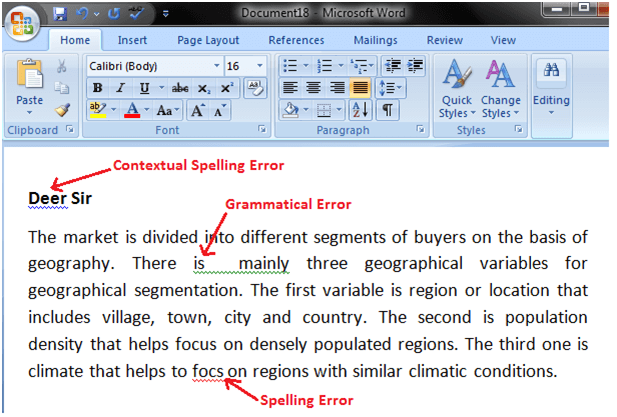
Using Microsoft Word to Fix Grammar Errors
Microsoft Word is a powerful program that can help you write and edit documents with ease. It also has a number of tools that can help you fix grammar errors in your documents. With the help of Microsoft Word, you can easily identify and correct any grammar errors you make. Here’s how to fix grammar errors in Microsoft Word.
Check Your Grammar Settings
The first thing you should do is check your grammar settings in Microsoft Word. To do this, go to the File menu and select Options. This will bring up the Word Options dialog box. On the left side of the dialog box, select Proofing. Under the Grammar Settings section, make sure that the “Check grammar with spelling” option is checked. This will enable Word to check your grammar as you type.
Once you have enabled the grammar checking feature, you can click the “Settings” button to customize the grammar checking options. Here you can select which types of errors you want Word to look for, as well as which types of errors you want Word to ignore.
Use the Spelling and Grammar Checker
Once you have enabled the grammar checking feature in Microsoft Word, you can use the spelling and grammar checker to identify any errors in your document. To use the spelling and grammar checker, open the document you want to check and go to the Review tab. Then click the Spelling & Grammar button to start the checker.
The spelling and grammar checker will scan your document and identify any errors that it finds. It will then give you the option to either ignore the error or make corrections. If you choose to make corrections, Word will offer suggestions on how to fix the error.
Use Online Grammar Checking Tools
If you want to check your grammar more thoroughly, you can use online grammar checking tools. There are a number of free tools available, such as Grammarly and Ginger. These tools can help you identify and correct more complex grammar errors.
To use online grammar checking tools, simply copy and paste your document into the text field and click the “Check” button. The tool will scan your document and give you suggestions on how to fix any errors it finds.
Get a Second Opinion
If you’re still not sure about the accuracy of your grammar, you can get a second opinion. Ask a friend or colleague to read your document and give you feedback on your grammar. This can help you identify any errors that you may have missed.
Proofread Your Document
Once you have used Microsoft Word and online grammar checking tools to check your grammar, you should proofread your document. This means reading it carefully to look for any mistakes you may have missed. If you find any errors, make sure to correct them before you submit your document.
Practice Makes Perfect
The best way to improve your grammar is to practice. Read as much as you can and pay attention to how sentences are constructed. This will help you understand the rules of grammar and become more confident in your writing.
Related Faq
How to Fix Grammar Errors in Microsoft Word?
Q1. What is the Spell Check feature in Microsoft Word?
Answer: The Spell Check feature in Microsoft Word is a built-in tool that allows users to quickly check for any spelling or grammar errors in their documents. The Spell Check feature is easy to use and can be accessed by going to the “Review” tab and clicking on “Spelling & Grammar”. From there, you can choose to have Word automatically check your document for any mistakes. You can also manually select certain words or phrases to have Word check for errors.
Q2. Is there a way to have Word suggest corrections for grammar errors?
Answer: Yes, Microsoft Word has a feature called “Grammar Suggestions” that can suggest corrections for grammar errors. To access this feature, you need to go to the “Review” tab and click on “Spelling & Grammar”. From there, you can choose to have Word automatically check your document for any grammar errors and suggest corrections if any are found.
Q3. Are there any settings I can change to make sure Word catches all my grammar errors?
Answer: Yes, you can change the settings in Microsoft Word to make sure Word catches all your grammar errors. To do this, you need to go to the “Review” tab and click on “Spelling & Grammar”. From there, you can change the settings to include grammar checks and to have Word suggest corrections for any grammar errors that are found.
Q4. Is there a way to have Word highlight all my grammar errors?
Answer: Yes, Microsoft Word has a feature called “Grammar Highlighting” that can highlight any grammar errors in your document. To access this feature, you need to go to the “Review” tab and click on “Spelling & Grammar”. From there, you can choose to have Word automatically check your document for any grammar errors and highlight any mistakes.
Q5. Is there a way to have Word ignore certain grammar errors?
Answer: Yes, you can have Word ignore certain grammar errors by changing the settings in Microsoft Word. To do this, you need to go to the “Review” tab and click on “Spelling & Grammar”. From there, you can choose to have Word ignore certain grammar errors, such as words that are spelled correctly but not used in the correct context.
Q6. Does Microsoft Word offer any other grammar-related features?
Answer: Yes, Microsoft Word offers a number of other features related to grammar. For example, you can use the “Grammar Style Check” feature to check for any incorrect usage of words and phrases. You can also use the “Grammar Guide” feature to quickly get help with any grammar-related questions. Finally, you can use the “Grammar Advisor” feature to get personalized feedback on your grammar from Microsoft Word.
It is clear that Microsoft Word is a powerful tool for grammar correction, as it has built in features that allow for quick and easy corrections of grammar and spelling mistakes. With just a few steps, you can easily identify and fix grammar errors in your documents. This can save you time and effort, and help you ensure that your work is free of errors and presented in the best light. The key is to be aware of the features available in the software and to use them to their fullest potential.




