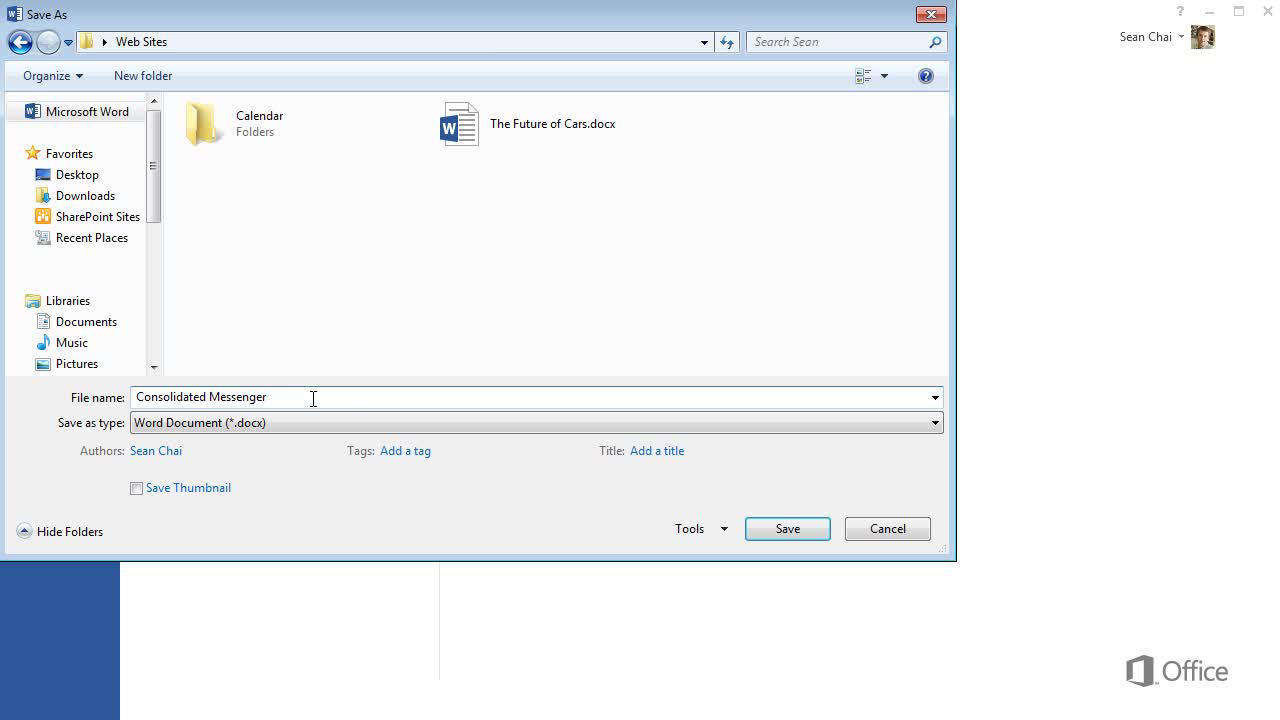How to Save Microsoft Word?
Are you having difficulty saving your Microsoft Word documents? Do you find yourself frustrated when saving important documents? Do you want to avoid the hassle of re-typing your documents or spending time trying to fix a document that fails to save? If so, this article is for you. Here, you will learn the best ways to save your Microsoft Word documents quickly and easily, so you can be sure that your documents are safe and secure. In no time, you will be able to save your Microsoft Word documents with confidence. So, grab a cup of coffee and let’s get started.
1. Open the Microsoft Word document you want to save.
2. Click the “File” tab at the top of the screen.
3. Select “Save As” from the pane on the left.
4. Choose a location in the “Save As” window.
5. Type a name for the document in the “File Name” text box.
6. Click the “Save” button.
How to Preserve Microsoft Word Documents
Microsoft Word is one of the most widely used word processing programs in the world. It is a versatile and powerful tool that is used by millions of people around the world to create documents, presentations, and more. However, it is important to remember that Microsoft Word files are not impervious to data loss. In this article, we will discuss how to save Microsoft Word documents in order to ensure that important documents are not lost.
When saving a Microsoft Word document, it is important to always save it in the native Microsoft Word format. This ensures that the document is kept in its original format and all of the formatting and features are preserved. Additionally, it is important to save the document regularly and to save multiple copies in different locations. This will ensure that if the document is lost or corrupted, it can be recovered from a different location.
Finally, it is important to back up Microsoft Word documents. This can be done by copying the document and saving it in a separate location or by using a cloud storage service such as OneDrive or Dropbox. This will ensure that the document is backed up and can be recovered in the event of data loss.
Regularly Save Documents
When working on a Microsoft Word document, it is important to save it regularly. This ensures that if the document is lost or corrupted, it can be recovered from a different location. Additionally, it is important to save the document in its native Microsoft Word format in order to preserve all of the document’s formatting and features.
It is also important to save multiple copies of the document in different locations. This will ensure that if the document is lost or corrupted, it can be recovered from a different location. Additionally, it is important to back up Microsoft Word documents. This will ensure that the document is backed up and can be recovered in the event of data loss.
Regularly Update Microsoft Word
It is important to regularly update Microsoft Word in order to ensure that it is running the most up-to-date version. This will ensure that the program is able to take advantage of the latest features and bug fixes. Additionally, it is important to ensure that the operating system is up-to-date as well. This will ensure that the program is able to take advantage of the latest security updates.
Finally, it is important to use antivirus software in order to protect Microsoft Word from viruses and other malicious software. This will ensure that the program is safe and secure from potential threats. Additionally, it is important to regularly scan the computer for viruses and other malicious software. This will ensure that the computer is kept safe and secure.
Use Password Protection
When working on a Microsoft Word document, it is important to use password protection in order to keep the document secure. This will ensure that only those with the password are able to access the document. Additionally, it is important to ensure that the password is strong and secure. This will ensure that the document is kept safe and secure from potential threats.
Finally, it is important to use encryption in order to protect the document from being accessed by unauthorized individuals. This will ensure that the document is kept safe and secure from potential threats. Additionally, it is important to ensure that the encryption is up-to-date and that the encryption key is kept secure. This will ensure that the document is kept safe and secure.
Use Cloud Storage
When working on a Microsoft Word document, it is important to use cloud storage in order to ensure that the document is backed up and can be recovered in the event of data loss. This can be done by using a cloud storage service such as OneDrive or Dropbox. Additionally, it is important to ensure that the cloud storage service is secure and that the documents are backed up regularly. This will ensure that the document is kept safe and secure.
Finally, it is important to use a password manager in order to keep the cloud storage service secure. This will ensure that the documents are kept safe and secure from potential threats. Additionally, it is important to ensure that the password manager is up-to-date and that the passwords are kept secure. This will ensure that the documents are kept safe and secure.
Top 6 Frequently Asked Questions
What is Microsoft Word?
Microsoft Word is a word processing application developed by Microsoft. It is part of the Microsoft Office suite of applications, which is used by millions of people all over the world for creating and editing documents. Word is used to create documents such as letters, reports, essays, and other types of business documents. It also allows users to easily format text, insert images, and apply a variety of other features to their work.
What are the Benefits of Saving in Microsoft Word?
Saving in Microsoft Word has a number of benefits. It allows you to easily access and edit your documents from anywhere, since it is cloud-based. Word also has a range of helpful features such as autocomplete, spellcheck, and the ability to easily collaborate with others on a document. It also has a range of formatting options, making it easier to create professional-looking documents.
How Do I Save a Document in Microsoft Word?
Saving a document in Microsoft Word is easy. First, click on the “File” tab at the top of the screen. Then, click on the “Save As” option. A window will appear where you can choose where to save the document and what name to save it as. Finally, click the “Save” button at the bottom of the window.
How Can I Save a Document in a Different File Format?
If you want to save your document in a different file format, you can do so by clicking the “File” tab at the top of the screen and then clicking the “Save As” option. In the window that appears, you can choose the file type to save the document in from the drop-down menu. Some of the most common file formats are .doc, .docx, .pdf, .rtf, and .txt.
How Do I Save a Document Automatically?
You can set up Microsoft Word to automatically save your document every few minutes. To do this, click the “File” tab at the top of the screen and then click “Options.” In the window that appears, click the “Save” tab. From there, you can choose how often you would like the document to be automatically saved.
What Should I Do if I Can’t Save a Document in Microsoft Word?
If you are having trouble saving a document in Microsoft Word, there are a few things you can try. First, make sure you have the latest version of Microsoft Word installed on your computer. If you don’t, you should update it. If that doesn’t work, try restarting your computer. If that still doesn’t work, try creating a new document and saving it in a different folder. If none of these steps work, you may need to contact Microsoft for assistance.
Saving a Word Documnet – Word 2019
The goal of this article has been to provide you with some simple and effective tips to help you save Microsoft Word documents without hassle. By following the steps outlined, you can easily save your documents and avoid any potential data loss. Additionally, by backing up your documents and using the autosave function, you can guarantee that your work is safe and secure. Don’t let your hard work go to waste; follow the steps outlined in this article to save your Microsoft Word documents and avoid a potential disaster.