Microsoft Word File Permission Error?
Are you dealing with the dreaded Microsoft Word file permission error? It can be a frustrating experience to have an important document locked away without access. Fortunately, there are ways to troubleshoot and resolve this issue so you can get back to work. In this article, we’ll discuss what causes this error, walk through the troubleshooting process, and provide helpful tips for preventing this issue in the future.
Microsoft Word File Permission Error is an issue that arises when you try to access, edit, or save a document. It’s usually caused by limited user rights and permissions, or by the file location being blocked. To solve this issue, you should check and adjust your user rights, or move the file to an allowed location. You should also check if the file is currently being used by another user.
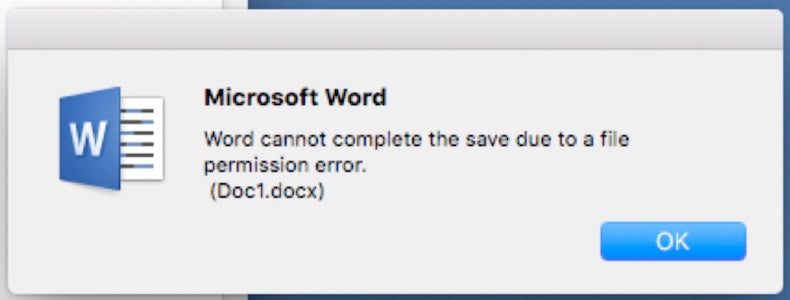
What is Microsoft Word File Permission Error?
Microsoft Word File Permission Error is an error message that appears when users try to open, save, or delete a file created in Microsoft Word. This error message is caused by an issue with the user’s permissions or privileges. It can also be caused by an issue with the file itself, such as it being corrupted. The error message can be seen when a user tries to access a file with restricted access or a file that has been locked. This error can also be seen when a user attempts to save a file that is too large for the system or when a user is trying to save a file to a location where they do not have permission.
What Causes Microsoft Word File Permission Error?
The main cause of the Microsoft Word File Permission Error is due to a lack of permissions or privileges for the user attempting to access the file. This can be caused by the user not having the correct permissions on their computer or the file itself. It can also be caused by an issue with the file itself, such as it being corrupted or too large for the system. Another cause of this error is when a user attempts to save a file to a location or drive where they do not have permission.
Permission Issue on the Computer
The Microsoft Word File Permission Error can be caused by a permission issue on the user’s computer. This can be caused by the user not having the correct permissions to access or modify the file or the file’s location. The user must ensure that they have the correct permissions to access or modify the file or the file’s location.
Issue with the File Itself
The Microsoft Word File Permission Error can also be caused by an issue with the file itself, such as it being corrupted or too large for the system. The user must ensure that the file is not corrupted and that it is the correct size for the system.
Attempting to Save to a Location with No Permission
The Microsoft Word File Permission Error can also be seen when a user attempts to save a file to a location or drive where they do not have permission. The user must ensure that they have the correct permissions to access or modify the file or the file’s location.
How to Fix Microsoft Word File Permission Error?
Check the Permissions
The first step to fixing the Microsoft Word File Permission Error is to check the permissions on the computer and the file itself. The user must ensure that they have the correct permissions to access or modify the file or the file’s location.
Check the File Itself
The next step is to check the file itself to make sure that it is not corrupted and that it is the correct size for the system. If the file is corrupted, the user must try to repair the file or delete it and create a new one. If the file is too large for the system, the user must reduce the size of the file.
Troubleshooting the Error
Restarting the Computer
If the user is still unable to access or modify the file or its location, they should try restarting their computer. This can help to clear any errors or issues that may be causing the Microsoft Word File Permission Error.
Contacting an IT Professional
If the user is still unable to access or modify the file or its location, they should contact an IT professional. An IT professional can help to diagnose the issue and provide advice on how to fix it.
Related Faq
What is Microsoft Word File Permission Error?
Microsoft Word File Permission Error is an error message which appears when users attempt to open a file they do not have the correct permissions to access. This error can occur when a user does not have the appropriate permissions to open, modify, or delete a file in Microsoft Word. This error can also be caused by a conflict between the user’s access rights and the security settings applied to the file.
What Causes Microsoft Word File Permission Error?
Microsoft Word File Permission Error can be caused by several factors. These include incorrect user permissions, conflicts between the user’s access rights and the security settings applied to the file, or the file being damaged or corrupted. It can also be caused by a virus or malware, which can prevent the user from opening or modifying the file.
How to Resolve Microsoft Word File Permission Error?
Microsoft Word File Permission Error can be resolved by ensuring that the user has the correct permissions to open, modify, or delete the file. The user can also check the security settings applied to the file to ensure that they match those of the user’s access rights. Additionally, the user can try scanning the file for any viruses or malware, and then try to open the file again.
What are the Different Types of Microsoft Word File Permission Error?
The different types of Microsoft Word File Permission Error include “Access Denied” errors, “Permission Denied” errors, and “Cannot Open” errors. Each of these errors can occur when the user does not have the correct permissions to open, modify, or delete the file.
How Can I Prevent Microsoft Word File Permission Error?
To prevent Microsoft Word File Permission Error, users should ensure that they have the correct permissions to open, modify, or delete files. Additionally, users should ensure that the security settings applied to their files are consistent with their access rights. Finally, users should regularly scan their files for viruses and malware and update their antivirus software.
What Should I Do If I Receive Microsoft Word File Permission Error?
If a user receives Microsoft Word File Permission Error, they should first check their permissions to ensure that they have the correct rights to access the file. If the user has the correct permissions, they should check the security settings applied to the file to ensure that they match the user’s access rights. If the security settings are the issue, the user can modify them to match the user’s access rights. If the file is damaged or corrupted, the user can try to scan the file for any viruses or malware and then try to open the file again.
How To Solve File Permission Error In Microsoft Word – Helpful Guide
A Microsoft Word file permission error can be frustrating and intimidating, but with the right knowledge and help, it can be solved. Thankfully, Microsoft offers support in the form of tutorials, forums, and customer service teams. With the right assistance, you can resolve the error quickly and get back to your work. Don’t let a file permission error stop you from accomplishing your goals—seek the help you need to get the job done.




