Microsoft Word Permission Error Mac?
Are you having trouble using Microsoft Word on your Mac computer? Are you getting a permission error when attempting to open the program? If so, you are not alone. Many Mac users have experienced this error when trying to open or use Microsoft Word, and it can be quite frustrating. Luckily, there are a few simple steps you can take to fix this issue and get back to work in no time. So, if you’re experiencing a Microsoft Word permission error on your Mac, read on to learn how to fix it.
Microsoft Word Permission Error Mac can occur when accessing or saving files in the Finder. To fix it, you need to change the permissions for the file or folder in the Finder. First, open the folder or file you’re trying to access. Right-click on it and select ‘Get Info’. Then, click the ‘Sharing & Permissions’ tab. Choose the ‘Read & Write’ option for your user and click ‘Apply’ to save.
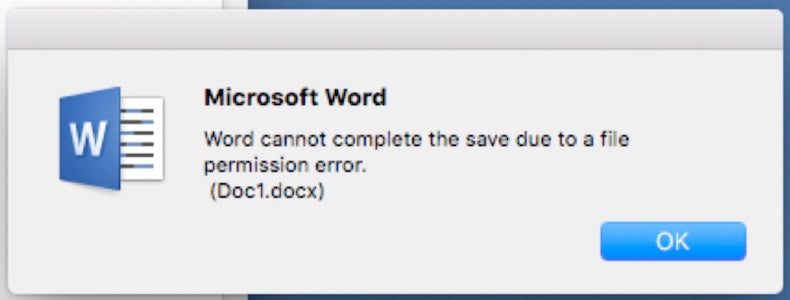
Understanding the Microsoft Word Permission Error on Mac
It’s very common to encounter errors when using Microsoft Word on Mac. One of the errors that you might run into is the Microsoft Word Permission Error. This error is usually caused by incorrect permissions settings and can cause you to be unable to open documents in Word. In this article, we’ll explain what the Microsoft Word Permission Error is and how to fix it.
The Microsoft Word Permission Error occurs when you try to open a document in Word but don’t have the correct permissions. This error can be caused by a variety of things, including incorrect settings within Word itself, corrupt user profiles, or incorrect file permissions. If you encounter this error, there are a few things you can do to try to fix it.
Check the File Permissions
The first thing to do when trying to fix the Microsoft Word Permission Error is to check the file permissions. If the file permissions are incorrect, then Word won’t be able to open the document. To check the file permissions, open the Finder and select the file you are trying to open. Right-click on the file and select Get Info. In the window that opens, make sure the Sharing & Permissions section at the bottom has the correct settings.
If the file permissions are correct, then the issue may be due to incorrect settings within Word itself. In this case, you’ll need to reset Word’s settings.
Resetting Microsoft Word Settings
The next step is to reset the settings within Word itself. This can be done by opening Word and navigating to the Word > Preferences menu. From here, select the Reset Settings tab. Select the Reset All Settings to Default option and then click Reset. This will reset all of Word’s settings to their default values.
Once the settings have been reset, try opening the document again. This should fix the Microsoft Word Permission Error. If not, then the issue is likely due to a corrupt user profile.
Checking the User Profile
If resetting Word’s settings doesn’t fix the issue, then the next step is to check the user profile. A corrupt user profile can cause the Microsoft Word Permission Error. To check the user profile, open the Finder and select the Users folder. Select the user profile you are using and open it.
Once the user profile is open, select the Library folder. In the Library folder, look for a folder called Application Support. If the folder doesn’t exist, then the user profile is likely corrupt and needs to be recreated. To do this, you’ll need to create a new user profile and transfer your data from the old user profile.
Restarting the Mac
The last step is to restart the Mac. This will ensure all the changes you’ve made are applied and can help fix the Microsoft Word Permission Error. To restart the Mac, open the Apple menu and select the Restart option. Once the Mac has restarted, try opening the document again.
If all of these steps fail to fix the Microsoft Word Permission Error, then it’s likely due to an issue with the document itself. In this case, you’ll need to contact Microsoft Support for further assistance.
Frequently Asked Questions
What is a Microsoft Word Permission Error?
A Microsoft Word Permission Error is an error that occurs when a user does not have sufficient access rights to open, save, or edit a Word document. This type of error can occur on both Windows and Mac operating systems. On Mac, this error typically appears when a user attempts to open a document from a network drive or a shared folder. The user may also receive this error if they do not have the necessary permissions to modify a document, or if the document has been locked by another user.
What Causes a Microsoft Word Permission Error?
A Microsoft Word Permission Error can be caused by a number of different issues. These include insufficient permissions to access a document, a locked document, or an incorrect file path. Additionally, errors can be caused by network connectivity issues, antivirus software blocking access to the document, or a corrupt file.
How Do I Resolve a Microsoft Word Permission Error?
The most common way to resolve a Microsoft Word Permission Error is to adjust the permissions of the document. If the document is on a network drive or shared folder, the user should ensure that they have the necessary permissions to access the document. Additionally, if the document is locked, the user can unlock it by clicking the lock icon in the upper left corner of the window. If the error persists, the user should try to open the document from an alternate location, or use a different computer to open the document.
What Are Some Alternative Solutions to Resolving a Microsoft Word Permission Error?
If the user is still unable to resolve the Microsoft Word Permission Error, there are a few alternative solutions that can be tried. These include disabling any antivirus software, checking the file path of the document, and running a disk repair utility. Additionally, the user can try opening the document in a different version of Microsoft Word, such as in an older version or a different version of the Mac operating system.
How Can I Prevent a Microsoft Word Permission Error From Occurring?
To prevent a Microsoft Word Permission Error from occurring, the user should ensure that they have the necessary permissions to access and modify a document. Additionally, the user should ensure that their antivirus software is not blocking access to the document. Finally, the user should make sure that the file path of the document is correct, and that the document is not locked.
Are There Any Security Risks Associated With Microsoft Word Permission Errors?
Yes, there are potential security risks associated with Microsoft Word Permission Errors. If a malicious actor is able to access a document without the necessary permissions, they could potentially modify or delete the file. Additionally, if a user is locked out of a document, they may be unable to access important information. To mitigate these security risks, the user should ensure that they have the necessary permissions to access a document, and that the document is not locked.
How to fix File Permissions errors on a Mac with a free App in Yosemite 2015
In conclusion, the Microsoft Word Permission Error Mac is a common issue for many Mac users. Fortunately, there are a few simple steps that can be taken to resolve this issue. By following the steps outlined in this article, you will be able to quickly get Microsoft Word up and running on your Mac. With this in mind, you can now confidently use Microsoft Word on your Mac without any further issues.




