How to Stream on Xbox One Youtube?
Are you looking to stream your favorite Youtube videos on your Xbox One? Streaming Youtube videos on your Xbox One can be a great way to enjoy videos and content with friends and family. In this article, we’ll go over the steps needed to get you streaming on your Xbox One in no time. So, let’s dive in and learn how to stream on Xbox One Youtube!
1. Open the YouTube app by selecting it from the Home screen.
2. Log in to YouTube using your Google account.
3. Select the video you wish to watch.
4. Select your desired playback quality.
5. Select the Play button to begin streaming the video.
6. Turn on the TV and audio system, if desired.
7. Select the Play button to begin streaming the video.
8. Enjoy streaming the video on your Xbox One.
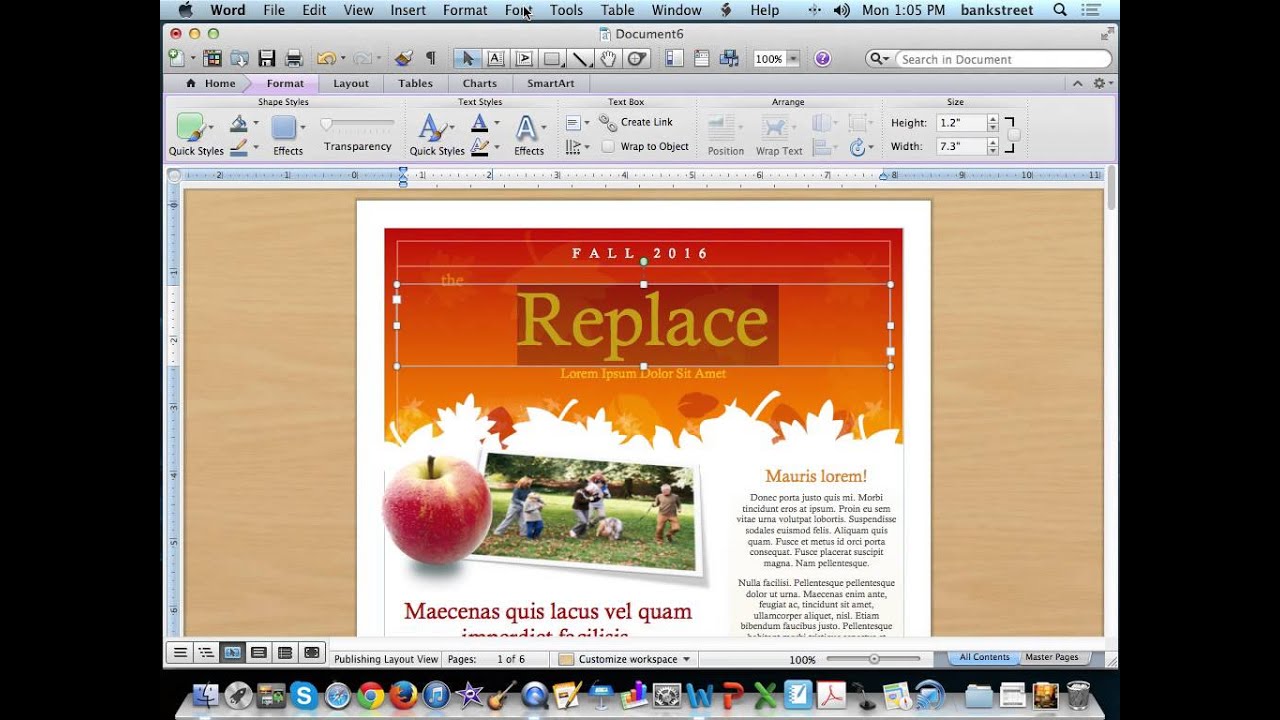
How to Stream YouTube Content on Xbox One
Streaming content from YouTube to your Xbox One console is a great way to watch your favorite videos, movies, and shows right on the big screen. In this article, we’ll explain the steps you need to take to start streaming YouTube content on your Xbox One console.
The first step is to install the YouTube app on your Xbox One. The app can be found in the Xbox Store and is free to download. Once you have installed the app, you will need to sign in with your Google account. This will allow you to access all of your YouTube content from your Xbox One.
The next step is to open the YouTube app on your Xbox One. You can do this by pressing the Xbox button on your controller and selecting the YouTube app from the menu. Once the app is open, you can browse for content and start streaming. You can also use voice commands to search for YouTube content by saying “Xbox, YouTube” followed by the content you are looking for.
Using the YouTube App to Stream Content
Once you have opened the YouTube app on your Xbox One, you can start streaming your favorite videos, movies, and shows. To do this, simply select the video or movie you want to watch and press the play button. The video will then start playing on your Xbox One.
You can also control the video playback using your controller. This includes fast-forwarding, rewinding, and pausing the video. You can also adjust the audio and video settings from the YouTube app’s settings menu.
Using the YouTube Website to Stream Content
If you are using the YouTube website to stream content, you will need to open the YouTube website on your Xbox One. To do this, open the Edge browser on your Xbox One and type in the URL for the YouTube website. Once the website has loaded, you can search for and select the video you want to watch.
Once the video has started playing, you can control the playback using your controller. This includes fast-forwarding, rewinding, and pausing the video. You can also adjust the audio and video settings from the YouTube website’s settings menu.
Using a Smartphone to Stream YouTube Content
If you have a smartphone, you can use it to stream YouTube content to your Xbox One. To do this, you will need to download the YouTube app on your smartphone. Once you have installed the app, open the app and select the video you want to watch.
Once the video has started playing, you can use the YouTube app on your smartphone to control the video playback. This includes fast-forwarding, rewinding, and pausing the video. You can also adjust the audio and video settings from the YouTube app’s settings menu.
Using the YouTube App on your Smartphone
Once you have opened the YouTube app on your smartphone, you can start streaming your favorite videos, movies, and shows. To do this, simply select the video or movie you want to watch and press the play button. The video will then start playing on your smartphone.
You can also control the video playback using your smartphone. This includes fast-forwarding, rewinding, and pausing the video. You can also adjust the audio and video settings from the YouTube app’s settings menu.
Using the YouTube Website on your Smartphone
If you are using the YouTube website to stream content, you will need to open the YouTube website on your smartphone. To do this, open the browser on your smartphone and type in the URL for the YouTube website. Once the website has loaded, you can search for and select the video you want to watch.
Once the video has started playing, you can control the playback using your smartphone. This includes fast-forwarding, rewinding, and pausing the video. You can also adjust the audio and video settings from the YouTube website’s settings menu.
Frequently Asked Questions
What is Streaming?
Streaming is the process of delivering or obtaining media in a continuous flow. It involves broadcasting audio or video content over the internet to computers or other devices, such as Xbox One. Streaming is different from downloading media, as it does not require the user to store the media on their device. Instead, the media is sent in a continuous stream, which the user can watch or listen to in real time, without having to wait for it to download completely.
How do I Stream on Xbox One YouTube?
Streaming on Xbox One YouTube requires an active Xbox Live account and an internet connection. Once logged in, open the YouTube app. If you do not already have the app, you can find it in the Xbox Store. Once the app is open, you can search for videos or browse the different categories. Once you have found the video you want to watch, click on it to start streaming.
How Do I Cast My Screen to Xbox One?
Casting your computer or mobile device’s screen to your Xbox One is a simple process. First, ensure that your Xbox One and the device you are casting from are both connected to the same Wi-Fi network. Then, open the YouTube app on both the device and Xbox. On the device, click the Cast icon and select the Xbox One. You will then be able to view the content that is playing on the device on the Xbox One.
What is the Maximum Resolution for Xbox One?
The maximum resolution for Xbox One is 1080p, or 1920 x 1080 pixels. This resolution is known as ‘Full HD’ and is the standard resolution for HDTVs and computer monitors. Xbox One also supports up to 4K Ultra HD (3840 x 2160 pixels) and HDR (High Dynamic Range) content.
What is the Maximum Bitrate for Xbox One Streaming?
The maximum bitrate for Xbox One streaming is 8 Mbps. This is the maximum bitrate that the console can support for streaming content. Higher bitrates can result in better quality video and audio, but will require a faster internet connection to stream without buffering.
What are the Requirements for Streaming on Xbox One?
In order to stream content on Xbox One, you will need an active Xbox Live account and an internet connection with at least 6 Mbps download speed. Additionally, you will need to install the YouTube app onto the console, which can be found in the Xbox Store. Once installed, you can log in and begin streaming content.
*NEW METHOD* How To Livestream On YouTube From Xbox!
Streaming on Xbox One Youtube is a great way to share your gaming experience with friends and family. With a few simple steps and a few clicks of the controller, you can be up and running in no time. Whether you’re looking to show off your gaming skills or just hang out with friends, Xbox One Youtube streaming offers a great way to share your gaming experiences. So, what are you waiting for? Get streaming on Xbox One Youtube today and start sharing your gaming experiences with the world!




