How to Watch Amazon Prime on Xbox?
Are you looking for a way to watch your favorite streaming content from Amazon Prime on your Xbox console? Then you are in the right place! In this article, we will discuss how you can easily watch Amazon Prime on your Xbox console. We will go into detail about the various steps needed to set up your Xbox console to stream Amazon Prime, as well as the various features available for streaming Amazon Prime on your Xbox. So, if you are ready to take your gaming experience to the next level with Amazon Prime on your Xbox console, then let’s get started!
Watching Amazon Prime on Xbox is simple. Here’s what you need to do:
- Visit the Microsoft Store on your Xbox console and download the Amazon Prime Video app.
- Sign in to your Amazon account to access Prime Video.
- Browse Prime Video’s selection of movies, TV shows, and other content.
- Select the title you want to watch and press play.
That’s all you need to do to access Amazon Prime Video on your Xbox.
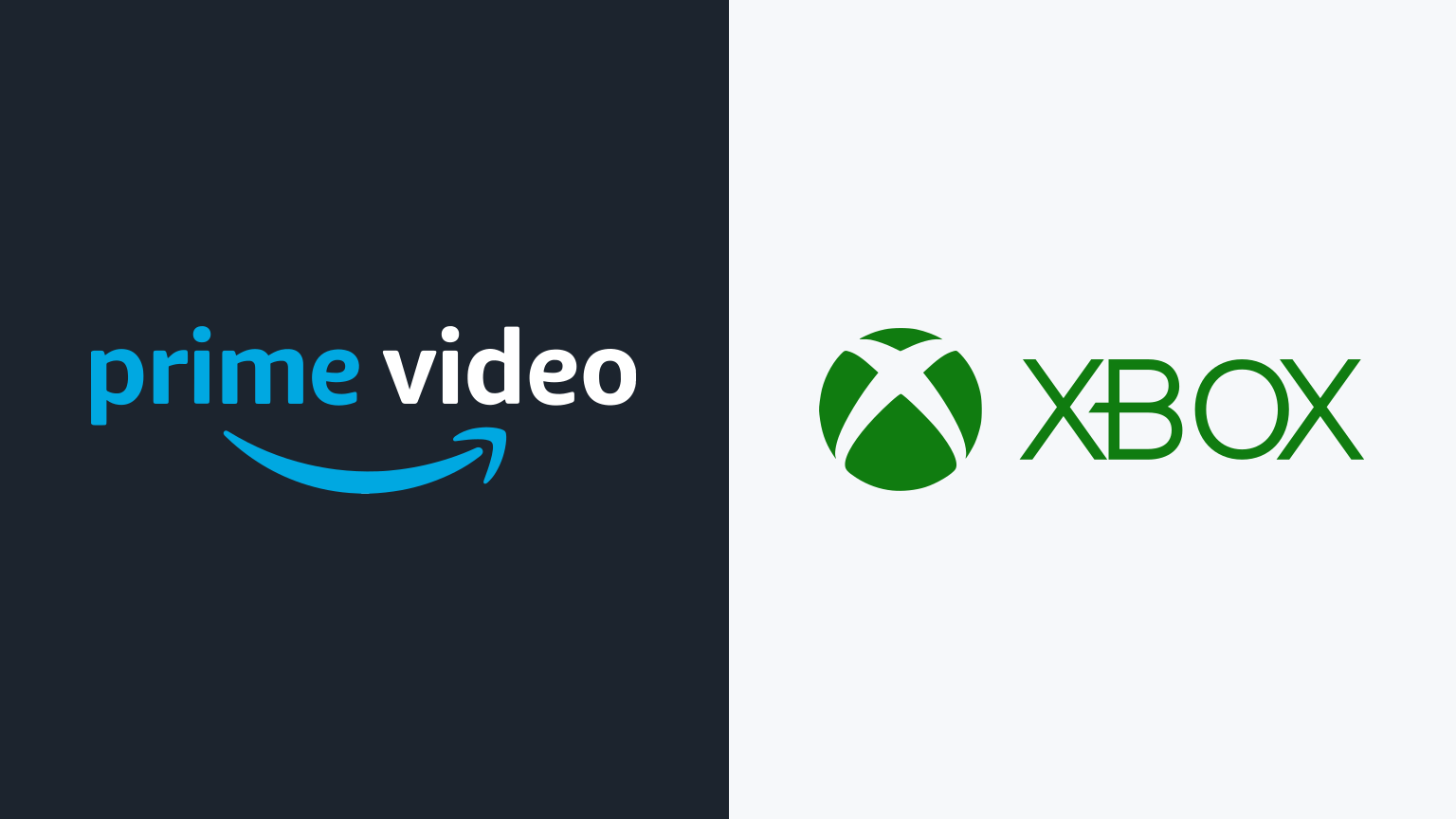
How to Watch Amazon Prime on Your Xbox
Amazon Prime is one of the most popular streaming services available today. With its vast library of movies, TV shows and original content, it’s no wonder so many people have signed up for the service. But what if you want to watch Amazon Prime on your Xbox? Fortunately, it’s easy to do! In this article, we’ll cover how to watch Amazon Prime on your Xbox.
Using the Amazon Prime App
The easiest and most straightforward way to watch Amazon Prime on your Xbox is to download the Amazon Prime app. The app is available on the Xbox Store and is easy to install. Once installed, you’ll be able to access your Amazon Prime account and watch any of the content available. The app also makes it easy to keep track of what you’ve watched and what you want to watch next.
Finding the App
To find the Amazon Prime app, simply open the Xbox Store and search for “Amazon Prime”. Once you find the app, simply click the “Install” button to begin downloading it. Once it’s finished downloading, you’ll be ready to begin watching!
Logging In
Once the Amazon Prime app is installed, you’ll need to log in with your Amazon Prime account. The app will walk you through the login process, which should only take a few minutes. Once you’ve logged in, you’ll be ready to start watching!
Using a Web Browser
Another way to watch Amazon Prime on your Xbox is to use a web browser. This is a bit more complicated than using the Amazon Prime app, but it’s still fairly straightforward. To get started, open your web browser and go to the Amazon Prime website. Log in with your Amazon Prime account and you’ll be ready to go.
Finding Content
Once you’ve logged in, you’ll be able to browse the Amazon Prime library and find something to watch. You can search by title, genre, or even by actor or director. When you’ve found something you want to watch, simply click the “Play” button.
Watching Content
Once you’ve clicked the “Play” button, the content will begin to stream on your Xbox. You can use the controller to control the playback, just as you would with any other streaming service. You can also use the controller to pause, rewind, or fast forward the content.
Using an HDMI Cable
If you don’t want to use the Amazon Prime app or a web browser, you can also use an HDMI cable to watch Amazon Prime on your Xbox. This method is slightly more complicated, but it’s still fairly easy to do.
Connecting the Cable
The first step is to connect the HDMI cable between your Xbox and your TV. Make sure the cable is firmly connected on both ends, then turn on your TV. You’ll then need to set the input on your TV to the correct HDMI port.
Finding the App
Once the cable is connected and the input is set correctly, you’ll need to open the Amazon Prime app on your Xbox. You can find the app in the Xbox Store, just as you would for any other app. Once it’s installed, you’ll be ready to start watching!
Logging In
Once the Amazon Prime app is installed, you’ll need to log in with your Amazon Prime account. The app will walk you through the login process, which should only take a few minutes. Once you’ve logged in, you’ll be ready to start watching!
Using an Amazon Fire Stick
If you have an Amazon Fire Stick, you can also use it to watch Amazon Prime on your Xbox. This is a bit more complicated than using the Amazon Prime app or a web browser, but it’s still fairly easy to do.
Connecting the Fire Stick
The first step is to connect the Amazon Fire Stick to your Xbox. To do this, you’ll need to plug the Fire Stick into the HDMI port on your Xbox. Once it’s connected, the Fire Stick will automatically start up.
Finding the App
Once the Fire Stick is connected, you’ll need to find the Amazon Prime app. To do this, open the Fire Stick’s app store and search for “Amazon Prime”. Once you find the app, simply click the “Install” button to begin downloading it. Once it’s finished downloading, you’ll be ready to begin watching!
Logging In
Once the Amazon Prime app is installed, you’ll need to log in with your Amazon Prime account. The app will walk you through the login process, which should only take a few minutes. Once you’ve logged in, you’ll be ready to start watching!
Few Frequently Asked Questions
Q1. Is Amazon Prime available on Xbox?
Yes, Amazon Prime Video is available on Xbox. You can watch Amazon Prime Video on Xbox 360, Xbox One, and Xbox Series X/S. To watch Amazon Prime Video on Xbox, you need to have an Amazon Prime subscription. Additionally, you will need to download and install the Amazon Prime Video app from the Xbox store.
Q2. How do I watch Amazon Prime Video on Xbox?
To watch Amazon Prime Video on Xbox, you first need to have an Amazon Prime subscription. Then, you will need to download and install the Amazon Prime Video app from the Xbox Store. Once the app is installed, you can simply log in to your Amazon Prime account and start streaming your favorite movies and TV shows.
Q3. What features are available when watching Amazon Prime Video on Xbox?
When watching Amazon Prime Video on Xbox, you have access to a variety of features such as the ability to pause, fast forward, and rewind your content. You can also access exclusive Amazon Originals, as well as rent or purchase movies and TV shows. Additionally, you can use Alexa voice commands to control your viewing experience.
Q4. How much does it cost to watch Amazon Prime Video on Xbox?
In order to watch Amazon Prime Video on Xbox, you will need to have an Amazon Prime subscription, which costs $119 per year or $12.99 a month. Additionally, you may need to pay additional fees to rent or purchase content from Amazon Prime Video.
Q5. Does Amazon Prime Video support 4K streaming on Xbox?
Yes, Amazon Prime Video supports 4K streaming on Xbox. However, you will need to have an Xbox One S or higher model in order to take full advantage of the 4K streaming capabilities. Additionally, you will need to have a compatible 4K television and an Amazon Prime subscription to access Amazon Prime Video in 4K.
Q6. Does Amazon Prime Video have parental controls on Xbox?
Yes, Amazon Prime Video has parental controls on Xbox. The parental controls feature allows you to restrict access to content that may not be appropriate for young viewers. You can control access to content based on age ratings, as well as enable or disable certain titles. Additionally, you can set up a PIN code to further protect your account.
Xbox Series X/S: How to Sign In Amazon Prime Video App (Enter Code Where?)
Now that you know how to watch Amazon Prime on Xbox, you can enjoy a wide range of movies, shows, and other content right from the comfort of your living room. Whether you’re catching up on your favorite shows, watching the latest movies, or enjoying some family time, Amazon Prime on Xbox is a great way to experience the best of streaming entertainment. So grab your controller and start streaming today!




