How to Access Templates in Outlook?
Are you having trouble finding the Outlook templates you need to make your emails look professional? Outlook offers a range of templates that you can use to format your emails quickly and easily. In this guide, we’ll show you how to access Outlook templates and make the most of them. Read on to learn how to use Outlook templates to save time and create professional-looking emails.
- Open Outlook and click on the File tab.
- Select New and click on the Choose Form option.
- Browse the available templates and select the one you want to use.
- Click Open and the template will be applied.
You can also create custom templates in Outlook and store them in the user-defined folder. To do this, follow the steps below:
- Create a new item in the Outlook library.
- Go to the File tab and select Save As.
- Choose Outlook Template as the save as type.
- Select a folder to store the template and click Save.
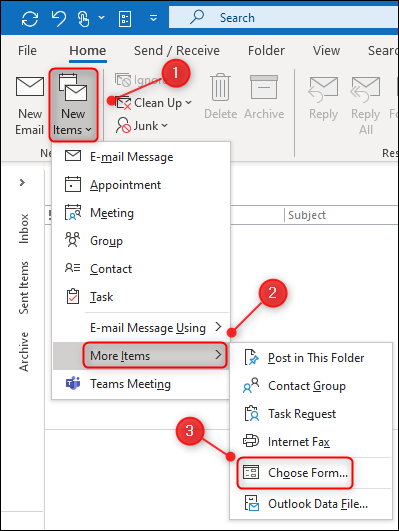
How to Access Templates in Microsoft Outlook
Microsoft Outlook is one of the most popular email clients used by millions of people around the world. It has a variety of features, including the ability to access templates for email messages. In this article, we will show you how to access templates in Outlook and make use of them.
Templates are pre-formatted documents that can be used to quickly create a specific type of document. In Outlook, templates can be used to quickly create emails, meeting requests, and more. By using templates, you can save time and energy when creating a new message.
To access templates in Outlook, first open the program and then click on the “File” tab. From there, select the “New” option. You will then be presented with a selection of templates to choose from, including templates for emails, meeting requests, and more. Once you have chosen the template you want to use, simply click on it and then fill out the required fields.
Creating Your Own Templates in Outlook
If you don’t find the template you are looking for in the list of available templates, you can create your own. To do this, click on the “File” tab and then select the “New” option. From there, select “Customize” and then click on the “New” button. You will then be able to create a new template from scratch.
When creating your template, you can include any of the fields you need. This includes the recipient’s name, subject line, body content, and any attachments you want to include. Once you have created your template, you can save it for future use.
Using Saved Templates in Outlook
When you have saved a template in Outlook, you can easily access it for future use. To do this, click on the “File” tab and then select the “New” option. Then, select the “My Templates” option. This will open a list of all of the templates you have saved. From there, you can select the template you want to use and then fill out the required fields.
Using Template Categories in Outlook
Outlook also offers the ability to organize your templates into categories. To access this feature, click on the “File” tab and then select the “New” option. From there, select the “Categories” option. This will open a list of all of the categories you have created.
Once you have selected the category you want to use, you can then select the templates that belong to that category. This makes it easier to quickly find the template you need when sending out emails.
Sharing Templates in Outlook
Outlook also allows you to share templates with other users. To do this, open the template you want to share and then click on the “Share” button. From there, you can select the user or users you want to share the template with.
Once the template has been shared, the user or users you shared it with will be able to access the template from their Outlook account. This makes it easier for multiple users to access the same template.
Conclusion
Accessing and creating templates in Outlook can save you time and energy when creating emails, meeting requests, and more. With the ability to save templates and organize them into categories, you can quickly find the template you need when sending out emails. Additionally, you can share templates with other users, so everyone can access the same template.
Related FAQ
What is a Template?
A template is a pre-made document or file that can be used as a starting point when creating a new document or file. Templates are useful for ensuring consistency in design and formatting, and can save time by eliminating the need to manually set up the same document or file each time it is needed.
How Do I Access the Templates in Outlook?
To access templates in Outlook, open the Outlook application. From the main Outlook window, click the File tab and then click New. From the New window, click the My Templates option in the Available Templates section. This will open a list of templates available for use.
What Kinds of Templates Does Outlook Offer?
Outlook offers a variety of templates for a variety of purposes. These templates can be used to create emails, calendar events, task lists, contacts, and more. They can also be used to create documents such as letters, reports, and presentations.
How Do I Create a Template in Outlook?
Creating a template in Outlook is a simple process. From the main Outlook window, click the File tab and then select New. In the New window, select the Custom option in the Available Templates section. This will open the template editor. From the template editor, you can create a template by setting the desired formatting, content, and layout.
How Do I Share a Template in Outlook?
Sharing a template in Outlook is a straightforward process. After creating a template, click the File tab, select Share, and then select Send as Attachment. This will open a new email with the template attached. Enter the recipient’s email address and send the email.
How Do I Delete a Template in Outlook?
To delete a template in Outlook, open the Outlook application. From the main Outlook window, click the File tab and then click New. From the New window, click the My Templates option in the Available Templates section. This will open a list of templates available for use. Select the template you wish to delete and click the Delete button. Confirm the deletion by clicking OK.
How To Create Email Templates in Outlook | My Templates & Quick Parts
Using templates in Outlook can save you a lot of time and effort when creating emails, calendar events, and tasks. By accessing the templates included in Outlook, you can quickly and easily create emails, events, and tasks that are professional-looking and consistent. To access the templates included in Outlook, you simply need to go to the File tab, choose Options, and select the Mail tab. There, you will be able to access the templates, customize them, and save them for future use. With this simple step, you can easily access the templates available in Outlook and save yourself a lot of time.




