How to Delegate Calendar Access in Outlook?
Are you feeling overwhelmed with the amount of work on your plate? If so, you’re not alone. But you don’t have to struggle with it forever. Instead, you can learn how to delegate calendar access in Outlook, a powerful organizational tool. In this article, we’ll show you how to easily share your Outlook calendar with other users so you can lighten your workload and streamline your tasks. With this guide, you’ll soon become an Outlook pro and make your daily life more manageable.
How to Delegate Calendar Access in Outlook?
- Open Outlook and select the File tab.
- Choose Account Settings and then select Delegate Access.
- Click Add to select the person you want to give access to your calendar.
- Select the level of access you want to grant the person from the Permissions list.
- Click OK to finish the process.
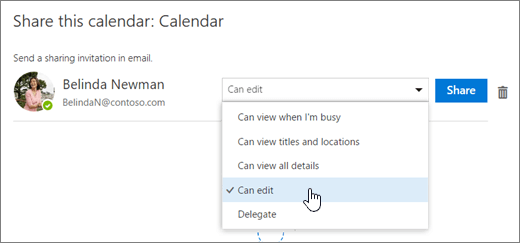
How to Grant Calendar Access in Outlook?
Microsoft Outlook is one of the most popular email clients used by many businesses and organizations. It allows users to easily manage their emails, contacts, and calendars. One of the great features of Outlook is the ability to delegate access, which allows other people to view and manage your calendar. In this article, we will discuss how to delegate calendar access in Outlook.
Delegating access to your calendar in Outlook is not a difficult process. With a few simple steps, you can easily grant access to your calendar to other people. The first step is to open the Outlook calendar. Once the calendar is open, you will need to select the “Delegate Access” option from the ribbon. This will open a new window where you can select the users that you want to grant access to your calendar. After you have selected the users, you can select the level of access that you want to grant.
Set Permissions for Delegates
Once you have selected the users that you want to grant access to your calendar, you can set the permissions for each of the delegates. In this window, you can select which type of access you want to grant to each user. You can allow users to view and edit your calendar, or you can choose to only allow them to view it. You can also set specific permissions that allow users to do certain things, such as change the time or date of an event or delete an event altogether.
Send a Delegation Request
Once you have set the permissions for the users that you have selected, you can send a delegation request. This will send an email to the users that you have selected, informing them of the access that you have granted them. They will then be able to accept or reject the request. If they accept the request, they will be able to access your calendar.
Manage Delegates
You can manage the access that you have granted to other users from the Delegate Access window. You can view which users have access to your calendar and what level of access they have. If you need to remove access for a user, you can easily do that from this window.
Check Delegate Permissions
Once you have granted access to your calendar, it is important to check the delegates’ permissions to make sure that they have the correct level of access. You can view the permissions that the delegates have from the Delegate Access window. This will ensure that the users have the correct level of access to your calendar.
Conclusion
Delegating calendar access in Outlook is a simple process that allows you to manage your calendar with ease. By following the steps outlined in this article, you will be able to easily grant access to your calendar to other users.
Frequently Asked Questions
What is Delegating Calendar Access in Outlook?
Delegating calendar access in Outlook is a way of sharing your calendar with others. It allows you to give someone else access to view and/or modify your Outlook calendar, so they can add, delete, or change appointments and events. This can be useful if you have someone who needs to schedule meetings or keep track of your appointments, such as an assistant.
What Are the Benefits of Delegating Calendar Access in Outlook?
Delegating calendar access in Outlook has several advantages. It allows you to easily share your calendar with others, so they can view and/or modify it. This can help reduce errors in scheduling, as well as save time and energy. It also allows you to manage multiple calendars, such as your work, school, and personal calendars, in one place. Finally, it can help improve collaboration and communication, as everyone can easily see what events are scheduled and when they are happening.
How Do I Delegate Calendar Access in Outlook?
Delegating calendar access in Outlook is easy. First, open Outlook and select the calendar you want to share. Next, click the “Calendar permissions” button at the top of the window. Here, you can select the person you want to give access to, as well as what type of access you want to give them (View or Modify). Finally, click the “Send” button to send an invitation to the person you selected.
What Are the Different Types of Access I Can Give in Outlook?
When delegating calendar access in Outlook, there are two different types of access you can give. The first is “View” access, which allows the person you give access to view your calendar, but not modify it. The second is “Modify” access, which allows them to both view and modify your calendar.
Can I Set Different Levels of Access for Different People?
Yes, when delegating calendar access in Outlook, you can set different levels of access for different people. This means you can give one person “View” access, while giving another person “Modify” access. This can be useful if you have someone who needs to view your calendar, but not modify it.
How Do I Remove Access in Outlook?
Removing access in Outlook is easy. First, open Outlook and select the calendar you want to remove access from. Next, click the “Calendar permissions” button at the top of the window. Here, you can select the person you want to remove access from and click the “Remove” button. Finally, click the “Save” button to save your changes.
Granting Delegate Access in Outlook (Give Other People Access to Your Mail, Contacts and Calendar)
Delegating calendar access in Outlook is a great way to ensure that everyone has the correct access to a calendar, while also keeping it secure. With this in mind, it’s now easier than ever to delegate calendar access in Outlook with the ability to quickly and easily manage who has access to what. With its simple and straightforward interface, delegating calendar access has never been easier. So, go ahead, and start delegating calendar access in Outlook today to make sure that everyone has the right access to the calendar.




