How to Add People on Xbox App?
Are you looking for a way to connect with your gaming buddies on the Xbox App? Have you been struggling to figure out how to add people on the Xbox App? Don’t worry, because in this article, we’ll give you a step-by-step guide on how to add people on the Xbox App with ease. We’ll walk you through the process of finding and adding friends, as well as how to remove them if you need to. So, if you’re ready to start expanding your gaming network, let’s get started!
- Sign in to Xbox App with your Microsoft account.
- Go to the ‘Friends’ tab and select ‘Add Someone’.
- Type the person’s gamertag and select ‘Search’.
- Select the person from the list of search results.
- Select ‘Send Friend Request’.
Once the person accepts your request, they will appear on your friends list.
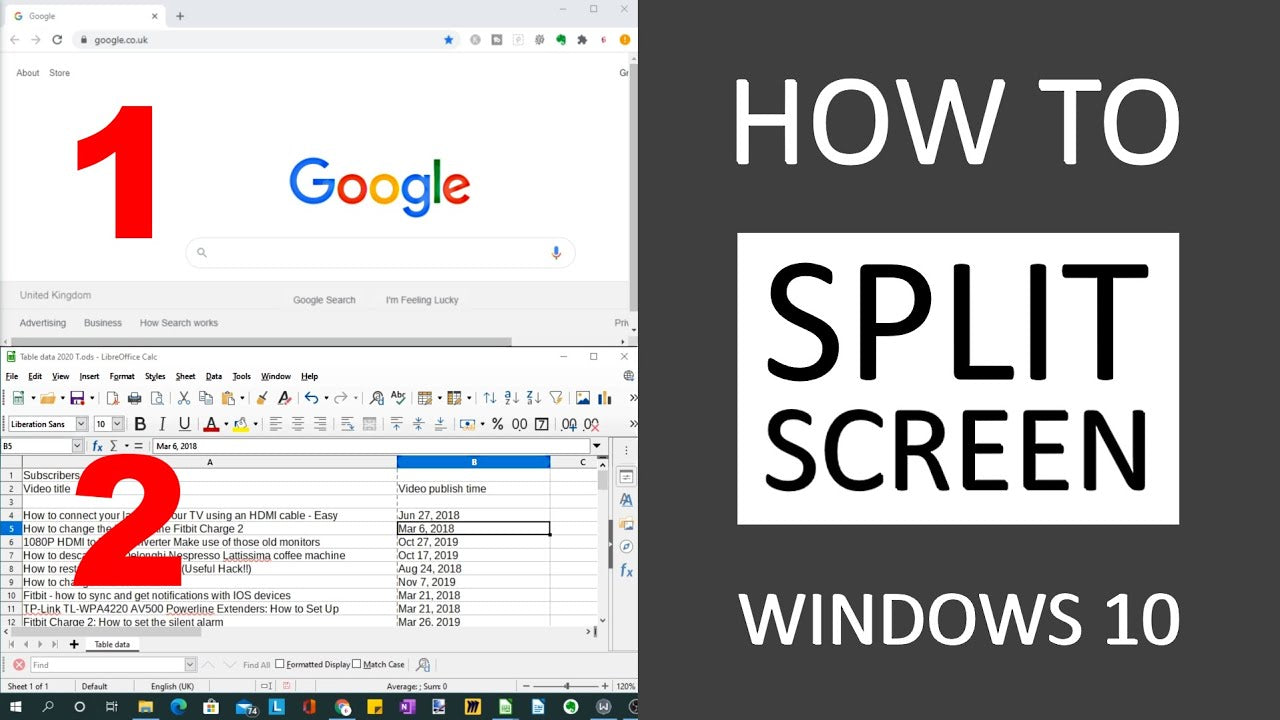
Adding People on the Xbox App
The Xbox App is a platform that allows users to connect and share gaming experiences with friends and family. It is a great way to stay connected with the gaming community and keep up with the latest news and updates. In this article, we will explain how to add people on the Xbox App.
Creating an Account on the Xbox App
The first step to adding people on the Xbox App is to create an account. This can be done by downloading the app from an app store and creating a username and password. Once you have created an account, you will be able to access the Xbox App and start adding people.
Adding People on the Xbox App
Once you have created an account, you will be able to start adding people on the Xbox App. To do this, you will need to open the app and find the “Friends” tab. This tab is located on the bottom of the app. Once you have selected the “Friends” tab, you will be able to search for people by their username or email address. When you find the person you want to add, you can select them and add them as a friend.
Accepting Friend Requests on the Xbox App
Another way to add people on the Xbox App is by accepting friend requests. When someone sends you a friend request, you will be notified and you can accept or reject the request. If you accept the request, the person will be added to your friends list and you will be able to communicate with them.
Sending Messages on the Xbox App
Once you have added someone as a friend on the Xbox App, you will be able to send messages to them. To do this, you will need to open the “Messages” tab on the app. This tab is located at the bottom of the app. Once you have selected the “Messages” tab, you will be able to search for people by their username or email address. When you find the person you want to message, you can select them and start typing your message.
Deleting Friends on the Xbox App
If you want to delete someone from your friends list on the Xbox App, you can do so by selecting the “Friends” tab and then selecting the “Delete” option. Once you have selected the “Delete” option, you will be prompted to confirm the deletion. Once you have confirmed the deletion, the person will be removed from your friends list.
Viewing Your Friends List on the Xbox App
Lastly, you can view your friends list on the Xbox App by selecting the “Friends” tab. This tab is located at the bottom of the app. Once you have selected the “Friends” tab, you will be able to view all of your friends. From here, you can view their profile, send them messages, delete them, or add them to your friends list.
Frequently Asked Questions
What is Xbox App?
The Xbox app is a mobile application developed by Microsoft for iOS, Android, and Windows 10 devices. It allows gamers to access their Xbox Live profile, connect with friends, and launch games. It also provides access to the Xbox Game Pass, Xbox Game Pass Ultimate, and other Xbox Live services. Additionally, it gives gamers the ability to stream games from their Xbox One console to their mobile device.
How to Download Xbox App?
Downloading the Xbox app is simple and free. On iOS, you can find the Xbox app by going to the App Store and searching for it. On Android, you can find the Xbox app by going to the Google Play Store and searching for it. On Windows 10, you can find the Xbox app by going to the Microsoft Store and searching for it. Once you have found the app, simply download and install it.
How to Add People on Xbox App?
Adding people on the Xbox app is easy. First, open the Xbox app and sign in to your account. Then, select the Friends tab and then select the Add Friends button. You will then be able to search for friends by their Xbox Live Gamertag, their email address, or their real name. You can also search for people by their game activity, such as their recent achievements.
How to Invite Someone to a Party in Xbox App?
Once you have added someone as a friend, you can then invite them to a party. To do this, open the Xbox app and select the Parties tab. Then, select the Create a Party button. You will then be able to invite your friends to the party. Select their name from the list of friends and then select the Invite button.
How to Play Games with Friends on Xbox App?
Once you have added someone as a friend and invited them to a party, you can then play games together. To do this, open the Xbox app and select the Games tab. Then, select a game from the list of games and select the Play button. You will then be able to join a party or invite someone to a game.
How to Remove People from Xbox App?
Removing people from the Xbox app is easy. First, open the Xbox app and select the Friends tab. Then, select the person you want to remove and select the Remove Friend button. You will then be able to confirm that you want to remove the person from your friends list. Once they have been removed, you will no longer be able to interact with them on the Xbox app.
How to Add Friends on Xbox App – Find Someone on Xbox App – 2021
Adding people on Xbox app is a great way to find and stay connected with your gaming friends. With a few simple steps, you can easily add people on the Xbox app and stay up to date with their gaming activity. Invite your friends and family to join you in your next gaming session and have fun! Don’t forget to share your gaming experiences and successes with them and make sure you stay connected even when you’re not playing.




