How to Delete Apps on Xbox One?
Playing video games on your Xbox One console is a great way to spend an afternoon, but as time goes by, you may find yourself having installed too many apps and games on your device. If this is the case, then it’s time to learn how to delete apps on Xbox One! In this article, we’ll cover how to uninstall apps, clear the cache, and more. Keep reading to find out how to make your Xbox One run better and faster by deleting apps that are no longer needed.
To delete an app on Xbox One, follow these steps:
- Press the Xbox button to open the guide.
- Select My games & apps.
- Highlight the game or app and press the Menu button on your controller.
- Select Manage game or Manage app.
- Select Uninstall all.
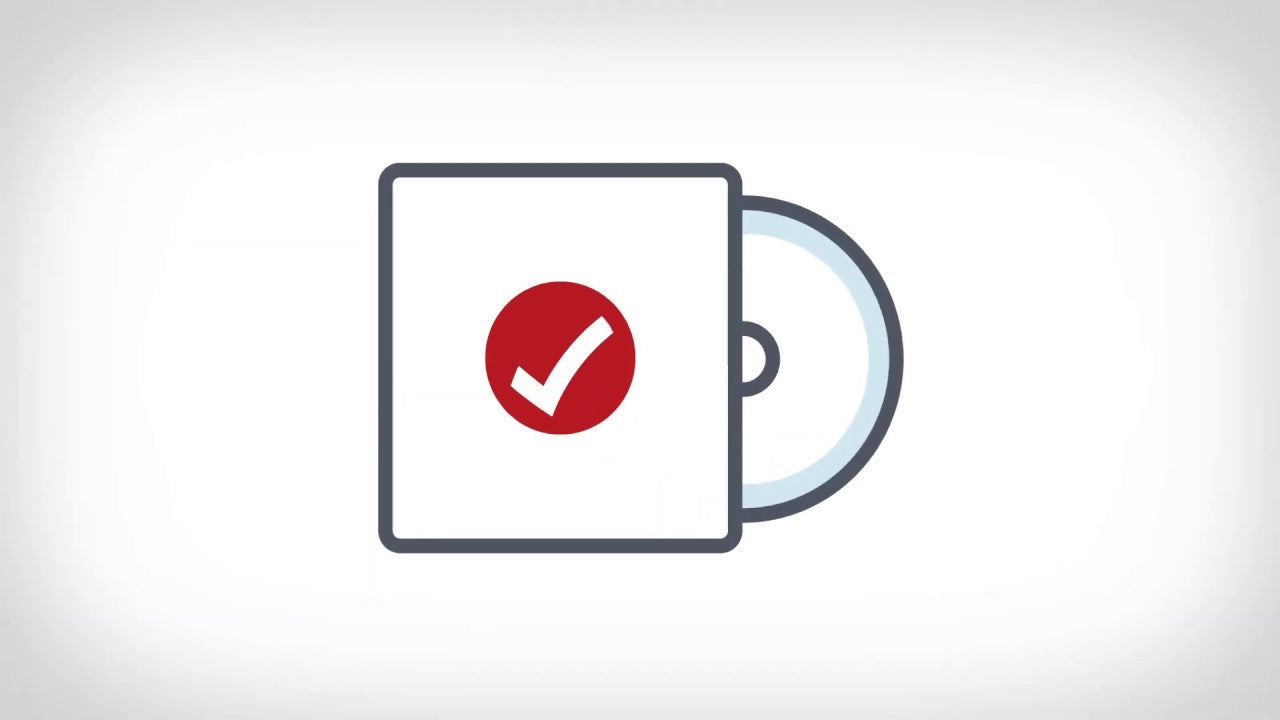
Deleting Apps on Xbox One
The Xbox One is a popular gaming console that allows users to play a variety of games, watch movies, and use a variety of apps. If you’ve accumulated too many apps on your Xbox One, you may want to delete some of them. In this article, we’ll walk you through the process of deleting apps on your Xbox One.
Deleting Apps from the Home Screen
The easiest way to delete apps from your Xbox One is from the Home screen. To do this, press the Xbox button on your controller to open the guide. Navigate to the Home tab and then scroll to the right to the My Games & Apps section. Here you will see all of the apps you have installed on your Xbox One. Select the app you want to delete and press the menu button on your controller (the one with the three lines). This will bring up a list of options, select “Uninstall” and the app will be deleted from your Xbox One.
If you want to delete multiple apps at once, you can select multiple apps by pressing the “Y” button on your controller. This will bring up a list of options, select “Delete” and the selected apps will be deleted from your Xbox One.
Deleting Apps from the Store
You can also delete apps from the Xbox Store. To do this, open the Store by pressing the Xbox button on your controller, navigate to the Store tab, and then select “My Library”. Here you will see a list of all the apps you have installed on your Xbox One. Select the app you want to delete and press the menu button on your controller (the one with the three lines). This will bring up a list of options, select “Uninstall” and the app will be deleted from your Xbox One.
If you want to delete multiple apps at once, you can select multiple apps by pressing the “Y” button on your controller. This will bring up a list of options, select “Delete” and the selected apps will be deleted from your Xbox One.
Reinstalling Apps
If you want to reinstall an app you have deleted, you can do so by opening the Store and navigating to the “My Library” section. Here you will see a list of all the apps you have installed on your Xbox One. Select the app you want to reinstall and press the “A” button on your controller. This will install the app on your Xbox One.
Managing Apps from the Xbox App
If you want to manage your apps from a computer or mobile device, you can do so using the Xbox app. The Xbox app is available for Windows 10, iOS, and Android devices. Once you have downloaded the app, you can sign in using your Xbox Live account. From the app, you can view a list of all the apps you have installed on your Xbox One and delete or reinstall them as needed.
Conclusion
Deleting apps from your Xbox One is a quick and easy process. You can delete apps from the Home screen, the Store, or manage them from the Xbox app. Once you’ve deleted the apps you no longer need, you’ll be able to free up space on your Xbox One and enjoy all the great gaming experiences it has to offer.
Frequently Asked Questions
1. How do I delete apps on Xbox One?
To delete an app on Xbox One, open the app you wish to delete and press the menu button on your controller. Select “Manage Game” and then select “Uninstall”. You will be asked to confirm the uninstallation. Once you confirm, the app will be removed from your Xbox One.
2. Can I delete pre-installed apps on Xbox One?
Yes, you can delete pre-installed apps on Xbox One. To do so, follow the same process as above. Open the app you wish to delete and press the menu button on your controller. Select “Manage Game” and then select “Uninstall”. Confirm the uninstallation and the app will be removed from your Xbox One.
3. Can I reinstall deleted apps on Xbox One?
Yes, you can reinstall deleted apps on Xbox One. To do so, open the Microsoft Store app on your Xbox One. Select “My Library” from the left-hand menu and then select “Apps”. From here you can search for the app you wish to reinstall and select “Install”.
4. How do I delete games on Xbox One?
To delete a game on Xbox One, open the game you wish to delete and press the menu button on your controller. Select “Manage Game” and then select “Uninstall”. You will be asked to confirm the uninstallation. Once you confirm, the game will be removed from your Xbox One.
5. Are deleted games still accessible?
No, deleted games are not accessible. Once a game has been deleted, it cannot be restored. However, you can reinstall the game if you have access to the game’s install disc or digital download.
6. How do I free up storage space on Xbox One?
To free up storage space on Xbox One, you can delete apps and games that you don’t need. You can also move your games and apps to an external hard drive to free up more space. Additionally, you can clear your system cache by going to “Settings”, “System”, and “Storage”. Select “Clear System Cache” and confirm the action.
How to DELETE GAMES on XBOX ONE & Uninstall APPS (Easy Method!)
In conclusion, deleting apps on Xbox One is a simple and straightforward process. All you need to do is navigate to the app tile, press the menu button, select ‘Manage App’ and then confirm the deletion. Doing this will free up valuable space on your hard drive for new content and games. So if you’re looking to free up some space and keep your Xbox One running smoothly, deleting apps on Xbox One is the way to go.




