How to Connect Xbox to Xbox App?
Are you looking to take your gaming experience to the next level? Have you heard of the Xbox App and want to learn how to connect your Xbox to it? If so, you’ve come to the right place! This article will discuss the steps necessary to easily and quickly connect your Xbox to the Xbox App, so you can start enjoying the many features and benefits it can offer.
- Open the Xbox App on your device.
- Sign in with your Xbox Live credentials.
- On the Home tab, select Add new > Add new console.
- You will be presented with a 7-digit code.
- Enter the code on your Xbox console.
- Once complete, your console will be visible in the Xbox App.
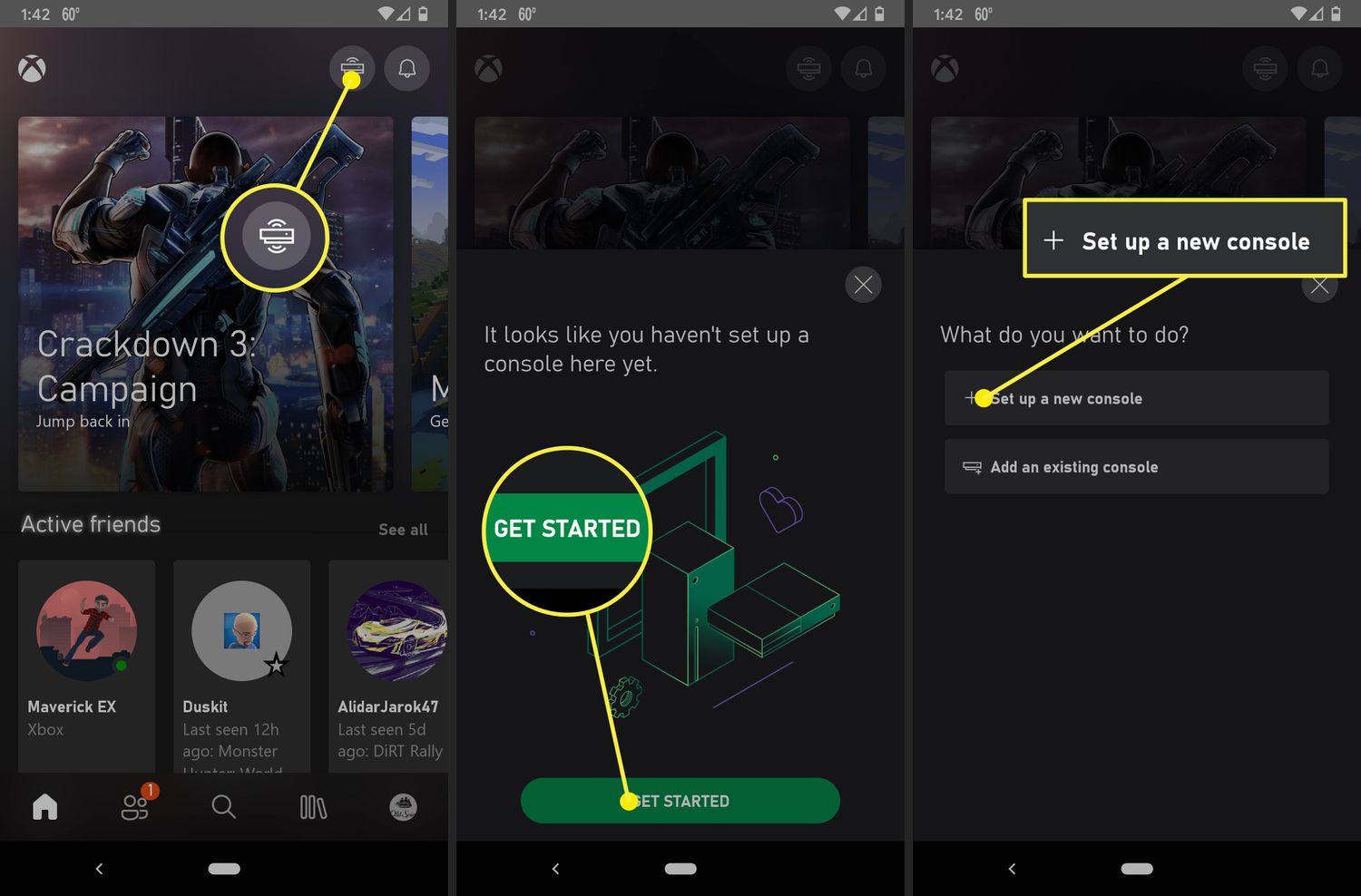
What is Xbox App?
An Xbox app is a software program that is designed to allow Xbox users to access various features and services. These features and services include the ability to view and manage game libraries, access Xbox Live, manage friends and family settings, and manage settings for the Xbox console. The Xbox app is available for both Windows 10 and Xbox One consoles.
The Xbox app allows users to access the Xbox Live service, which is a cloud-based gaming platform that allows gamers to play online games, participate in tournaments, view and manage game libraries, and access other features. Additionally, the Xbox app allows gamers to manage settings for their Xbox One console, such as changing backgrounds, setting parental controls, and managing accounts.
How to Connect Xbox to Xbox App?
The first step to connecting an Xbox to the Xbox app is to ensure that both the Xbox console and the computer are connected to the same internet connection. To do this, the user will need to connect the Xbox console to their home network or use a wireless connection. Once the Xbox console is connected to the internet, the user can launch the Xbox app on their computer.
The next step is to sign in to the Xbox app using the same Microsoft account used to sign in to the Xbox console. The user can then select the “Connect” option from the menu to begin the connection process. The user will then be prompted to enter the code displayed on the Xbox console. Once the code is entered, the connection process will begin and the Xbox console will be connected to the Xbox app.
Setting up your Xbox Console
In order to use the Xbox app, the user will need to set up their Xbox console. This can be done by navigating to the settings menu on the Xbox console. From there, the user can select the “General” tab and then select the “Network Settings” option. The user will then need to select the “Wireless” option and follow the on-screen instructions to connect the Xbox console to their home network.
Connecting the Xbox App
Once the Xbox console is set up and connected to the internet, the user can then launch the Xbox app on their computer. From the Xbox app, the user can select the “Connect” option from the menu. The user will then be prompted to enter the code displayed on the Xbox console. Once the code is entered, the connection process will begin and the Xbox console will be connected to the Xbox app.
Using the Xbox App
Once the Xbox console is connected to the Xbox app, the user will be able to access various features and services. These features and services include the ability to view and manage game libraries, access Xbox Live, manage friends and family settings, and manage settings for the Xbox console. The Xbox app also allows gamers to access the Xbox Live service, which is a cloud-based gaming platform that allows gamers to play online games, participate in tournaments, view and manage game libraries, and access other features.
Troubleshooting
If the user is having trouble connecting their Xbox console to the Xbox app, they can try a few troubleshooting steps. First, the user should ensure that both the Xbox console and the computer are connected to the same internet connection. Additionally, the user should ensure that the Microsoft account used to sign in to the Xbox app is the same one used to sign in to the Xbox console. If the user is still having trouble connecting their Xbox console to the Xbox app, they can contact Xbox customer support for further assistance.
Conclusion
In conclusion, connecting an Xbox console to the Xbox app is a simple process. The user will need to ensure that both the Xbox console and the computer are connected to the same internet connection. The user will then need to launch the Xbox app on their computer and enter the code displayed on the Xbox console. Once the code is entered, the connection process will begin and the Xbox console will be connected to the Xbox app.
Related Faq
Question 1: How do I connect my Xbox to the Xbox App?
Answer: To connect your Xbox to the Xbox app, you will first need to sign in to your Xbox account on the app. Once you have signed in, you will need to make sure that your Xbox console is connected to the same Wi-Fi network as your mobile device or computer. You can then select the ‘Connect’ option in the Xbox app, which will search for your console. When your console is found, select it, and enter the code that is displayed on your Xbox console’s screen into the Xbox app. This will connect your Xbox console to the Xbox app, and you will be ready to go.
Question 2: Is there any other way to connect my Xbox to the Xbox App other than using Wi-Fi?
Answer: Yes, you can connect your Xbox to the Xbox app by using either a wired connection or a wireless connection. With a wired connection, you will need to use an Ethernet cable to connect your Xbox console to your mobile device or computer. With a wireless connection, you will need to make sure that your Xbox console is connected to the same Wi-Fi network as your mobile device or computer.
Question 3: Will I need to enter a code every time I want to connect my Xbox to the Xbox App?
Answer: No, you will not need to enter a code every time you want to connect your Xbox to the Xbox app. Once the initial connection is established between your Xbox console and the Xbox app, the app will remember the connection and you will be able to connect without entering a code again.
Question 4: What do I do if my Xbox is not found when I try to connect it to the Xbox App?
Answer: If your Xbox is not found when you try to connect it to the Xbox app, there are a few things you can try. First, make sure that your Xbox console is connected to the same Wi-Fi network as your mobile device or computer. Secondly, ensure that your Xbox console is powered on and that the Xbox app is up to date. Finally, try restarting your Xbox console before trying to connect again.
Question 5: Is there a way to check if my Xbox is connected to the Xbox App?
Answer: Yes, there is a way to check if your Xbox is connected to the Xbox app. In the Xbox app, select the ‘Connect’ option and if your console is connected, it will be listed under the ‘My Consoles’ section. You can also check that your console is connected by seeing if your console is listed in the ‘My Games & Apps’ section.
Question 6: Is there a way to disconnect my Xbox from the Xbox App?
Answer: Yes, there is a way to disconnect your Xbox from the Xbox app. In the Xbox app, select the ‘Connect’ option and then select the console you want to disconnect. Select the ‘Disconnect’ option and your console will be disconnected from the Xbox app. Alternatively, you can turn off the console from the Xbox settings, which will also disconnect it from the Xbox app.
How To Connect Xbox App With Console
In conclusion, connecting your Xbox to the Xbox app is a great way to stay connected to the gaming world. It’s easy to do and can be done in just a few simple steps. With the app, you can stay updated on the latest news, watch videos, and stay connected with friends. Plus, you can even find and join new gaming communities, giving you access to even more gaming experiences. So, get connected today and take advantage of all the great benefits that come with the Xbox app.



