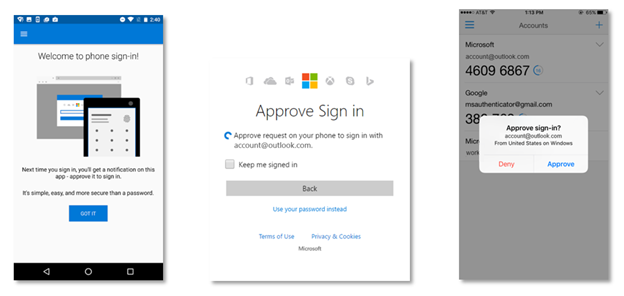How to Login to Microsoft Account Without Authenticator App?
Are you wondering how to log into your Microsoft account without using the Authenticator app? It’s easy, and you can do it in just a few simple steps. In this article, we’ll show you how to access your Microsoft account without the Authenticator app. We’ll also provide some tips for keeping your account secure and safe. So, let’s get started!
To login to Microsoft Account without Authenticator App, follow these steps:
- Go to Microsoft Account.
- Enter your email address and press enter.
- Now enter your password.
- On the next page, you will be asked to verify your identity. Select ‘More verification options’.
- Choose the authentication method you would like to use, such as a text message, email or phone call.
- After verification, you will be logged in to your Microsoft Account.
Using Your Phone Number to Login to Microsoft Account
Microsoft allows you to log into your account with your phone number. This is a convenient way to access your account, as you don’t need an authenticator app. All you need to do is to enter your phone number in the login form on the Microsoft website. Once you enter your phone number, you will receive a text message with a code that you can use to log into your account.
This method of logging in is secure, as Microsoft will only send the code to your registered phone number. The code also expires after a certain period of time, so it cannot be used to gain access to your account without your permission. Additionally, this method of authentication does not require any additional hardware or software, so it is easy to set up and use.
Enable Phone Number Login
To enable phone number login, the first step is to make sure that you have a valid phone number associated with your Microsoft account. To do this, visit the Microsoft website and log into your account. Once you are logged in, click on the “Settings” tab, then select “Security & Privacy”. Here, you can add or update your phone number.
Once your phone number is associated with your account, you can enable phone number authentication. To do this, select the “Phone Number Login” option in the Security & Privacy section. Here, you can select the type of authentication you would like to use and enable the feature.
Using Phone Number Login
Once you have enabled phone number authentication, you can use it to log into your Microsoft account. When you visit the login page, you will be prompted to enter your phone number. Once you enter your number, you will receive a text message with a code that you can use to log into your account.
The code will expire after a certain period of time, so you must enter it before it expires. Additionally, you can use this method to login to any Microsoft services, such as Outlook, Office 365, or Xbox Live.
Using Microsoft Account Security Key
Microsoft also allows you to login to your account with a security key. This is a physical device that you can use to authenticate your login. The security key is a USB device that looks like a memory stick and is connected to your computer.
When you visit the login page, you will be prompted to enter your security key. To do this, you must insert the security key into a USB port on your computer and press the button on the device. This will generate a code that you can use to log into your account.
The security key is a secure way to login to your account, as it is a physical device that only you have access to. Additionally, it does not require any additional hardware or software, so it is easy to setup and use.
Enable Security Key Login
To enable security key login, the first step is to purchase a security key. Microsoft offers a variety of security keys that you can purchase from their website. Once you have purchased a security key, you must set it up with your Microsoft account.
To do this, visit the Microsoft website and log in to your account. Once you are logged in, click on the “Settings” tab, then select “Security & Privacy”. Here, you can select the “Security Key” option and follow the instructions to set up the security key with your account.
Using Security Key Login
Once you have enabled security key authentication, you can use it to log into your Microsoft account. When you visit the login page, you will be prompted to insert your security key into a USB port on your computer and press the button on the device.
This will generate a code that you can use to log into your account. The code will expire after a certain period of time, so you must enter it before it expires. Additionally, you can use this method to login to any Microsoft services, such as Outlook, Office 365, or Xbox Live.
Top 6 Frequently Asked Questions
What is an Authenticator App?
An Authenticator App is a type of software used to provide additional security when logging into a Microsoft account. This app generates a unique one-time password (OTP) that is used in addition to a username and password. This ensures that only the person with the OTP can access the account, by providing an extra layer of security.
How Can I Login to Microsoft Account Without Authenticator App?
You can login to your Microsoft Account without using an Authenticator App by using two-step verification. This process involves entering your username and password, followed by receiving a code via text message or email. Once the code is entered, you can access your account.
What is Two-Step Verification?
Two-step verification is an additional layer of security that requires two separate forms of authentication when logging into an account. This requires the user to enter their username and password, followed by entering a code that is sent via text message or email. This code must be entered within a specific timeframe in order to access the account.
Is Two-Step Verification Secure?
Yes, two-step verification is a secure way to access a Microsoft account. It provides an extra layer of security by requiring two separate forms of authentication. This ensures that only the person with access to the code can log in to the account.
What is the Timeframe for Entering the Code?
The timeframe for entering the code depends on the type of authentication being used. For example, if the code is sent via email, it must be entered within 5 minutes. If sent via text message, the code must be entered within 10 minutes.
Are There Any Other Ways to Login to a Microsoft Account?
Yes, there are other ways to login to a Microsoft account, including using a physical security key, a mobile device, or a trusted PC. A physical security key is a physical device that is inserted into a USB port and used to authenticate the user. A mobile device can be used to generate a one-time password, and a trusted PC is a device that is linked to the account and can be used to sign in without needing a code.
How to set up authenticator on a new phone | Azure Active Directory
In conclusion, logging into your Microsoft account without the Authenticator app is quick and easy. All you need to do is simply follow the instructions provided to you by Microsoft and you can be safely logged into your account in no time. Whether it’s to access your emails, documents, or other important files, you can be sure that logging into your Microsoft account is safe and secure.