How to Check My Xbox Live Subscription?
Are you an Xbox Live subscriber and curious about how to check the status of your subscription? If so, you’ve come to the right place. In this article, we’ll walk you through the simple steps of checking your Xbox Live subscription status. We’ll also provide some helpful troubleshooting tips, so you can ensure your subscription is up to date and get the most out of your Xbox Live experience. Let’s get started!
To check your Xbox Live subscription status:
- Go to Account.microsoft.com/services.
- Sign in with your Microsoft account.
- Select Subscriptions.
- Check the status next to your Xbox Live Gold subscription.
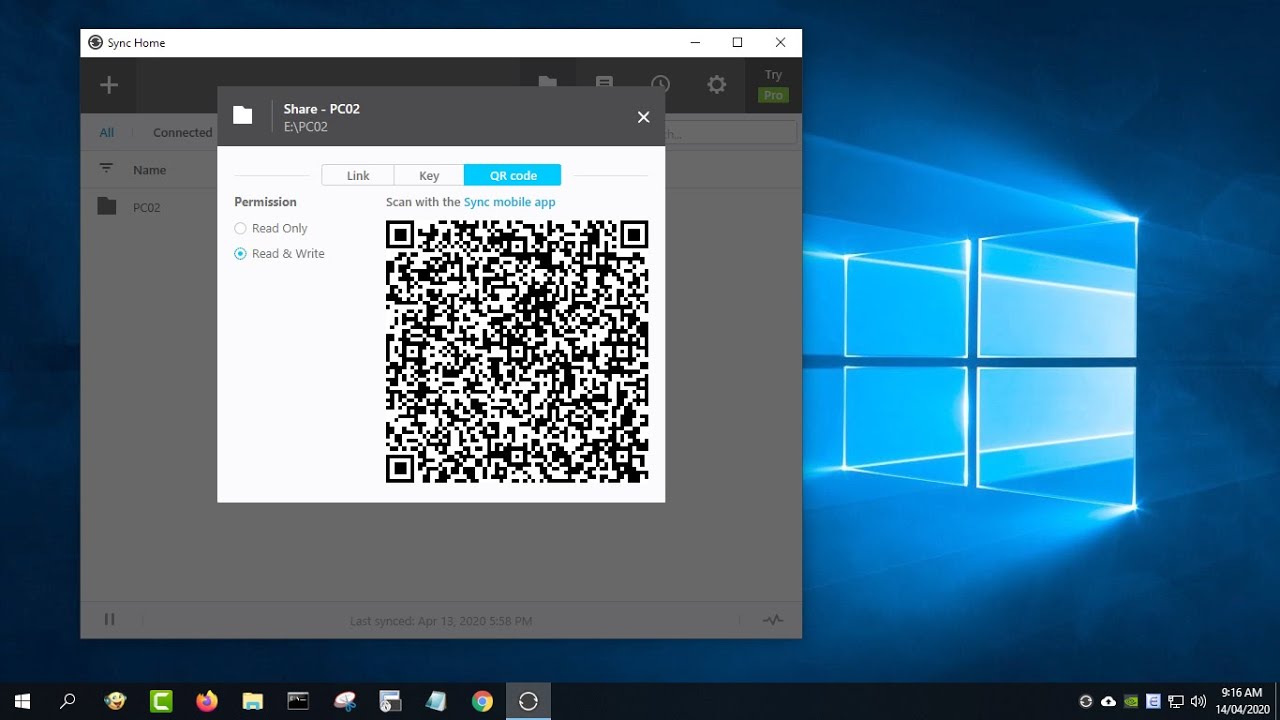
How to Verify Your Current Xbox Live Subscription
Being able to verify your current Xbox Live subscription is essential for gamers looking to keep track of their gaming activity and know when their subscription is set to expire. Having an Xbox Live subscription is the gateway to playing games online, watching movies, and more. To help you get the most out of your gaming experience, here are a few steps to follow to ensure that your Xbox Live subscription is up-to-date.
Checking Your Subscription Status on Xbox
The first step to verifying your current Xbox Live subscription status is to open the Xbox app on your device. Once you have the app open, navigate to the “Settings” tab, then select “Account”. You should then see a section titled “Subscription” where you can view the details of your current Xbox Live account, including the date your subscription ends.
Additionally, you can also check the Xbox Live Status page to ensure that your Xbox Live services are working properly. The Xbox Live Status page is updated regularly and provides information on any current issues that might be affecting your gaming experience.
Validating Your Xbox Live Subscription on Windows 10
If you are using Windows 10 on your device, you can also validate your Xbox Live subscription through the Microsoft Store. To do this, open the Microsoft Store app, then select the “My Library” tab. You should then see a list of all the subscriptions that you have purchased. Select the “Xbox Live” subscription to view its details, including the expiration date.
It’s also important to note that you can manage your Xbox Live subscription directly from the Microsoft Store app. If you need to extend or cancel your subscription, you can do so by selecting the “Manage Subscription” option.
Viewing Your Subscription Status on the Xbox Console
If you are using an Xbox console, you can also verify your Xbox Live subscription status directly on the console. To do this, select the “My Games & Apps” tab, then select “Settings”. You should then see a section titled “Subscriptions” where you can view the details of your current Xbox Live subscription.
Additionally, you can also view your Xbox Live subscription status from the “Home” tab on the console. Select the “My Profile” tab and you should see the details of your current Xbox Live subscription.
Managing Your Subscription on the Xbox Website
You can also manage your Xbox Live subscription from the Xbox website. To do this, open the Xbox website and log in with your Microsoft account. Once you have logged in, select the “My Account” tab, then select “Subscription”. You should then be able to view the details of your current Xbox Live subscription, including the expiration date.
From here, you can also manage your subscription by selecting the “Manage Subscription” option. This will allow you to extend or cancel your subscription as needed.
Conclusion
Verifying your Xbox Live subscription is a simple process that can be done in a few easy steps. Whether you are using an Xbox console, the Xbox app, Windows 10, or the Xbox website, you should be able to view the details of your current Xbox Live subscription and manage it as needed.
Top 6 Frequently Asked Questions
Question 1: How Do I Check My Xbox Live Subscription?
Answer: To check your Xbox Live subscription, you will need to access your Xbox Live Account Management page. You can do this by signing into your Xbox Live account on the Xbox website or from the Xbox console. Once you are signed in, select the ‘Subscriptions’ option from the left-hand menu. This will display all of your active subscriptions, including your current Xbox Live subscription. You can also view the details and duration of the subscription, as well as any upcoming renewal dates.
Question 2: Can I Check My Xbox Live Subscription Status Through the Console?
Answer: Yes, you can check your Xbox Live subscription status through the console. To do this, open the Guide menu on the console and select the ‘Sign In’ option. Sign in with your Xbox Live account and select the ‘My Account’ option. Here, you will be able to view your current subscription status and any upcoming renewal dates.
Question 3: How Can I See How Long My Xbox Live Subscription Will Last?
Answer: To view the duration of your Xbox Live subscription, you will need to access your Xbox Live Account Management page. Sign in to your Xbox Live account on the Xbox website or from the Xbox console, then select the ‘Subscriptions’ option from the left-hand menu. This will display all of your active subscriptions, including your current Xbox Live subscription. Here you can view the details and duration of the subscription.
Question 4: How Can I Know When My Xbox Live Subscription Will Renew?
Answer: To view the upcoming renewal date for your Xbox Live subscription, you will need to access your Xbox Live Account Management page. Sign in to your Xbox Live account on the Xbox website or from the Xbox console, then select the ‘Subscriptions’ option from the left-hand menu. This will display all of your active subscriptions, including your current Xbox Live subscription. Here you can view the details and any upcoming renewal dates.
Question 5: How Can I Renew My Xbox Live Subscription?
Answer: To renew your Xbox Live subscription, you will need to access your Xbox Live Account Management page. Sign in to your Xbox Live account on the Xbox website or from the Xbox console, then select the ‘Subscriptions’ option from the left-hand menu. This will display all of your active subscriptions, including your current Xbox Live subscription. Here you can select the ‘Renew Subscription’ button and you will be directed to the Xbox Live store to complete the renewal process.
Question 6: Can I Cancel My Xbox Live Subscription?
Answer: Yes, you can cancel your Xbox Live subscription. To do this, you will need to access your Xbox Live Account Management page. Sign in to your Xbox Live account on the Xbox website or from the Xbox console, then select the ‘Subscriptions’ option from the left-hand menu. This will display all of your active subscriptions, including your current Xbox Live subscription. Here you can select the ‘Cancel Subscription’ button and follow the on-screen instructions. Please note that any remaining time on your subscription will be lost and cannot be refunded or transferred.
How To Check When Your Xbox Gold Membership Expires (2022)
The most important step in making sure that your Xbox Live subscription is up to date is to check on it periodically. This can be done easily by logging in to your Xbox Live account and viewing your subscription details. By understanding how to check your Xbox Live subscription, you can ensure that you are getting the most out of your gaming experience.




