How to Fix High Ram Usage Windows 11?
Are you facing high RAM usage on your Windows 11 computer? Does your system slow down or freeze when you’re running multiple programs? High RAM usage can often be the result of memory-hungry programs, but there are a few simple steps you can take to fix this problem. In this article, we’ll explore how to identify the cause of high RAM usage, and how to fix it using easy-to-follow instructions.
Fix High Ram Usage Windows 11 – To reduce the RAM usage on Windows 11, you can follow these steps:
- Go to the Task Manager and check which processes are taking up the most memory.
- End the processes that are consuming a lot of RAM.
- Go to your System Properties and click on Advanced System Settings.
- In the Advanced tab, click on Settings in the Performance section.
- In the Performance Options window, select the Advanced tab.
- Under “Virtual memory”, click on Change.
- Uncheck the option “Automatically manage paging file size for all drives”.
- Set the Initial size and Maximum size to the recommended values listed in the box.
- Click OK and restart your computer.
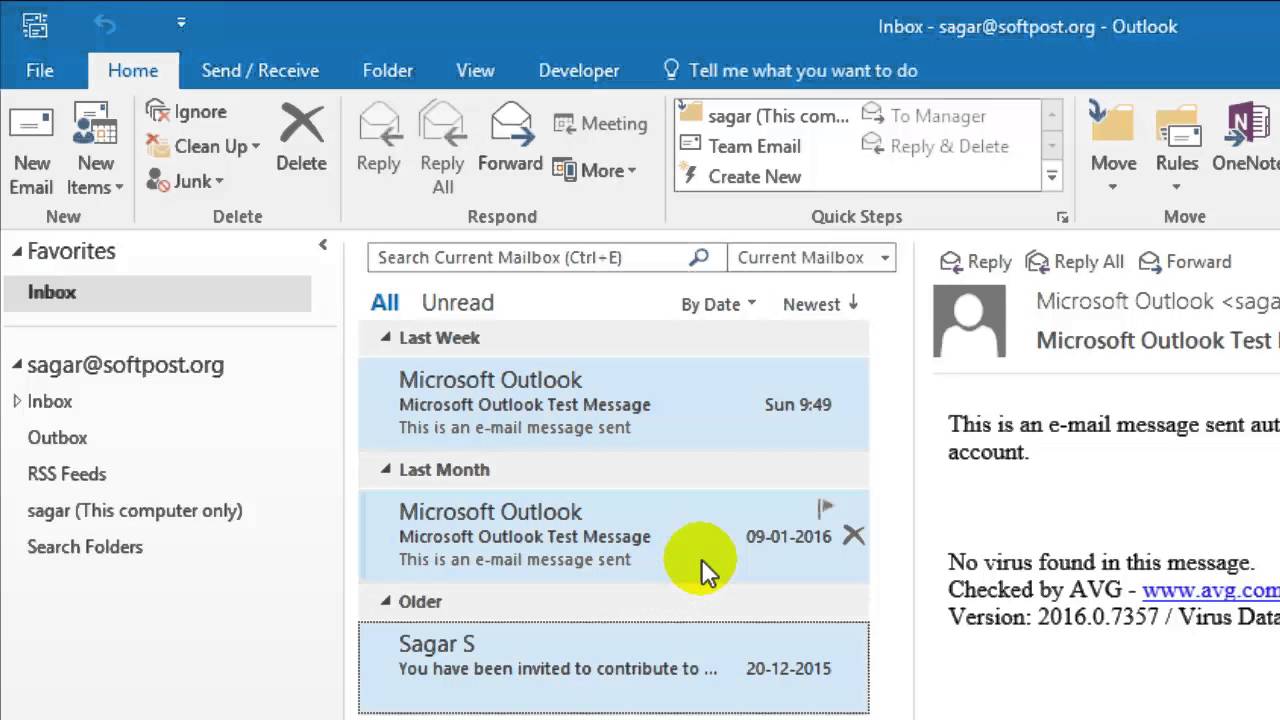
How to Resolve High Memory Usage in Windows 11
As technology advances, so do the capabilities of modern operating systems. Windows 11 is no exception to this rule, allowing users to access the latest features and capabilities. Unfortunately, with these improvements come a few issues, such as high memory usage. This can be a frustrating problem, but fortunately, it is not impossible to fix. In this article, we will discuss how to resolve high memory usage in Windows 11.
One of the first steps in resolving high memory usage is to determine the source of the problem. There are a variety of factors that can cause this issue, such as insufficient RAM, cluttered hard drives, or even malware. It is important to identify the root cause before attempting to resolve the issue.
The next step is to address the underlying cause of the problem. This may involve freeing up hard drive space, adding more RAM, or running a malware scan. Once the root cause has been identified and addressed, the high memory usage should be resolved.
Free Up Hard Drive Space
One of the most common causes of high memory usage is a cluttered hard drive. This can occur due to the accumulation of large amounts of data, such as photos, videos, or music files. It is important to regularly clean up the hard drive to ensure that it is not contributing to the issue.
To free up hard drive space, it is important to delete any unnecessary files. This may include old documents, duplicate files, or unused programs. It is also important to empty the Recycle Bin periodically to ensure that all deleted files have been permanently removed from the system.
Add More RAM
If the problem persists, it may be necessary to add more RAM to the system. This can be done by purchasing and installing additional RAM modules. It is important to note that the amount of RAM needed will vary depending on the type of tasks being performed.
It is also important to make sure that the RAM is compatible with the system. It is possible to purchase RAM modules that are not compatible with the system, which can cause serious issues. It is important to research the system’s RAM requirements before purchasing additional RAM modules.
Malware Scan
Malware can also be a contributor to high memory usage. It is important to regularly scan the system for malware to ensure that it is not causing the issue. There are a variety of free and paid malware scanners available for download, such as Malwarebytes, that can be used to scan the system for malicious programs.
Disable Startup Programs
Another possible cause of high memory usage is startup programs. When the system is powered on, certain programs may be automatically launched, which can cause the memory usage to spike. It is important to identify which programs are launching at startup and disable any that are not needed.
Adjust Visual Effects
Lastly, it is important to adjust the visual effects of the system. Windows 11 includes a variety of visual effects, such as animations and shadows, which can cause the memory usage to increase. It is possible to reduce the amount of resources used by these effects by adjusting the settings in the Performance Options menu.
Top 6 Frequently Asked Questions
What is high RAM usage?
High RAM usage occurs when a computer’s central processing unit (CPU) is using too much of its available RAM. This can lead to slowdowns and crashing of applications, as well as sluggish overall system performance. If you’ve noticed your computer running slowly or crashing more frequently, it may be due to high RAM usage.
What causes high RAM usage?
High RAM usage can be caused by a variety of factors. It could be due to having too many applications open at once, running an intensive program like a video game, or even having a virus or malware on your computer. It can also be caused by Windows itself, as certain services and processes can take up more RAM than necessary.
How do I fix high RAM usage in Windows 11?
Fixing high RAM usage in Windows 11 requires a few steps. First, you should check for any viruses or malware on your computer and remove them. Then, you should close any unnecessary applications and processes that might be taking up too much RAM. Finally, you should check for any software updates and install them to ensure that your system is running the latest version of Windows.
What are some tips for reducing RAM usage in Windows 11?
There are a few tips for reducing RAM usage in Windows 11. First, you should try to close any applications or processes that you don’t need. Second, you should try to limit the number of programs running in the background. Third, you should try to disable any unnecessary services and processes. Finally, you should make sure to keep your system up to date with the latest software and security updates.
What should I do if my RAM usage is still high?
If your RAM usage is still high after following the steps above, you may want to consider upgrading your RAM. You can either add more RAM to your existing system, or you can upgrade to a system with more RAM. Additionally, if you’re using an older version of Windows, you may want to consider upgrading to Windows 11.
Are there any risks associated with fixing high RAM usage?
Fixing high RAM usage in Windows 11 is generally safe, but there are some risks associated with it. If you’re not careful, you could inadvertently delete important files or corrupt your system. Additionally, if you install a software update, you could end up with an incompatible version of Windows. To minimize the risks, make sure you follow all instructions carefully and always back up your system before making any changes.
How To Fix High Memory/RAM Usage In Windows 11
If your Windows 11 computer is experiencing high RAM usage, the best course of action is to troubleshoot the issue to determine the source of the problem. This may include updating your drivers, uninstalling unnecessary programs, and disabling background processes. Once you have identified the source of the problem, you can use the solutions outlined in this article to help improve your computer’s RAM usage. With the proper steps, you can ensure that your computer is running at its peak performance, without the burden of high RAM usage.




