How to Close Microsoft Account?
If you are looking for an easy and effective way to close your Microsoft account, you have come to the right place. In this article, we will provide you with a step-by-step guide on how to close your Microsoft account. We will show you the different methods available to close an account, as well as the pros and cons of each method. With our guide, you can be sure that you will be able to close your Microsoft account in no time.
How to Close a Microsoft Account:
- Go to account.microsoft.com and sign in.
- Select Security and then More security options.
- Under Close your account, select Start.
- If you have an active Microsoft 365 Family subscription, you’ll need to cancel it before you can close your account. Otherwise, select Next.
- Follow the instructions to delete your account.
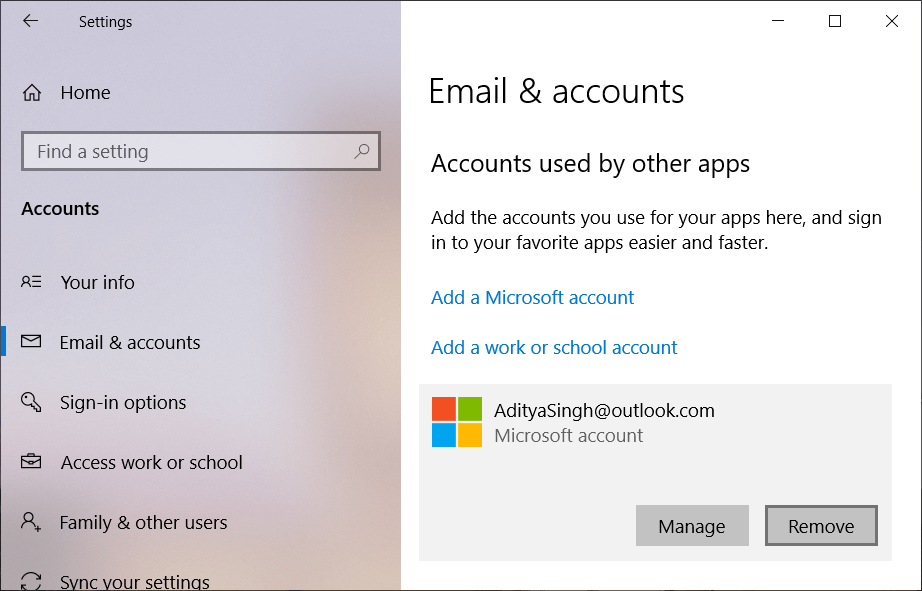
Closing a Microsoft Account: A Step-By-Step Guide
Microsoft accounts can be used to access a variety of Microsoft services, including Windows, Office, Skype, Outlook, Xbox, and more. Microsoft accounts can also be used to purchase products, services, and subscriptions. If you no longer wish to use a Microsoft account, you can close it and all associated services. This guide will walk you through the process of closing a Microsoft account.
Step 1: Back Up Your Data
Before you close your Microsoft account, it is important to back up your data. All data associated with your Microsoft account, such as documents, emails, contacts, and photos, will be permanently deleted, so it is important to back up any data you wish to keep. You can back up your data by downloading it to your computer or an external storage device.
Step 2: Cancel Any Subscriptions
If you have any active subscriptions associated with your Microsoft account, you must cancel them before you can close the account. To cancel any active subscriptions, go to the “Services & subscriptions” page in the Microsoft account settings. On this page, you can view a list of all active subscriptions, and you can cancel any of them by clicking the “Cancel” button.
Step 3: Close Your Microsoft Account
Once you have backed up your data and cancelled any active subscriptions, you can close your Microsoft account. To do this, go to the “Close account” page in the Microsoft account settings. On this page, you will be asked to confirm that you want to close the account and that you have backed up your data. Once you have confirmed, the account will be closed and all associated data will be permanently deleted.
FAQs About Closing Microsoft Accounts
Can I Reopen a Closed Microsoft Account?
Once a Microsoft account is closed, it cannot be reopened. You will need to create a new account if you wish to use Microsoft services again.
Will I Lose Access to My Data if I Close My Microsoft Account?
Yes. When you close a Microsoft account, all associated data, such as documents, emails, contacts, and photos, will be permanently deleted. It is important to back up your data before closing the account.
Alternative Ways to Access Microsoft Services
Using a Local Account
If you no longer wish to use a Microsoft account, you can still access some Microsoft services using a local account. A local account is an account that is not associated with a Microsoft account and can be used to access Windows, Office, and some other Microsoft services.
Using a Guest Account
If you don’t want to use a local account or a Microsoft account, you can use a Guest account to access some Microsoft services. Guest accounts are temporary accounts that allow you to access certain services without having to create an account.
Top 6 Frequently Asked Questions
What is a Microsoft Account?
A Microsoft Account is an email address and password that can be used to sign in to services such as Outlook.com, Office, OneDrive, Skype, Xbox Live, and other Microsoft services. It is also the account you use to manage your Xbox and other gaming activities. You can also use your Microsoft Account to sign in to third-party apps and websites that use Microsoft services.
Why Close a Microsoft Account?
There are many reasons why someone might want to close their Microsoft Account. Some common reasons include wanting to switch to a different email service, wanting to delete old accounts for privacy reasons, or wanting to stop using a service that requires a Microsoft Account.
How Can I Close My Microsoft Account?
In order to close your Microsoft Account, you will need to go to the Microsoft Account website and sign in to your account. Once logged in, you will need to click on the “Close Account” link at the bottom of the page. You will then be asked to confirm the closure of your account. Once confirmed, your account will be closed and you will no longer have access to any services associated with the account.
Are My Files Deleted When I Close My Microsoft Account?
No, when you close your Microsoft Account, your files will not be deleted. However, you will no longer have access to them via your account, so it is important to make sure you have copies of any important files stored elsewhere before closing your account.
What Happens to My Xbox Gamertag When I Close My Microsoft Account?
When you close your Microsoft Account, your Xbox Gamertag will be deleted and you will no longer be able to access any of your Xbox Live profiles, friends, or achievements. You will also lose access to any Xbox Live Gold subscription services.
Is Reopening a Closed Microsoft Account Possible?
No, it is not possible to reopen a closed Microsoft Account. Once an account has been closed, it cannot be reopened. If you want to use any of the services associated with your Microsoft Account, you will need to create a new account.
By following these steps, you can easily close your Microsoft account. Additionally, you can contact Microsoft’s customer service team for any help or advice you may need during the process. Remember, closing your Microsoft account is an irreversible process and you’ll no longer have access to any services associated with the account. Therefore, be sure to review all of the information above and make sure you are certain you want to close your account before proceeding.



