How to Connect a Microphone to Xbox One?
Are you an aspiring streamer or do you want to chat with your friends while playing your favorite video games on Xbox One? Then you have come to the right place! In this article, we will show you how to easily connect a microphone to your Xbox One console so you can start streaming or chatting with your friends. We’ll provide step-by-step instructions and helpful tips to ensure that you can use your microphone as soon as possible. So grab your microphone and let’s get started!
Connecting a microphone to Xbox One is a relatively simple process. All you need is either a headset with a 3.5mm jack or USB port and a microphone.
- Connect your headset to the 3.5mm port or USB port on the Xbox One controller.
- Press the Xbox button on the controller to open the guide.
- Go to Settings > All Settings > Kinect & Devices > Devices & Accessories.
- Select your headset from the list of available devices.
- Select Volume to adjust the microphone volume.
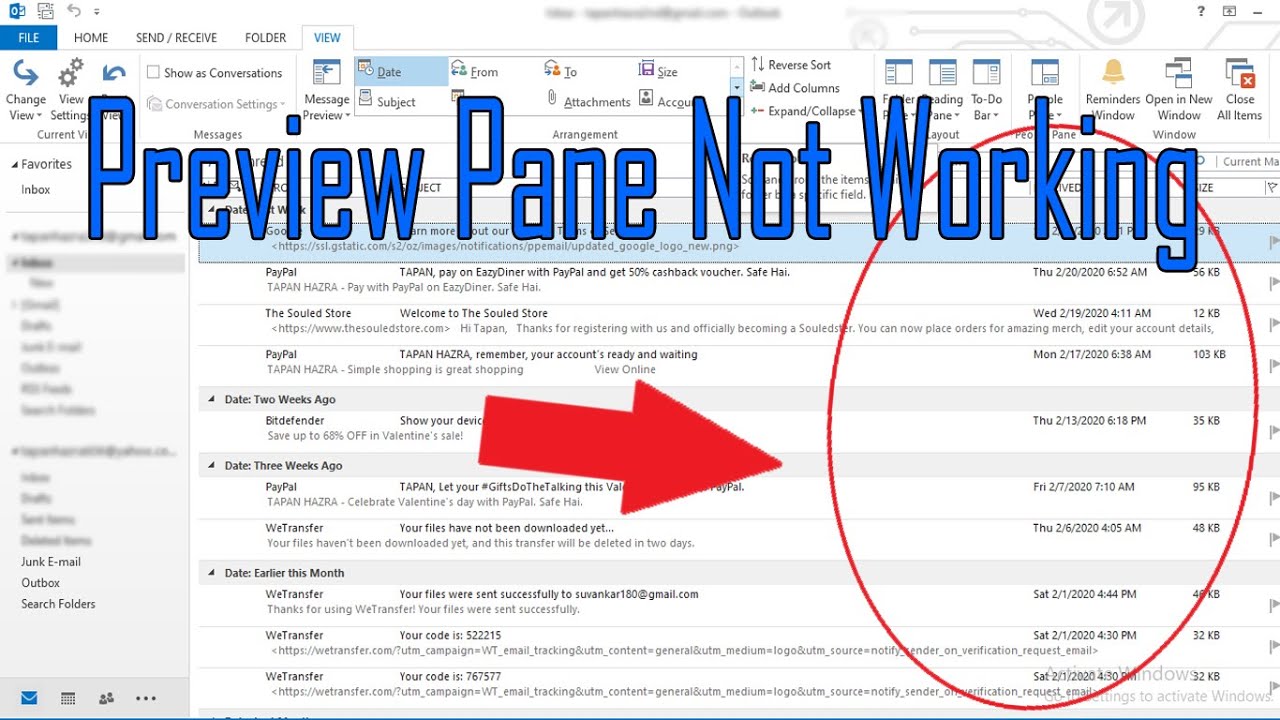
What is Xbox One and How to Connect a Microphone?
Xbox One is an eighth-generation home video game console developed by Microsoft. It is the latest version of the Xbox console, succeeding the Xbox 360. The console has a large variety of features, including the ability to connect a microphone to it. In this article, we’ll explain how to connect a microphone to an Xbox One.
The Xbox One has a variety of connection ports for connecting different peripherals. To connect a microphone, you will need to use the 3.5mm audio jack. This port is located on the left side of the Xbox One console. You will need a compatible microphone that has a 3.5mm audio jack connector. Once you have the necessary hardware, you can connect the microphone to the Xbox One.
Before you start connecting your microphone, you should make sure that you have the latest version of the Xbox One software. This ensures that the microphone will work properly with the console. You should also make sure that the microphone is compatible with the console. Once you have checked all of these things, you can proceed with connecting the microphone to the Xbox One.
Connecting a Wired Microphone
Connecting a wired microphone to the Xbox One is simple. All you need to do is plug the 3.5mm audio jack of the microphone into the 3.5mm audio jack port on the console. Once the connection has been made, you can start using the microphone.
In some cases, you may need to use an adapter or other type of cable to connect the microphone to the console. This is because some wired microphones use different types of connectors. If this is the case, you should check the instruction manual for the microphone to determine what type of adapter or cable you need to use.
Connecting a Wireless Microphone
Connecting a wireless microphone to the Xbox One is a bit more complicated than connecting a wired microphone. To connect a wireless microphone, you will need to use the Xbox One Wireless Adapter. This adapter is sold separately and is available from most electronics stores.
Once you have the adapter, you will need to connect it to the console. This is done by plugging the adapter into one of the USB ports on the console. Once the adapter is connected, you can start connecting the wireless microphone to the adapter.
Setting Up the Microphone
Once the microphone has been connected to the console, you will need to set it up. This is done by going to the settings menu on the Xbox One. From here, you can select the microphone and configure its settings. You can adjust the volume and other settings to ensure that the microphone is working properly.
Using the Microphone
Once the microphone has been set up, you can start using it. You can use the microphone for voice chat, streaming, or other activities. You can also use the microphone to control the console with voice commands. This is a great way to quickly access different features of the console without having to use a controller.
Troubleshooting the Microphone
If you are having trouble getting the microphone to work, there are a few things you can try. First, make sure that the microphone is properly connected to the console. If it is, then make sure that the microphone is configured correctly in the settings menu.
If the microphone is still not working, you may need to update the Xbox One software. You can do this by going to the settings menu and selecting the update option. If the microphone is still not working after updating the software, you may need to contact Microsoft support for further assistance.
Conclusion
Connecting a microphone to the Xbox One is a simple process. All you need is a compatible microphone and the necessary cables or adapters. Once the microphone is connected, you can configure it in the settings menu and start using it for voice chat, streaming, or other activities.
Frequently Asked Questions
Q1: What cables are required to connect a microphone to an Xbox One?
A1: To connect a microphone to an Xbox One, you will need a 3.5mm cable with a 4-pole connector tip. This type of cable is commonly used to connect headphones and microphones to gaming consoles, computers, and other audio devices. You may also need an additional adapter, depending on the type of microphone you are using.
Q2: How do I connect the microphone to the Xbox One console?
A2: Once you have the necessary cables, you can connect the microphone to the Xbox One console. To do this, plug the 3.5mm connector into the controller port on the front of the console. If you are using an adapter, plug the adapter into the controller port first, then plug the 3.5mm connector into the adapter.
Q3: How do I configure the microphone settings on the Xbox One?
A3: After connecting the microphone to the Xbox One console, you will need to configure the microphone settings. To do this, open the Settings menu and select “Devices & Accessories”. Here, you can select your microphone and configure the volume, chat mix balance, and other settings.
Q4: Can I use a USB microphone with the Xbox One?
A4: Yes, you can use a USB microphone with the Xbox One console. To do this, you will need a USB to 3.5mm adapter cable. Plug the USB end of the cable into one of the USB ports on the front or back of the console, and then plug the 3.5mm connector into your microphone.
Q5: Are there any other accessories I need to connect a microphone to the Xbox One?
A5: You may need additional accessories depending on the type of microphone you are using. For example, if you are using a condenser microphone, you will need a phantom power supply to provide power to the microphone. You may also need an adapter if your microphone does not have a 3.5mm connector.
Q6: What do I do if the microphone isn’t working?
A6: If the microphone isn’t working, you may need to adjust the settings or check the connections. First, make sure that the microphone is connected properly and that the volume is turned up. Then, open the Settings menu and check the volume and chat mix balance settings. If the microphone still isn’t working, try resetting the console or using a different microphone.
HOW TO SETUP MICROPHONE ON XBOX ONE
If you want to use a microphone for gaming on your Xbox One, you now know how to easily connect the device to your console. With just a few simple steps, you can be up and running in no time. Just remember to test your microphone before you begin your gaming session, and you should be all set to go!




