How to Connect Power Bi to Sql Server?
Are you looking for ways to maximize the efficiency of your data analysis? If so, then connecting Power BI to SQL Server is the perfect way to do it! Power BI is a powerful business analytics service that helps you visualize and analyze data. It takes data from different sources, including SQL Server, and makes it easier for you to create meaningful insights. By connecting Power BI to SQL Server, you can leverage its powerful features to analyze your data and make informed decisions. In this guide, we’ll walk you through the steps of how to connect Power BI to SQL Server.
Connecting Power BI to SQL Server is easy and straightforward. First, open Power BI Desktop and click on Get Data. Select SQL Server as the data source. Then, enter the server name and database name. You also need to enter the authentication type and credentials. Finally, click Connect and select the tables you want to load into Power BI.
- Open Power BI Desktop and click on “Get Data”.
- Select “SQL Server” as the data source.
- Enter the server name and database name.
- Enter the authentication type and credentials.
- Click “Connect” and select the tables you want to load into Power BI.
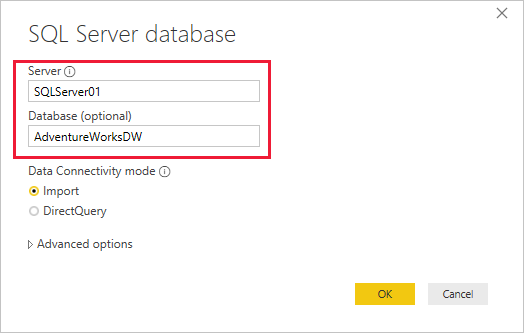
What is Power BI?
Power BI is a business analytics service provided by Microsoft. It provides a comprehensive set of tools to help organizations visualize and analyze data. It enables users to gain insights from their data and to make decisions quickly and confidently. With Power BI, users can create interactive visuals, analyze data from multiple sources, and share their insights with colleagues.
Power BI also provides powerful data mining capabilities, allowing users to explore and discover patterns in their data. Users can easily access and integrate data from a variety of sources, including Microsoft Excel, Microsoft SQL Server, and other popular data sources. Power BI also provides advanced analytics features, such as predictive analytics and natural language processing.
What is SQL Server?
SQL Server is a relational database management system (RDBMS) developed by Microsoft. It is used to store and retrieve data, as well as manage data access and security. It is used in a variety of applications, including web applications, enterprise applications, and mobile applications. SQL Server is designed to scale to meet the needs of large organizations and is used by millions of businesses around the world.
SQL Server provides powerful tools for data management and analytics. It includes features for data modeling, query optimization, backup and recovery, and business intelligence. SQL Server also provides high availability and scalability, making it an ideal choice for mission-critical applications.
How to Connect Power BI to SQL Server?
Connecting Power BI to SQL Server is a straightforward process. The first step is to install the Power BI Desktop application. Once the application is installed, users can click the “Get Data” button to connect to their SQL Server database.
When connecting to SQL Server, users will need to provide the server name and authentication credentials. Once the connection is established, users will be able to view the data in the database and use Power BI to create interactive visuals and reports.
Using Power BI to Visualize SQL Server Data
Once the connection is established, users can use Power BI to visualize and analyze their data. Power BI provides a range of visualization options, including charts, maps, and tables. Users can also use Power BI to create custom visuals, such as waterfall charts and sankey diagrams.
Power BI also provides powerful data mining capabilities, allowing users to explore and discover patterns in their data. For example, users can use Power BI to create predictive models and identify correlations between different variables.
Sharing Reports and Insights with Power BI
Once users have created their visuals and analyzed their data, they can share their insights with others. Power BI allows users to share their reports and dashboards with colleagues, clients, and partners. They can also publish their insights to the web, making them available to anyone with an internet connection.
Power BI also makes it easy to collaborate with others. Users can invite colleagues to view and edit their reports, and they can also comment on each other’s work. This makes it easy for teams to work together and make sure that their insights are accurate and up-to-date.
Conclusion
Connecting Power BI to SQL Server is a simple process that can help organizations make better decisions and gain insights from their data. With Power BI, users can create interactive visuals, analyze data from multiple sources, and share their insights with colleagues. They can also use Power BI to explore and discover patterns in their data, and to share their reports and dashboards with others.
Top 6 Frequently Asked Questions
What is Power BI?
Power BI is a business analytics service provided by Microsoft. It is used to create interactive visualizations and reports with complex data sets. Power BI provides a wide range of features such as data modeling, interactive visualizations, natural language query, and dashboards. The service is available for both cloud and on-premises deployments.
What is SQL Server?
SQL Server is a relational database management system (RDBMS) developed by Microsoft. It is a cloud-ready platform that provides scalability, performance, and security. SQL Server supports a wide range of data types and integrates with other Microsoft products such as Visual Studio, as well as third-party tools. It supports both structured and unstructured data.
How to Connect Power BI to SQL Server?
The process of connecting Power BI to SQL Server involves the following steps:
1. Install the latest version of Power BI Desktop.
2. Install the latest version of SQL Server.
3. Connect Power BI Desktop to the SQL Server instance.
4. Select the desired tables and columns from the SQL Server database.
5. Map the data to the appropriate fields in Power BI Desktop.
6. Visualize the data in Power BI Desktop.
What are the Benefits of Connecting Power BI to SQL Server?
Connecting Power BI to SQL Server provides several benefits such as:
1. Ability to access and analyze real-time data.
2. Ability to perform complex data analysis and data modeling.
3. Improved performance and scalability.
4. Ability to create interactive visualizations and reports.
5. Ability to integrate with other Microsoft products and third-party tools.
6. Ability to access and analyze both structured and unstructured data.
What are the Prerequisites for Connecting Power BI to SQL Server?
To connect Power BI to SQL Server, the following prerequisites must be met:
1. An active subscription to the Power BI service.
2. The latest version of Power BI Desktop.
3. The latest version of SQL Server.
4. Access to the SQL Server instance.
5. An active internet connection.
6. A valid SQL Server login.
What are the Steps Involved in Connecting Power BI to SQL Server?
The steps involved in connecting Power BI to SQL Server are as follows:
1. Install the latest version of Power BI Desktop.
2. Install the latest version of SQL Server.
3. Connect Power BI Desktop to the SQL Server instance.
4. Select the desired tables and columns from the SQL Server database.
5. Map the data to the appropriate fields in Power BI Desktop.
6. Visualize the data in Power BI Desktop.
What are the Limitations of Connecting Power BI to SQL Server?
The limitations of connecting Power BI to SQL Server include:
1. Complex queries may cause performance issues.
2. Data refresh operations may be time-consuming.
3. Connecting to large databases may cause performance issues.
4. Some features may not be available in on-premises deployments.
5. Data transfer between SQL Server and Power BI may be slow.
6. Data security and privacy may be compromised due to the cloud-based nature of Power BI.
How to Connect Microsoft Power BI to MS SQL Database
In conclusion, connecting Power BI to SQL Server is a straightforward and efficient process. With the help of the latest tools, such as the Power BI Desktop, it is even easier to get your data connected and start creating meaningful insights. Once you have connected Power BI to SQL server, you can begin to leverage the power of this data to create dynamic visuals, interactive dashboards, and more. With the help of Power BI, you can easily create powerful data visualizations that can help you gain valuable insights into your data.




