How to Create a Scorecard in Excel?
Creating a scorecard in Excel can seem intimidating at first, but it doesn’t have to be! With a few simple steps, you can create a clear and well-organized scorecard that will enable you to track and measure your progress in both personal and professional goals. In this guide, we’ll provide an easy-to-follow set of instructions that will help you create an effective scorecard in Excel. Read on to learn how to get started!
Creating a scorecard in Excel is easy. Follow these steps to create one:
- Open a new Excel file.
- Enter your data into the worksheet.
- Add a new column to the worksheet and label it “Score.”
- Create a formula to calculate the score in the “Score” column.
- Add an extra column to the worksheet and label it “Grade.”
- Create a formula to calculate the grade in the “Grade” column.
- Format the “Score” and “Grade” columns according to your preferences.
- Save the file.
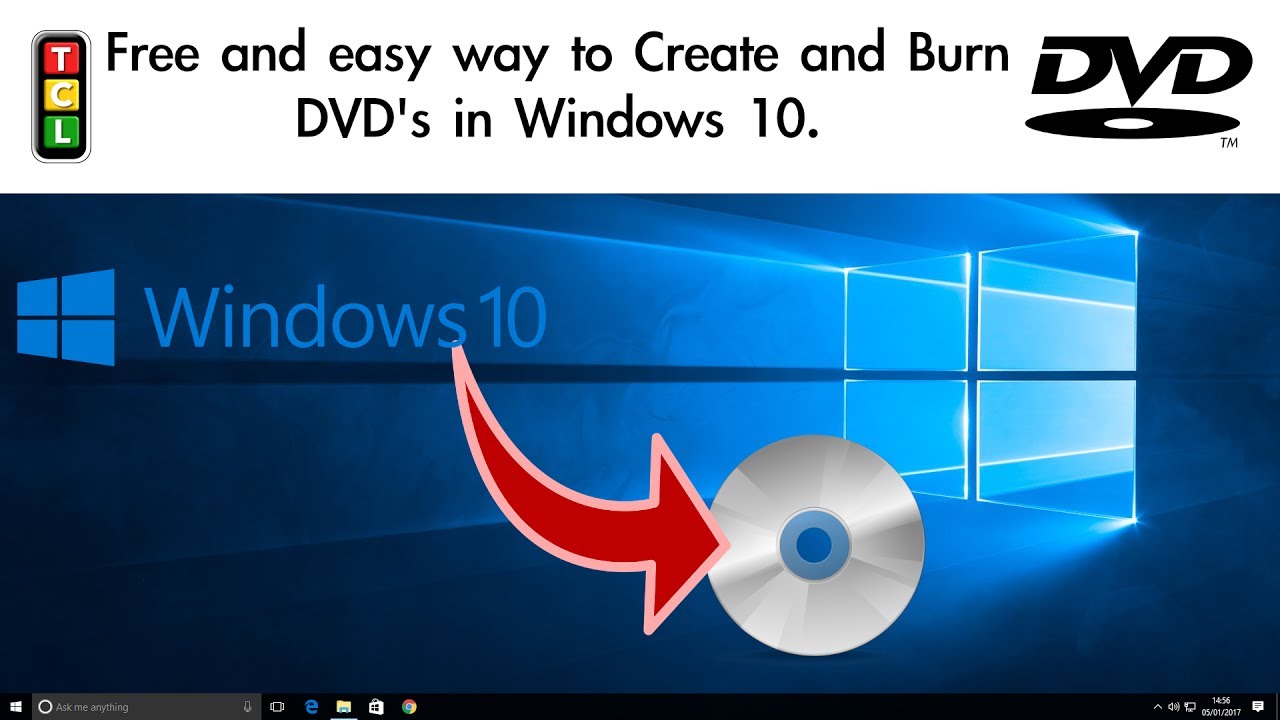
Introduction to Scorecard Creation in Excel
Creating a scorecard in Microsoft Excel is a great way to track and monitor your progress in any project or task. Scorecards provide an easy way to keep track of performance, progress, and other metrics. In this article, we will discuss how to create a scorecard in Excel. We will cover the basics of setting up a scorecard, creating a data table, and formatting the scorecard.
Creating a Data Table
The first step in creating a scorecard in Excel is to set up a data table. This table will be used to store all the information that will go into the scorecard. To create the data table, open a new Excel workbook and select the “Data” tab. Then select “Table” from the “Insert” dropdown menu. The “Create Table” dialog box will appear. Enter the column headings and click “OK”. Once the table is created, enter the data into the appropriate cells.
Defining Data Types
Once the data table is created, the next step is to define the data types for each column. To do this, select the “Data” tab and then select the “Data Types” button. This will open the “Data Types” dialog box. Select the appropriate data type for each column and click “OK”. This will ensure that the data entered into the table is in the correct format.
Formatting the Scorecard
The next step is to format the scorecard. To do this, select the “Home” tab and then select the “Format” button. This will open the “Format Cells” dialog box. Select the appropriate formatting for each column and click “OK”. This will ensure that the scorecard looks the way you want it to.
Creating Charts and Graphs
Once the scorecard is formatted, the next step is to create charts and graphs that can be used to visualize the data. To do this, select the “Insert” tab and then select the “Charts” button. This will open the “Insert Chart” dialog box. Select the appropriate chart type and click “OK”. This will create a chart or graph based on the data in the table.
Formatting Charts and Graphs
Once the chart or graph is created, the next step is to format it. To do this, select the chart or graph and then select the “Format” tab. This will open the “Format Chart Area” dialog box. Select the appropriate options and click “OK”. This will ensure that the chart or graph looks the way you want it to.
Finalizing the Scorecard
The final step in creating a scorecard in Excel is to finalize the scorecard. To do this, select the “File” tab and then select the “Save” option. Enter a name for the scorecard and click “Save”. This will save the scorecard and it will be available for use.
Conclusion
Creating a scorecard in Excel is a great way to track and monitor progress in any project or task. By following the steps outlined in this article, you can easily create a scorecard in Excel and use it to visualize the data.
Frequently Asked Questions
What is a Scorecard in Excel?
A scorecard in Excel is a tool used to track and measure performance over a certain period of time. It can be used to measure a variety of different performance metrics, such as sales, customer service, marketing, and other tasks. Scorecards can be used to track how well an individual or team is doing over a certain period of time, and can help identify areas of improvement.
How do I create a Scorecard in Excel?
Creating a scorecard in Excel is relatively easy. First, you need to determine the metrics that you want to track. Once you have these metrics identified, you need to create a table in Excel that will be used to track the data. You can also include a chart or graph in your scorecard to better visualize the data. Once the scorecard is set up, you can begin tracking the data and adjusting it to help you reach your goals.
What are the benefits of a Scorecard in Excel?
Using a scorecard in Excel provides a number of benefits. It gives you an easy way to track and measure performance over a certain period of time. It also provides you with the ability to quickly visualize your data in a chart or graph, which can help you identify areas of improvement. Additionally, scorecards can be used to compare performance between different teams or individuals, and can help you set and track goals.
What metrics are typically included in a Scorecard in Excel?
The metrics included in a scorecard in Excel will vary depending on the type of performance that you are tracking. Generally, common metrics include sales, customer service, marketing, and other tasks. Additionally, you may want to include goals and targets in the scorecard, as well as any other metrics that are important to your business.
How often should I update my Scorecard in Excel?
The frequency at which you update your scorecard in Excel will depend on the type of metrics that you are tracking. If you are tracking performance on a daily basis, then you may want to update the scorecard daily. On the other hand, if you are tracking performance on a weekly or monthly basis, then you may want to update the scorecard less frequently.
Are there any templates available to help me create a Scorecard in Excel?
Yes, there are a number of templates available that you can use to create a scorecard in Excel. These templates are typically designed to help you quickly and easily create a scorecard, and can help you save time and effort when setting up your scorecard. Additionally, many of these templates come with helpful tips and tutorials that can help you better understand how to use the scorecard and make the most of it.
How to Create Scorecards in Excel
Creating a scorecard in Excel is a great way to keep track of your progress and ensure that you are achieving the best possible results. It is a simple yet powerful tool for keeping track of your goals, performance and overall progress in any given project. The key to success is to use the Excel functions to customize the scorecard to meet your specific needs. With a little bit of knowledge and experience, you can create an effective and organized scorecard that will help you reach your goals and stay on track.




