How to Do Does Not Equal in Excel?
If you’ve ever had to work with Excel spreadsheets, you know how tedious and time consuming it can be. But with a few simple steps, you can easily learn how to do the “Does Not Equal” operation in Excel. With this powerful tool, you can quickly filter out unwanted data from your spreadsheets and make your work easier and more efficient. In this article, we’ll take a look at what “Does Not Equal” is, how to do it in Excel, and some helpful tips to help you get the most out of this tool. So let’s get started!
How to Do Does Not Equal in Excel?
In Excel, you can use the NOT EQUAL operator to check if two values are not equal. To use it, type an equals sign (=) followed by two values that are separated by the operator <>. For example, =A1<>B1. This will return TRUE if the values in cells A1 and B1 are not equal, and FALSE if they are equal.
You can also use the IF function to check if two values are not equal in Excel. To use it, type the IF function followed by two values separated by the NOT EQUAL operator. For example, =IF(A1<>B1, “Not Equal”, “Equal”). This will return “Not Equal” if the values in cells A1 and B1 are not equal, and “Equal” if they are equal.
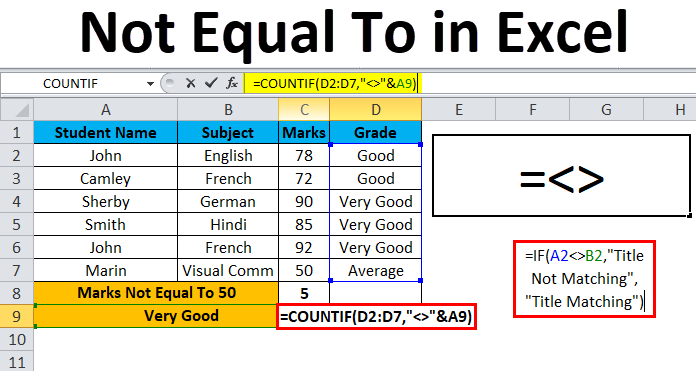
Understanding the ‘Does Not Equal’ Function in Excel
Excel is a powerful spreadsheet program that can be used to store, organize, and analyze data. One of the most useful features of Excel is the ability to compare values using the ‘Does Not Equal’ function. This function can be used to compare two or more values, and determine if they are not equal. In this article, we’ll discuss how to use the ‘Does Not Equal’ function in Excel.
The ‘Does Not Equal’ function is used to compare two or more values and determine if they are not equal. This function can be used to compare numbers, text, or dates. For example, if you want to compare two numbers and determine if they are not equal, you would use the ‘Does Not Equal’ function. To use this function, you must first specify the two values you want to compare. Then, you must specify the operator ‘’, which tells Excel that you want to compare the two values to determine if they are not equal.
The ‘Does Not Equal’ function can also be used to compare text values. For example, if you want to determine if two cells contain different words, you can use the ‘Does Not Equal’ function. To use this function, you must specify the two text values you want to compare, and then specify the operator ‘’. If the two values are not equal, Excel will return a value of ‘TRUE’, and if they are equal, Excel will return a value of ‘FALSE’.
Using the ‘Does Not Equal’ Function with Dates
The ‘Does Not Equal’ function can also be used with dates. This function can be used to compare two dates and determine if they are not equal. To use this function, you must specify the two dates you want to compare, and then specify the operator ‘’. If the two dates are not equal, Excel will return a value of ‘TRUE’, and if they are equal, Excel will return a value of ‘FALSE’.
The ‘Does Not Equal’ function can also be used to compare dates and times. To use this function, you must specify the two dates and times you want to compare, and then specify the operator ‘’. If the two dates and times are not equal, Excel will return a value of ‘TRUE’, and if they are equal, Excel will return a value of ‘FALSE’.
Using the ‘Does Not Equal’ Function with Cell References
The ‘Does Not Equal’ function can also be used with cell references. This function can be used to compare the values in two different cells and determine if they are not equal. To use this function, you must specify the two cell references you want to compare, and then specify the operator ‘’. If the two cells contain different values, Excel will return a value of ‘TRUE’, and if they are equal, Excel will return a value of ‘FALSE’.
The ‘Does Not Equal’ function can also be used with cell ranges. To use this function, you must specify the two cell ranges you want to compare, and then specify the operator ‘’. If the two cell ranges contain different values, Excel will return a value of ‘TRUE’, and if they are equal, Excel will return a value of ‘FALSE’.
Using the ‘Does Not Equal’ Function with Logical Operators
The ‘Does Not Equal’ function can also be used with logical operators. This function can be used to compare values using logical operators such as ‘AND’, ‘OR’, and ‘NOT’. To use this function, you must specify the two values you want to compare, and then specify the logical operator you want to use. If the two values are not equal, Excel will return a value of ‘TRUE’, and if they are equal, Excel will return a value of ‘FALSE’.
The ‘Does Not Equal’ function can also be used with mathematical operators. To use this function, you must specify the two values you want to compare, and then specify the mathematical operator you want to use. If the two values are not equal, Excel will return a value of ‘TRUE’, and if they are equal, Excel will return a value of ‘FALSE’.
Using the ‘Does Not Equal’ Function with Conditional Formatting
The ‘Does Not Equal’ function can also be used with conditional formatting. This function can be used to format cells based on whether or not the values in the cells are not equal. To use this function, you must specify the two values you want to compare, and then specify the operator ‘’. If the two values are not equal, Excel will apply the conditional formatting you have specified.
The ‘Does Not Equal’ function can also be used with formulas. To use this function, you must specify the two values you want to compare, and then specify the operator ‘’. If the two values are not equal, Excel will return the value you have specified in the formula.
Conclusion
The ‘Does Not Equal’ function is a powerful tool in Excel that can be used to compare two or more values and determine if they are not equal. This function can be used to compare numbers, text, dates, cell references, cell ranges, logical operators, and mathematical operators. It can also be used with conditional formatting and formulas. With the ‘Does Not Equal’ function, you can easily compare values and determine if they are not equal.
Frequently Asked Questions
What is Does Not Equal?
Does Not Equal is an operator used in Excel and other programs to denote a comparison between two values where the two values don’t match. It is one of the most commonly used operators in Excel and is usually represented by either an exclamation point followed by an equals sign (“!=”) or a less than sign followed by a greater than sign (“”). Does Not Equal is a useful operator when you want to compare two values and determine if they are different.
What is Does Not Equal Used For?
Does Not Equal is an operator used to compare two values in Excel. It can be used to determine if two values are different from each other, or if one value does not match the other. It is often used in data analysis to compare two cells and determine if the values are different. It is also used to filter data sets, where it can be used to exclude certain values from a set of data.
How Do I Do Does Not Equal in Excel?
To perform a Does Not Equal operation in Excel, you will need to use the “!=” or “” operator, depending on which version of Excel you are using. This operator can be used in any formula, including IF statements and COUNTIF functions. To use the operator, simply type in the two values that you want to compare, followed by the operator.
What is the Syntax for Does Not Equal in Excel?
The syntax for the Does Not Equal operator in Excel is as follows: value1 != value2 (or value1 value2). This is the same syntax used in other programming languages, such as C++ and Java. The syntax is the same regardless of which version of Excel you are using.
Are There Other Operators for Comparing Values in Excel?
Yes, there are several other operators available for comparing values in Excel. These other operators include greater than (“>”), less than (“=”), and less than or equal to (“What Are the Benefits of Using Does Not Equal in Excel?
The Does Not Equal operator is a powerful and versatile tool that can be used to quickly compare two values and determine if they are different. It is especially useful in data analysis and filtering, where it can be used to exclude certain values from a set of data. It is also much more efficient than manually comparing values, as it can be done quickly and accurately.
Equal and Not Equal
The fundamental operations of Excel are indeed complex, but with a little bit of practice, anyone can become an expert user. With this guide, you have the tools you need to understand how to do does not equal in Excel. With practice and dedication, you can become an Excel master in no time.




