How to Install 3 of 9 Barcode Font Windows 10?
Are you a windows 10 user looking to install the 3 of 9 barcode font? If so, you’ve come to the right place. In this article, we’ll show you the simple steps you need to take to install the 3 of 9 barcode font in your windows 10 operating system. With just a few clicks of your mouse, you’ll be able to use the 3 of 9 barcode font in all your documents and projects. So, let’s get started!
Installing 3 of 9 Barcode Font Windows 10 is easy. Here’s how:
- Download the 3 of 9 Barcode font from Barcodesinc.com.
- Unzip the downloaded folder and open the font file.
- Right-click the font file and select ‘Install’.
- Once installed, you can open up any text editor and start using the font.
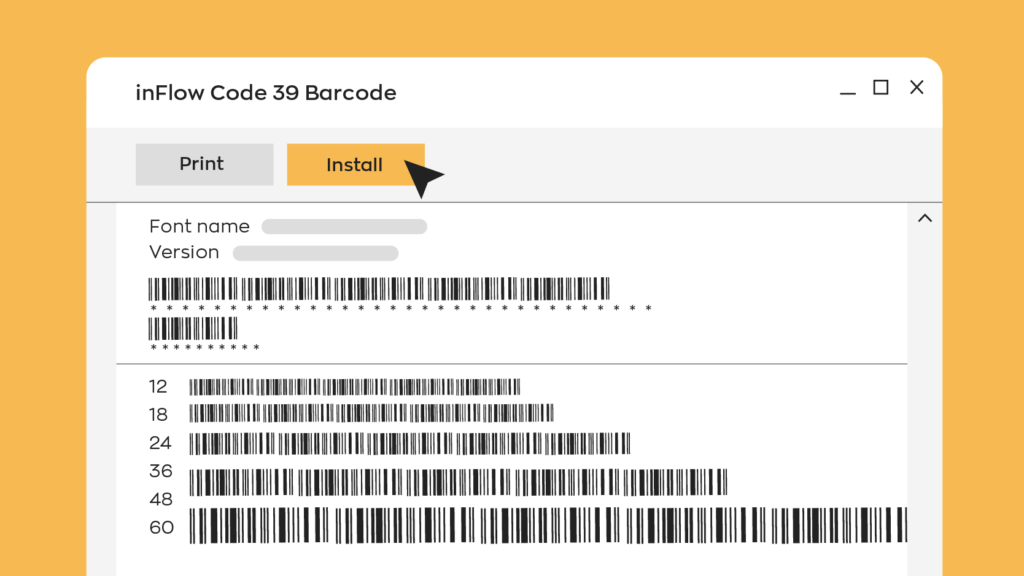
What is a 3 of 9 Barcode Font?
A 3 of 9 barcode font is a type of barcode font used to encode text into a barcode. These fonts are widely used for labeling and identification purposes. The 3 of 9 font is also known as Code 39, which is a type of code used by the American National Standards Institute (ANSI) for encoding data. The font consists of nine bars and four spaces, each representing a letter or number.
The 3 of 9 barcode font is used in many industries to encode product and customer information. It is often used in healthcare, retail, and manufacturing industries. It is easy to read and can be used on a variety of surfaces. It is also relatively easy to create and can be quickly decoded by barcode scanners.
How to Install the 3 of 9 Barcode Font on Windows 10?
Installing the 3 of 9 barcode font on Windows 10 is a relatively simple process. Before you begin, make sure you have the latest version of Windows 10 installed on your computer. You can also find the font online and download it to your computer.
Once you have the font downloaded, the first step is to open the Control Panel. You can do this by typing “Control Panel” into the Windows search bar. Once the Control Panel has opened, select “Fonts” from the list of options.
Download the Font
The next step is to download the 3 of 9 font file. You can find the font on various websites, such as dafont.com. Once you have downloaded the font file, open the Control Panel again and select “Install New Font” from the “Fonts” window.
Install the Font
Once you’ve selected “Install New Font”, a window will open where you will be asked to select the font file you downloaded. Select the file and click “Install”. The font will then be installed on your computer.
Using the 3 of 9 Barcode Font on Windows 10
Once you have installed the 3 of 9 font, you can use it to create barcodes. To do this, open a text editing program such as Microsoft Word, and select the font from the drop-down list. Enter the text you want to encode in the 3 of 9 font and the barcode will be created.
Printing Barcodes
Once you have created the barcode, you can print it out on any printer. Make sure to select the 3 of 9 font when printing, as other fonts may not create a readable barcode.
Scanning Barcodes
Once you have printed the barcode, you can use it in any barcode scanner. The scanner will read the barcode and display the encoded information. This is a great way to store and track data.
Top 6 Frequently Asked Questions
What is a 3 of 9 Barcode Font?
A 3 of 9 Barcode Font is a type of font that creates a barcode from a text string. It is a linear barcode symbology, meaning it creates a code from a sequence of bars and spaces that are readable by scanners and other readers. It is a popular barcode font for retail and industrial applications, and can be used to encode characters such as numerals and punctuation.
How to Install 3 of 9 Barcode Font Windows 10?
Installing a 3 of 9 Barcode font on Windows 10 is relatively simple. First, you need to download the font from a reputable source. Once the font is downloaded, locate the file and unzip it. Then, open the Control Panel in Windows, select “Fonts” and drag the unzipped font file into the Fonts folder. Once the font is installed, it should be available for use in any application.
What are the Benefits of Using a 3 of 9 Barcode Font?
Using a 3 of 9 Barcode Font offers many benefits. It is a widely used and accepted standard, ensuring compatibility with scanners and other readers. It is also relatively secure, as it is difficult to reproduce without the proper software and hardware. Finally, it is easy to implement, as it does not require any specialized hardware or software for installation.
Are There Any Limitations When Using a 3 of 9 Barcode Font?
Yes, there are a few limitations when using a 3 of 9 Barcode Font. It can only encode numeric characters, so it is not suitable for encoding alphabetic or special characters. It also cannot encode a large amount of data, so it is not suitable for encoding large amounts of information.
Are There Alternatives to a 3 of 9 Barcode Font?
Yes, there are several alternatives to a 3 of 9 Barcode Font. For example, Code 128 is a common alternative that can encode both numeric and alphabetic characters, as well as special characters. PDF417 is another alternative that can encode a much larger amount of data.
What Applications Can Use a 3 of 9 Barcode Font?
A 3 of 9 Barcode Font can be used in a variety of applications. It is commonly used in retail and industrial applications, such as labeling products and tracking inventory. It can also be used for other purposes, such as encoding data for identification cards and tickets.
Barcode Generator and Scanner, 3 of 9 Barcode font download, install on MS Word
Installing a 3 of 9 barcode font on Windows 10 is a great way to easily create barcodes for documents and labels. With only a few steps, you can quickly and easily install a 3 of 9 barcode font for use in any program. By following the instructions outlined in this article, you will be able to create barcodes of all types and sizes in just minutes. And with the help of this barcode font, you will never have to worry about barcodes again!




