How to Install Windows Defender in Windows 10
Whether you’re a Windows user or not, you’re probably aware of the importance of antivirus software. Windows Defender is one of the most popular antivirus programs available. It’s included with every version of Windows 10 and provides comprehensive protection against viruses, spyware, and other malicious software. Installing Windows Defender is a relatively simple process, and in this article, we’ll walk you through it step-by-step. So if you’re ready to get your Windows 10 computer fully protected, read on to learn how to install Windows Defender.
Installing Windows Defender in Windows 10 is easy. Follow these steps:
- Open the Start menu, and select the Settings icon.
- Go to Update & Security > Windows Security.
- Click the “Open Windows Defender Security Center” button.
- Click the shield icon on the left side of the window.
- Click the “Virus & threat protection” link.
- Click the “Virus & threat protection settings” link.
- Turn on the “Real-time protection” toggle switch.
- You have now installed Windows Defender on your Windows 10 PC.
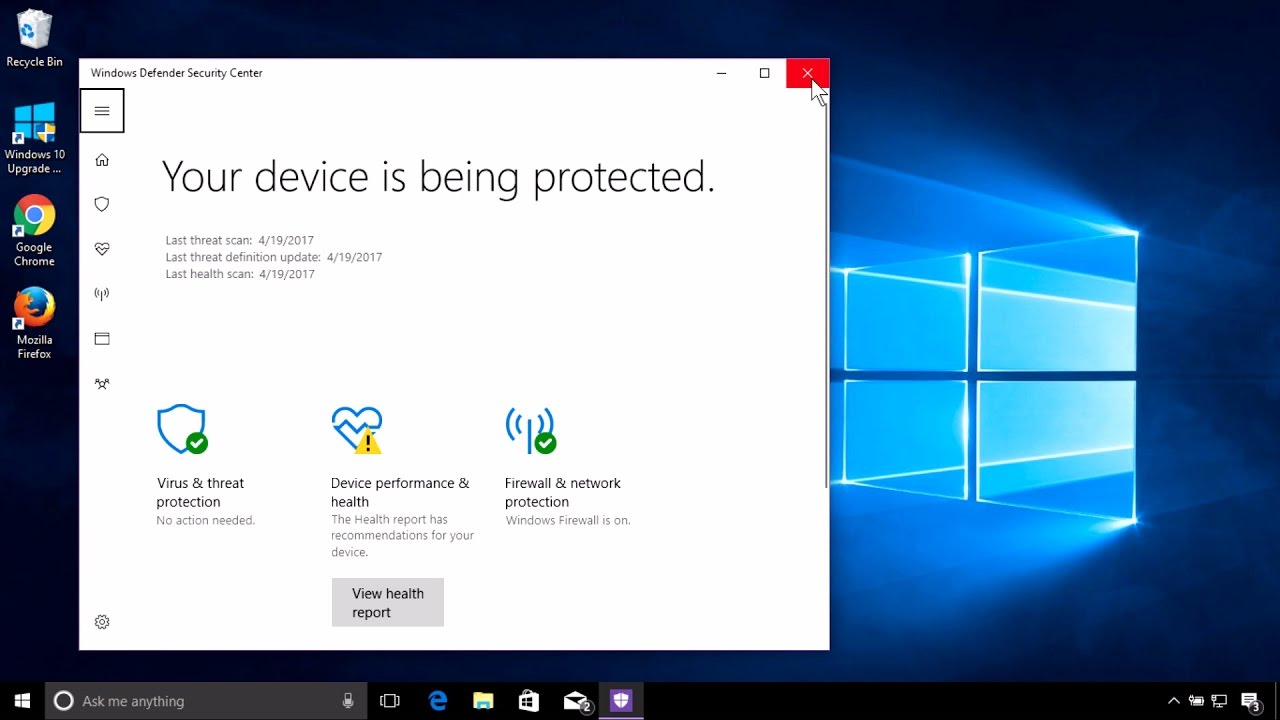
What is Windows Defender?
Windows Defender is an antivirus program developed by Microsoft. It is designed to protect Windows 10 users from viruses, malware, spyware, and other malicious programs. It runs in the background on your computer and monitors for any suspicious activity. It also provides real-time protection to help keep your computer secure.
Windows Defender is included with Windows 10 and is enabled by default. This means that it is already running on your computer and you don’t need to do anything to enable it. However, if it has been disabled or if you need to reinstall it, then this article will guide you through the process.
How To Install Windows Defender In Windows 10
To install Windows Defender in Windows 10, you need to first open the Settings app. To do this, you can either press the Windows Key + I, or you can click the Start button and then click the gear icon.
Once the Settings app is open, you need to click on “Update & Security”. On the left side of the window, you should see a list of options. Click on “Windows Security”.
Check If Windows Defender Is Enabled
On the Windows Security window, you should see a list of options on the left side. Click on “Virus & threat protection”. On the right side of the window, you should see a toggle switch that says “Real-time protection”. If it is turned on, then Windows Defender is already enabled and you don’t need to do anything else.
If it is turned off, then you need to click on the toggle switch to turn it on. This will enable Windows Defender and it will start protecting your computer in real-time.
Install Windows Defender Manually
If the toggle switch is already turned on, then Windows Defender is already enabled and you don’t need to do anything else. However, if it is turned off, then you can manually install Windows Defender by downloading it from the Microsoft website.
Once you have downloaded the installer, open it and follow the on-screen instructions to install Windows Defender. Once the installation is complete, Windows Defender will be enabled and it will start protecting your computer from viruses and other malicious programs.
How To Set Up Windows Defender
Once Windows Defender is installed, you need to set it up so that it can start protecting your computer. To do this, you need to open the Settings app again. Click on “Update & Security” and then click on “Windows Security”.
Configure Real-Time Protection
On the Windows Security window, click on “Virus & threat protection”. On the right side of the window, you should see a toggle switch that says “Real-time protection”. If it is turned off, then you need to click on the toggle switch to turn it on. This will enable Windows Defender and it will start protecting your computer in real-time.
Configure Scan Options
On the Windows Security window, click on “Virus & threat protection”. On the right side of the window, you should see a list of options. Click on “Scan options”. On the next page, you can configure the type of scan that you want Windows Defender to run. You can choose from a quick scan, a full scan, or a custom scan.
Once you have configured the scan options, click on “Scan now” to start the scan. Windows Defender will then scan your computer for viruses and other malicious programs and will remove any that it finds.
Conclusion
Installing Windows Defender in Windows 10 is an easy process. All you need to do is open the Settings app, click on “Update & Security”, and then click on “Windows Security”. If Windows Defender is already enabled, then you don’t need to do anything else. However, if it is not enabled, then you can download the installer from the Microsoft website and install it manually. Once Windows Defender is installed, you can configure the scan options and then run a scan to make sure your computer is secure.
Frequently Asked Questions
What is Windows Defender?
Windows Defender is an antivirus program created by Microsoft and included with Windows 10. It provides protection from viruses, malware, spyware, and other malicious software. It also offers real-time protection from new threats and can be used to scan your computer for any existing threats.
How do I know if I have Windows Defender?
If you are using Windows 10, then you already have Windows Defender installed. You can check if Windows Defender is running by going to the Windows Start menu, selecting Settings, then Update & Security, then Windows Security. If you see Windows Defender listed in the options, then you already have Windows Defender installed.
How do I install Windows Defender in Windows 10?
Installing Windows Defender in Windows 10 is easy. First, open the Windows Start menu and search for “Windows Security”. This will open the Windows Security center. From here, select “Virus & threat protection” and then “Turn on real-time protection”. This will enable Windows Defender and begin scanning for any potential threats.
Can I customize Windows Defender settings?
Yes, you can customize Windows Defender settings to suit your needs. To do this, open the Windows Start menu, select Settings, then Update & Security, then Windows Security. Select “Virus & threat protection” and then “Manage settings”. This will open a window where you can customize settings such as real-time protection, cloud-delivered protection, and automatic sample submission.
Can I disable Windows Defender?
Yes, you can disable Windows Defender if you wish. To do this, open the Windows Start menu and search for “Windows Security”. This will open the Windows Security center. From here, select “Virus & threat protection” and then “Turn off real-time protection”. This will disable Windows Defender.
What are the benefits of using Windows Defender?
Using Windows Defender provides several benefits, such as protection from viruses, malware, spyware, and other malicious software. It also provides real-time protection from new threats and can be used to scan your computer for any existing threats. Additionally, Windows Defender can be customized to suit your needs and can be used in conjunction with other security programs for added protection.
How to download and install Microsoft Defender antivirus for windows Free
Installing Windows Defender in Windows 10 is an easy process that can be completed in a few simple steps. It is important to ensure that your system is up to date and that you have the latest version of Windows Defender installed in order to ensure maximum security and protection against viruses and other threats. With the right steps, you can ensure that your system is running at its best and that your data is safe and secure. Thank you for taking the time to read this article and we hope that it has been helpful in guiding you through the installation process.




