How to Make Bullet Points in Powerpoint?
Are you looking for a way to make your Powerpoint presentations stand out? Bullet points are a great way to quickly convey important information without taking up too much space on your slides. With the right techniques, you can create attractive bullet points that will capture the attention of your audience and make your points memorable. In this article, we’ll show you how to make bullet points in Powerpoint, from changing the formatting to adding animations. Let’s get started!
1. Open your PowerPoint presentation.
2. On the Home tab, click the Bullets icon to open the drop-down menu.
3. Select a bullet style from the drop-down menu. You can also create a custom bullet style by clicking the Customize Bullets option.
4. To enter a new bullet, press the Enter key.
5. To change the bullet style, select the bullet and click the Bullets icon again.
6. To change the indentation level, select the bullet and click the Increase or Decrease Indent button on the Home tab.
7. To delete a bullet, select it and press the Delete key.
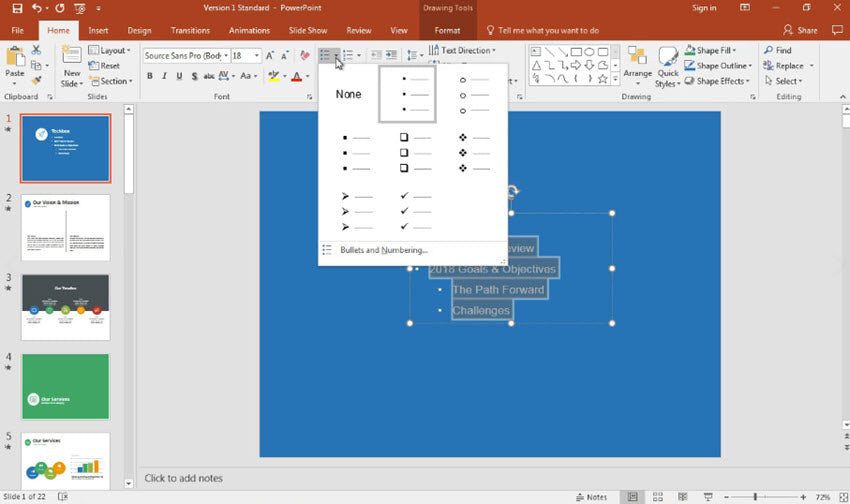
How to Create Bullet Points in Microsoft PowerPoint?
Microsoft PowerPoint is a powerful presentation program used to create visual presentations. There are many tools available to help you create powerful and effective presentations. One such tool is the ability to create bullet points. Bullet points are an easy way to organize and highlight information within your presentation, allowing you to draw attention to key points. This guide will explain how to create bullet points in Microsoft PowerPoint.
The first step in creating bullet points in PowerPoint is to open the program and create a new presentation. Once the presentation has been created, you can add a text box to the slide. To do this, click the “Insert” tab and select the “Text Box” option. A text box will appear on the slide, which you can resize and move as needed.
Once you have placed the text box on the slide, you can begin typing your text. To create bullet points, start a new line by pressing the “Enter” key and then type an asterisk symbol (*). This will create a bullet point. You can create multiple bullet points by repeating the same process. Once you are finished, you can format your text using the tools located on the “Home” tab.
How to Change Bullet Point Styles in PowerPoint
Once you have created your bullet points, you may want to customize their appearance. To do this, select the text box containing your bullet points and then click the “Format” tab. Here, you will be able to change the font, font size, font color, and other aspects of the text box. You can also change the style of the bullet points. To do this, click the “Bullets” option and select a new style from the drop-down menu.
How to Add Icons and Pictures to Bullet Points
In addition to changing the style of your bullet points, you can also add icons and pictures to them. To do this, select the text box containing the bullet points and click the “Insert” tab. Here, you will be able to insert icons, pictures, and other objects into the text box. Once inserted, the object will be displayed alongside the text.
How to Change the Indentation of Bullet Points
In some cases, you may want to adjust the indentation of your bullet points. This can be done by selecting the text box containing the bullet points and then clicking the “Format” tab. Here, you will be able to adjust the indentation of the bullet points using the “Indent” and “Outdent” options.
How to Change the Spacing Between Bullet Points
If you want to adjust the spacing between the bullet points, you can do so by selecting the text box and clicking the “Format” tab. Here, you will be able to adjust the spacing between the bullet points using the “Space Before” and “Space After” options.
How to Add Hyperlinks to Bullet Points
In some cases, you may want to add a hyperlink to one of your bullet points. To do this, select the text box containing the bullet point and click the “Insert” tab. Here, you will be able to insert a hyperlink using the “Hyperlink” option. Once inserted, you can click the hyperlink to open the associated website or file.
Few Frequently Asked Questions
What is a Bullet Point?
A bullet point is a type of text formatting that is used to emphasize an individual point. It is a visual cue that is often used in presentations, documents, and webpages to list items in an organized and easy to read fashion. Bullet points are typically created using symbols such as a circle, square, or dash, and are followed by a brief description or explanation of the point.
How Do I Make Bullet Points in Powerpoint?
Making bullet points in Powerpoint is a simple process. First, open the desired Powerpoint presentation and select the text box. Then, type in the text you want to display as a bullet point. Finally, select the “Home” tab and click on the “Bullets” icon. This will format the text as a bullet point. You can also customize the type of bullet used by selecting the “Bullets” drop-down menu from the “Home” tab.
What Are the Different Types of Bullet Points?
Powerpoint offers a variety of different bullet point styles. These include standard bullets such as circles, squares, and dashes, as well as more decorative options such as check marks, stars, and arrows. Additionally, you can also create custom bullets by selecting the “Define New Bullet” option from the “Bullets” drop-down menu.
How Do I Change the Color of My Bullet Points?
To change the color of your bullet points, first select the text box containing the bullet point. Then, select the “Home” tab and click on the “Font Color” icon. This will open a drop-down menu of different color options. Select the desired color and the bullet point will be formatted with the new color.
Can I Add More Than One Bullet Point to a Text Box?
Yes, it is possible to add multiple bullet points to a single text box. To do this, type in the text for each bullet point on a new line. Then, select all of the text and click on the “Bullets” icon from the “Home” tab. This will format each line of text as a separate bullet point.
How Do I Change the Indentation of My Bullet Points?
To change the indentation of your bullet points, select the text box containing the bullet points. Then, select the “Home” tab and click on the “Increase Indent” or “Decrease Indent” icon. This will increase or decrease the indentation of the bullet points as necessary. Additionally, you can use the “Indent” drop-down menu from the “Home” tab to precisely control the indentation of the bullet points.
Adding Bullet points To a PowerPoint Presentation
Bullet points are one of the best tools to present information in a clear and concise manner. They can help to emphasize the most important points in a presentation, making them easier for the audience to remember. With Powerpoint, making bullet points is easy. You can create bullet points from scratch or use one of the many predefined bullet point templates that come with the program. Use this guide and you’ll be able to create bullet points in Powerpoint in no time!



