How to Pivot Table in Excel?
Are you looking to gain a better understanding of how to create and work with Pivot Tables in Excel? Pivot Tables are a powerful tool for summarizing and analyzing large sets of data. With the help of Pivot Tables, you can quickly and easily sift through and analyze a large amount of data. This article will provide a comprehensive guide on how to create and use Pivot Tables in Excel.
How to Create a Pivot Table in Excel:
- Open your Excel spreadsheet and select the data you want to use for your pivot table.
- Go to the Insert tab and select Pivot Table.
- Choose where you want your pivot table to be placed.
- In the PivotTable Fields window, check the boxes of the data you want to use.
- Drag and drop the fields into the designated sections to create your pivot table.
- Go to the Analyze tab and select the Fields you want to analyze.
- Choose the type of calculation you want to use and click OK.
- Once you have your pivot table set up, you can save it by clicking the Design tab, then Save as Report.
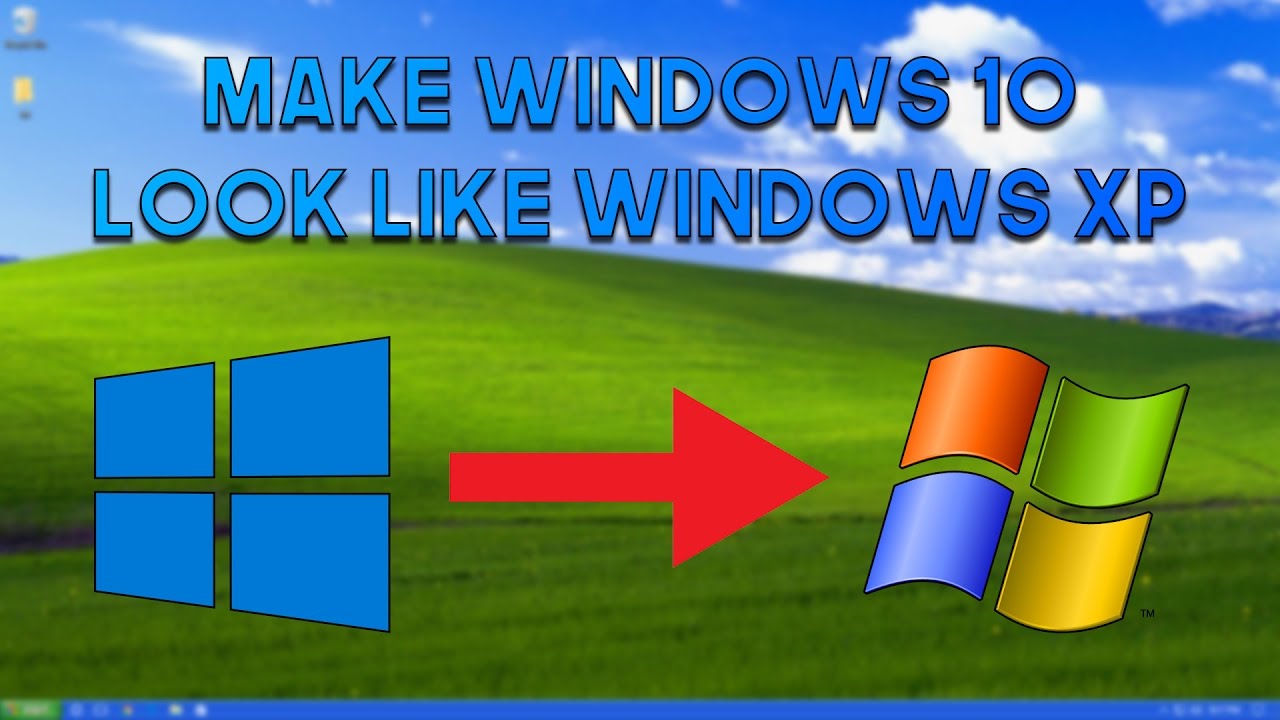
Introduction to Pivot Tables in Excel
Pivot Tables in Excel are a powerful tool that allows users to quickly summarize, analyze, and manipulate data. They are a great way to quickly summarize large amounts of data, and can be used to draw meaningful conclusions from the data. Pivot Tables allow users to group, sort, and filter data in a way that can provide valuable insights into the data. In this article, we will discuss how to create Pivot Tables in Excel, and how to use them to analyze your data.
Creating a Pivot Table in Excel
Creating a Pivot Table in Excel is easy and only requires a few simple steps. First, select the data that you want to analyze, and then select the Insert tab on the ribbon. From there, select the PivotTable option to bring up the Create PivotTable window. In this window, you can select the range of data that you want to use, as well as the location of the Table. Once you have selected these options, click OK to create the Table.
The next step is to choose which fields you want to use in the Table. The Choose Fields window will pop up and you can select the fields that you want to include. Once you have selected the fields, click OK to create the Table.
Formatting the Pivot Table
Once you have created the Table, you can begin to format it to make it easier to read and understand. The first step is to select the Design tab on the ribbon and select the appropriate format for the Table. This will change the appearance of the Table and can make it easier to read and understand.
The next step is to add filters to the Table. This can be done by selecting the Filter dropdown menu in the ribbon and selecting the appropriate filters. This will allow you to quickly narrow down the data in the Table and make it easier to analyze.
Analyzing the Pivot Table
Once you have created and formatted your Table, you can begin to analyze it. This can be done by selecting the Analyze tab on the ribbon and selecting the appropriate options. This will allow you to quickly analyze the data and draw meaningful conclusions from it.
Using the Pivot Table in Reports and Presentations
Once you have analyzed the data in the Pivot Table, you can use it to create reports and presentations. This can be done by selecting the Insert tab on the ribbon and selecting the appropriate options. This will allow you to quickly insert the Table into your document or presentation and make it easier to present your data.
Sharing the Pivot Table with Others
Once you have created the Table, you can share it with others. This can be done by selecting the Share tab on the ribbon and selecting the appropriate options. This will allow you to quickly share the Table with others and make it easier to collaborate on the data.
Updating the Pivot Table
Once you have created the Table, you can keep it up to date. This can be done by selecting the Refresh tab on the ribbon and selecting the appropriate options. This will allow you to quickly update the Table with the latest data and make it easier to keep track of changes.
Frequently Asked Questions
What is a Pivot Table?
A Pivot Table is a tool in Microsoft Excel that allows users to quickly summarize and analyze large amounts of data. It enables users to organize, sort, and filter data to create meaningful and actionable insights. It can be used to summarize, analyze, and explore data in an interactive way. Pivot Tables are especially useful for large datasets, because they allow users to quickly and easily analyze multiple variables at once. Pivot Tables are also helpful for creating charts, graphs, and other visualizations.
How do I create a Pivot Table?
Creating a Pivot Table in Excel is a relatively simple process. First, open up your Excel workbook and select the data you want to use in your Pivot Table. Then, click the Insert tab and select PivotTable. You will then be prompted to select where to place your Pivot Table and what data you want to include. Once you have selected all of your desired parameters, click OK to create your Pivot Table.
What are the Components of a Pivot Table?
A Pivot Table is made up of four components: the columns, rows, values, and filters. The columns and rows are used to organize the data into categories. The values are the fields that contain the data you want to analyze. Finally, the filters are used to restrict the data that is displayed in the Pivot Table.
What is the Difference Between a Pivot Table and a Chart?
The primary difference between a Pivot Table and a chart is that a Pivot Table is used to analyze and summarize data, whereas a chart is used to visualize data. A Pivot Table allows you to quickly and easily summarize data, while a chart allows you to quickly and easily visualize data. Additionally, charts are typically used to compare different elements of data, while a Pivot Table is used to aggregate data and calculate various results.
How do I Format a Pivot Table?
Formatting a Pivot Table in Excel is relatively simple. To begin, select the Pivot Table you want to format, then click on the Design tab. From there, you can select various formatting options such as font, border, and background color. Additionally, you can adjust the column width, row height, and alignment.
What are the Benefits of Using a Pivot Table?
Using a Pivot Table in Excel has many advantages. It enables users to quickly and easily analyze large datasets, which can be especially helpful for identifying trends, patterns, and correlations in data. Additionally, since Pivot Tables are interactive, users can easily manipulate the data to explore different scenarios. Finally, Pivot Tables enable users to create charts, graphs, and other visualizations, which can help to present data in an effective and engaging way.
Pivot Table Excel Tutorial
Pivot tables are a powerful tool for organizing and summarizing data in Excel. With a few clicks, you can quickly identify patterns, trends, and relationships in your data that can help inform your decision making. With the right understanding of how to pivot table in Excel, you can use this tool to its fullest potential and make the most of your data.




