How to Round a Number in Excel?
Are you working with large spreadsheets full of numbers in Excel and need to round them off? Look no further. In this article, we’ll show you how to easily round a number in Excel with a few simple steps. Whether you’re a novice or an experienced Excel user, you’ll be able to quickly and accurately round off any number in no time. So let’s get started!
Rounding a Number in Excel is easy and can be done in a few steps. To round a number to the nearest whole number, follow these steps:
- Open the Excel file containing the numbers you wish to round.
- Select the cell containing the number you want to round.
- Go to the Home tab and select the ‘Round’ function under the ‘Number’ group.
- Enter the number of digits you want to round to in the ‘Decimal Places’ box.
- Click ‘OK’ and the number will be rounded to the nearest whole number.
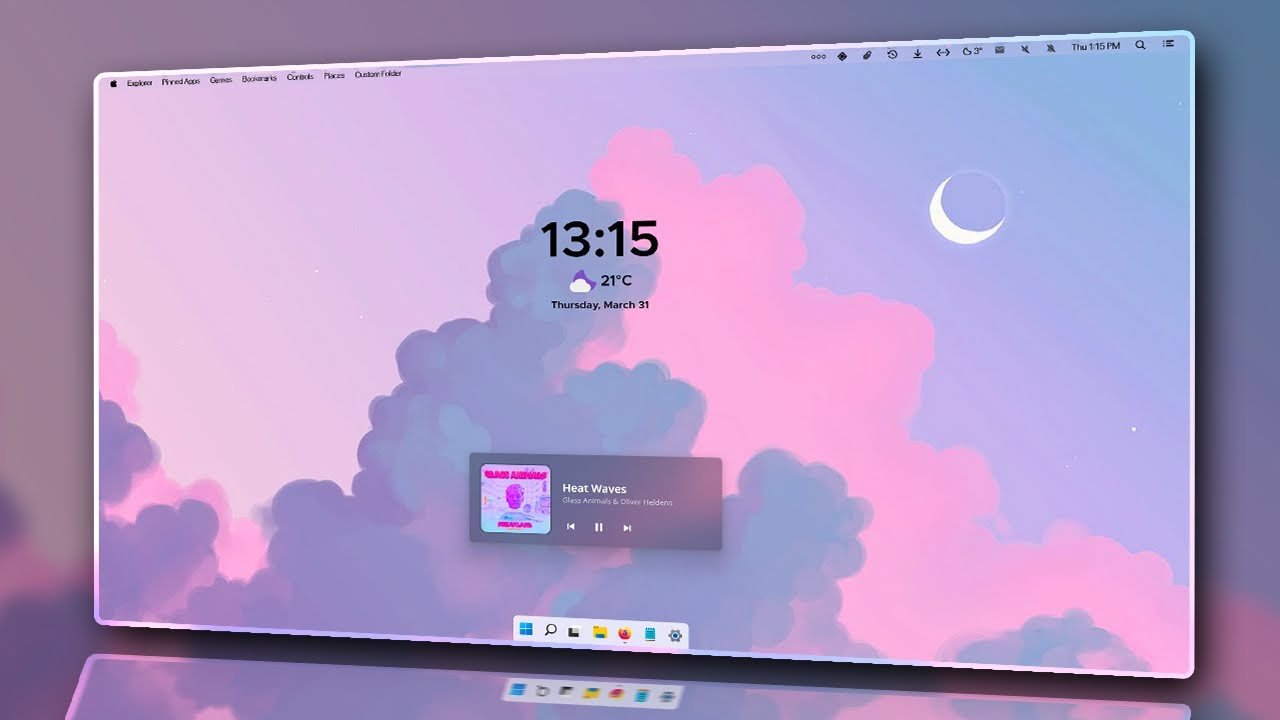
Rounding Numbers in Excel
Excel is a powerful tool for managing data and calculating results. One of the most commonly used functions in Excel is the Round function, which allows you to quickly and easily round a number to the nearest multiple of a given number. This tutorial will walk you through the steps of using the Round function to round a number in Excel.
The Round function takes two arguments: the number to be rounded, and the number of digits to round to. The syntax for the Round function is ROUND(number, digits). For example, to round 19.34 to the nearest whole number, you would use the following formula: ROUND(19.34, 0). This will round the number to 19.
Using the Round function is a great way to quickly and easily round a number in Excel. However, there are a few other ways to go about it. You can also use the CEILING and FLOOR functions to round a number to the nearest multiple of a given number. You can also use the ROUNDUP and ROUNDDOWN functions to round a number up or down to the nearest multiple of a given number.
Using the CEILING Function in Excel
The CEILING function takes two arguments: the number to be rounded and the multiple of the given number. The syntax for the CEILING function is CEILING(number, multiple). For example, to round 19.34 to the nearest multiple of 10, you would use the following formula: CEILING(19.34, 10). This will round the number to 20.
The CEILING function is a great way to quickly and easily round a number up to the nearest multiple of a given number. It is especially useful if you want to round a number up to the nearest whole number, as it is easier to use than the ROUNDUP function.
Using the FLOOR Function in Excel
The FLOOR function takes two arguments: the number to be rounded and the multiple of the given number. The syntax for the FLOOR function is FLOOR(number, multiple). For example, to round 19.34 to the nearest multiple of 10, you would use the following formula: FLOOR(19.34, 10). This will round the number to 10.
The FLOOR function is a great way to quickly and easily round a number down to the nearest multiple of a given number. It is especially useful if you want to round a number down to the nearest whole number, as it is easier to use than the ROUNDDOWN function.
Using the ROUNDUP Function in Excel
The ROUNDUP function takes two arguments: the number to be rounded and the multiple of the given number. The syntax for the ROUNDUP function is ROUNDUP(number, multiple). For example, to round 19.34 to the nearest multiple of 10, you would use the following formula: ROUNDUP(19.34, 10). This will round the number to 20.
The ROUNDUP function is a great way to quickly and easily round a number up to the nearest multiple of a given number. It is especially useful if you want to round a number up to the nearest whole number, as it is more precise than the CEILING function.
Using the ROUNDDOWN Function in Excel
The ROUNDDOWN function takes two arguments: the number to be rounded and the multiple of the given number. The syntax for the ROUNDDOWN function is ROUNDDOWN(number, multiple). For example, to round 19.34 to the nearest multiple of 10, you would use the following formula: ROUNDDOWN(19.34, 10). This will round the number to 10.
The ROUNDDOWN function is a great way to quickly and easily round a number down to the nearest multiple of a given number. It is especially useful if you want to round a number down to the nearest whole number, as it is more precise than the FLOOR function.
Frequently Asked Questions
Question 1: What is the formula to round a number in Excel?
Answer: The formula to round a number in Excel is the ROUND function. The syntax of the ROUND function is ROUND(number, num_digits). The “number” argument of the function is the number you want to round, while the “num_digits” argument is the number of decimal places you want to round the number to. For example, if you wanted to round the number 4.85 to the nearest whole number, you would use the formula ROUND(4.85, 0).
Question 2: How do I round a number up in Excel?
Answer: To round a number up in Excel, you can use the ROUNDUP function. The syntax of the ROUNDUP function is ROUNDUP(number, num_digits). The “number” argument of the function is the number you want to round, while the “num_digits” argument is the number of decimal places you want to round the number to. For example, if you wanted to round the number 4.85 to the nearest whole number, you would use the formula ROUNDUP(4.85, 0).
Question 3: How do I round a number down in Excel?
Answer: To round a number down in Excel, you can use the ROUNDDOWN function. The syntax of the ROUNDDOWN function is ROUNDDOWN(number, num_digits). The “number” argument of the function is the number you want to round, while the “num_digits” argument is the number of decimal places you want to round the number to. For example, if you wanted to round the number 4.85 to the nearest whole number, you would use the formula ROUNDDOWN(4.85, 0).
Question 4: How do I round a number to the nearest 10 in Excel?
Answer: To round a number to the nearest 10 in Excel, you can use the ROUND function. The syntax of the ROUND function is ROUND(number, num_digits). The “number” argument of the function is the number you want to round, while the “num_digits” argument is the number of decimal places you want to round the number to. For example, if you wanted to round the number 4.85 to the nearest 10, you would use the formula ROUND(4.85, -1).
Question 5: How do I round a number to the nearest 100 in Excel?
Answer: To round a number to the nearest 100 in Excel, you can use the ROUND function. The syntax of the ROUND function is ROUND(number, num_digits). The “number” argument of the function is the number you want to round, while the “num_digits” argument is the number of decimal places you want to round the number to. For example, if you wanted to round the number 4.85 to the nearest 100, you would use the formula ROUND(4.85, -2).
Question 6: How do I round a number to the nearest 1000 in Excel?
Answer: To round a number to the nearest 1000 in Excel, you can use the ROUND function. The syntax of the ROUND function is ROUND(number, num_digits). The “number” argument of the function is the number you want to round, while the “num_digits” argument is the number of decimal places you want to round the number to. For example, if you wanted to round the number 4.85 to the nearest 1000, you would use the formula ROUND(4.85, -3).
Formulas in Excel 1 – Round Numbers in Excel with Round Function to the Nearest Decimal or Integer
In conclusion, rounding a number in Excel is a simple task that can be accomplished using the built-in ROUND function. With this function, you can quickly adjust a number to the desired number of decimal places and round it to the nearest integer. This can be a useful tool for quickly adjusting numbers for analysis and presentation purposes.




