How to Set Up Formulas in Excel?
If you’re looking to create formulas in Excel, you’re in the right place! This comprehensive guide will walk you through how to set up formulas in Excel, from the basics to more detailed and complex formulas. We’ll start by introducing the basics of formulas and working with cell references, then move on to more advanced topics like combining formulas, working with text and date functions, and more. So, let’s get started and learn how to set up formulas in Excel!
- Step 1: Start your formula with the equal sign (=).
- Step 2: Enter values, operators, and/or cell references.
- Step 3: Use the Fill Handle or AutoFill feature to apply the formula to multiple cells.
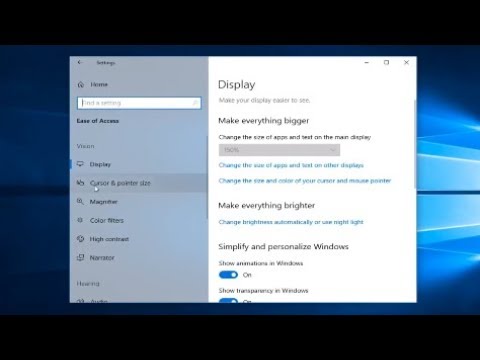
What is a Formula in Excel?
A formula in Excel is an equation that performs a calculation on values in your worksheet. A formula can contain a range of values, a mathematical operator (+, -, *, /), or a combination of both. Formulas can be used to perform calculations on data in your worksheet, such as adding, subtracting, multiplying, and dividing numbers. Formulas can also be used to manipulate text, such as converting text to numbers, and vice versa.
Formulas are the building blocks of Excel, and they allow users to quickly and easily make calculations. Using formulas, you can quickly solve complex problems and create complex models. With the right formula, you can even automate complex tasks, such as calculating a company’s annual revenue or forecasting future trends.
How to Set Up Formulas in Excel?
When setting up formulas in Excel, it’s important to understand the syntax and structure of the formula. To create a formula in Excel, you must first identify the values that you want to use in the calculation. After identifying the values to use in the calculation, you must then enter the appropriate formula syntax.
To enter a formula in Excel, you must start with an equal sign (=). After the equal sign, you must enter the formula syntax, including the values to be used in the calculation, the mathematical operator to be used, and the order in which the calculation should be performed. Once the formula is complete, you must press the Enter key to calculate the result of the formula.
Using Cell References in Formulas
In Excel, you can use cell references to refer to cells that contain data that you want to use in a calculation. A cell reference is a combination of the column letter and row number of the cell, such as A3. When you use cell references in a formula, Excel will automatically look up the value of the cell and use it in the calculation. This makes it easy to make changes to your formulas without having to manually enter the values each time.
You can also use relative cell references in formulas. A relative cell reference is a cell reference that adjusts as the formula is copied or moved to different cells. This makes it easy to copy and paste formulas without having to manually adjust the cell references each time.
Using Functions in Formulas
In Excel, you can use built-in functions to perform calculations in your formulas. A function is a pre-defined formula that performs a specific calculation, such as summing values in a range of cells or calculating the average of a range of cells. Using functions in formulas makes it easy to perform complex calculations without having to manually enter the formula syntax each time.
You can also create custom functions to perform calculations in your formulas. Custom functions can be used to calculate values in your worksheet that are not available through built-in functions. Custom functions can also be used to automate complex tasks, such as forecasting future trends or calculating a company’s annual revenue.
Using Operators in Formulas
In Excel, you can use mathematical operators to perform calculations in your formulas. A mathematical operator is a symbol used to perform a specific calculation, such as addition (+), subtraction (-), multiplication (*), and division (/). You can use mathematical operators in formulas to perform calculations on values in your worksheet.
You can also use logical operators in formulas. A logical operator is a symbol used to compare two values, such as greater than (>), less than (). Logical operators are used to compare values in a formula and determine whether a certain condition is true or false.
Using Text in Formulas
In Excel, you can use text in formulas to manipulate text in your worksheet. You can use text functions to convert text to numbers, search for text in a range of cells, or combine text from multiple cells. You can also use text in formulas to perform calculations on text values, such as calculating the total number of characters in a range of cells or the number of words in a range of cells.
You can also use wildcards in formulas to search for text in a range of cells. A wildcard is a character used to represent any character or set of characters. For example, the asterisk (*) is used to represent any character or set of characters. You can use wildcards in formulas to search for specific text in a range of cells.
Using Array Formulas in Excel
In Excel, you can use array formulas to perform calculations on a range of cells. An array formula is a formula that can perform calculations on multiple cells at once. Array formulas can be used to perform calculations on a range of cells, such as summing the values in a range of cells or calculating the average of a range of cells.
To create an array formula, you must start with an equal sign (=) and then enter the formula syntax, including the range of cells to be used in the calculation, the mathematical operator to be used, and the order in which the calculation should be performed. Once the formula is complete, you must press the Ctrl + Shift + Enter keys to calculate the result of the array formula.
Top 6 Frequently Asked Questions
Using formulas in Excel can be a great way to quickly and effectively analyze data and find solutions to problems. With the right formula, you can save time and energy when it comes to data processing and save yourself from having to do complex calculations by hand. By learning how to set up formulas in Excel, you can get the most out of your spreadsheet and make it a powerful tool for your work or studies.




